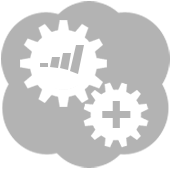 Marketo Append Tool
Marketo Append Tool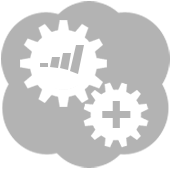 Marketo Append Tool
Marketo Append ToolThe Marketo Append tool uses an incoming data stream that you specify to retrieve corresponding records from your Marketo instance. Using the Append tool is most helpful in situations where you have a list of email addresses, or other data that you are already working with, and want to join that data with additional information from Marketo, or see if they already exist in your Marketo instance.
URL: The Marketo REST Instance to retrieve records from. This information is found in Marketo (Admin > Integration > Web Services > REST API).
Client ID: Client ID for the API Role user. This information can be found in Marketo (Admin > Integration > LaunchPoint).
Client Secret: Client Secret for the API Role user. This information can be found in Marketo (Admin > Integration > LaunchPoint).
More information about setting up the web service and user roles for accessing the Marketo REST API can be found on the Marketo REST Documentation site.
Incoming Field: This drop-down will show the list of fields that you have used as input for the tool. Marketo will use this field to find lead records with this field value in the Marketo instance.
Incoming Field Type: What type of records the incoming field is (email, SFDC id, etc.).
Output Fields: The fields you want to retrieve from the Marketo database. These fields as well as the fields that were passed into the tool will be returned in the output data stream.
If the output fields that you select are also contained in the incoming data stream, the output field coming from Marketo is renamed with a â2â at the end.
Error messaging such as authentication failures, etc. will be displayed in the configuration window. Error messaging such as missing configuration selections will be shown over the tool in the workflow.
The tool send records in batches of 300 records or less, each batch counts as a separate API call towards the daily limit set by Marketo.
The Marketo REST API limits accounts to 10,000 requests per day, requests to the REST API do not count towards the SOAP API daily limitations.
You want to make sure to maintain Marketo field structures in Alteryx, before writing back to Marketo to avoid errors. The Marketo connector will convert the data to the proper datatypes before outputting to Marketo as long as the field names are valid. If the field names are not found in Marketo, the output will fail.
All dates in Marketo are stored with a UTC offset. This format is comprised of the local time with an appended offset that can be positive or negative. For example, a datetime value in Marketo might look like this, with the date inserted into Marketo is from a timezone that is 6 hours earlier than UTC time (Mountain Daylight Time):
2012-02-28T14:00:00-06:00
©2018 Alteryx, Inc., all rights reserved. Allocate®, Alteryx®, Guzzler®, and Solocast® are registered trademarks of Alteryx, Inc.