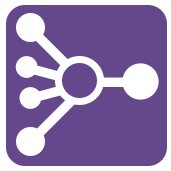 Join Multiple Tool
Join Multiple Tool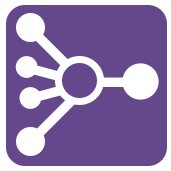 Join Multiple Tool
Join Multiple ToolThe Join Multiple tool combines two or more inputs based on a commonality between the input tables. By default, the tool outputs a full outer join. See Join Tool.
Select how to perform the Join.
 on the right.
on the right.Choose the preferred behavior on how Cartesian Joins are handled. Cartesian joins occur when every row of one table is joined to every row of another table; they are computationally intensive and typically done by mistake.
©2018 Alteryx, Inc., all rights reserved. Allocate®, Alteryx®, Guzzler®, and Solocast® are registered trademarks of Alteryx, Inc.