A newer version of the Publish to Tableau Server Tool is available from the Alteryx Analytics Gallery.
The Publish to Tableau Server tool provides the ability to publish a data stream in Alteryx to an instance of Tableau as a Tableau data source (.tde) file.
Access to an instance of Tableau Server (9.0.1 - 10.3) or Tableau Online is required to use this tool.
Blobs and spatial objects cannot be written to Tableau data sources, and will be excluded. The input must contain at least one column that contains strings, numbers, or dates.
This macro is not automatically installed with Alteryx Designer. To use this macro, download it from the Alteryx Analytics Gallery.
Configure the tool
Connection Tab
Select a connection type
- Connect with full page URL: Use this option when connecting to Tableau by using the full page URL. To get this URL, log in to Tableau Server via a web browser and navigate to the name of the site. Copy the complete URL and then paste it in the text field.
- Connect with server and site: Use this option when connecting to Tableau by using the server URL and either the default site name or a specific site name.
- Server URL: This is the URL used to log in to Tableau Server. For example, https://tableau.mycompany.com, or if connecting to Tableau Online, http://10ay.online.tableau.com.
- Site: Tableau Server is designed so that multiple "sites" can be hosted on the same server instance. Use the guidance below to determine your site name when you log in to Tableau Server from a web browser.
With Tableau Online there is no default site and you will always need to manually enter the site name. Once you log in, the URL should be something like: https://10ay.online.tableau.com/#/site/mycompanyssite/workbooks. The site name will be the string contained between the slashes following "#/site/". In this example, the site name would be mycompanyssite.
- Select existing connection: Use this option to choose a previously saved connection. This drop-down list will be empty until the workflow has been run at least once.
- Save connection history: Select this checkbox to save connection history in the existing connection drop-down list. User names and passwords are not saved.
Username and Password: Enter the Username and Password credentials used when logging into Tableau Server from a web browser.
Output Tab
Publish data source: If this option is selected, the data stream used as the input to the tool will be published as a data source to the Tableau Server instance specified on the Connection tab.
- Enter data source name: This is the name given to the newly created data source on Tableau Server.
- Enter project name: Enter the project name on your instance of Tableau Server to publish the new data source under.
- Select project name: Use this option to choose an existing project name. This drop-down list will be empty unless the Refresh project name list is selected and the workflow has been run at least once.
- Refresh project name list: Select this option and run the workflow to update the project name drop-down list. If this option is selected, data will not be published to Tableau Server.
- Output options: Specify how the data file will be written to the server.
- Create data source: A new file will be created in the specified project folder. If a file already exists with the same data source name, then the file will not be uploaded and will give an error.
- Overwrite data source: The file will be uploaded regardless of whether the file exists or not in the specified project folder. If a file with the same name already exists, it will be overwritten.
Request authentication token: If this option is selected, then the macro will provide an authentication token in the X-Tableau-Auth field. This can be used to make subsequent calls to the Tableau Server REST API with the Download tool or other tools such as curl. The data source will not be published.
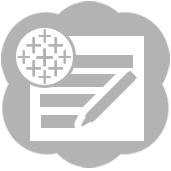 Publish to Tableau Server Tool
Publish to Tableau Server Tool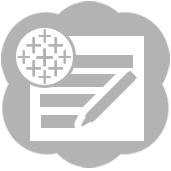 Publish to Tableau Server Tool
Publish to Tableau Server Tool