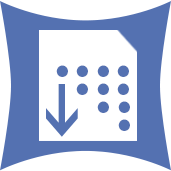 Profile Rank Report Tool
Profile Rank Report Tool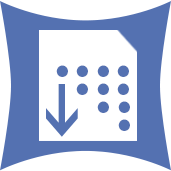 Profile Rank Report Tool
Profile Rank Report ToolThe Profile Rank Report tool takes two Profile inputs (a Geography and a Product profile) and generates a rank report.
This tool is a macro that requires a separate data install and license. To use this tool, contact your Account Executive.
Input Geography Profile Tab
Choose Name: Select the Profile Name field from the drop down list of available fields.
Choose Profile: Select the Profile field from the drop down list of available fields.
Input Product Profile Tab
Choose Name: Select the Profile Name field from the drop down list of available fields.
Choose Profile: Select the Profile field from the drop down list of available fields.
Output Tab
Choose a Dataset: Select the Dataset to use. Each dataset has its own Profiles and Profile Sets that are specific to the selected clustering system. These datasets require a current subscription and license. Please contact your Alteryx account representative for more information regarding compatible datasets.
Note: For best results, keep your datasets consistent with each Behavior tool. Choosing "Most Recent Vintage" rather than a specific dataset ensures the most current dataset is used and won't require updating your workflow. You can easily specify the dataset in multiple tools at once through Workflow Dependencies to ensure consistency throughout your workflow.
Note: You can specify the default dataset from User Settings. Go to Options > User Settings > Edit User Settings and click the Dataset Defaults tab.
Rank By: Determine how to position the report. Choices include:
Product: Which product is the most popular in the geography?
Geography: Which geographies represent the highest popularity for the product?
Select the output fields you would like on the report. Choices include:
Market Potential (Users)
Market Potential Index (Volumetric)
Spearman Correlation (Users)
Pearson Correlation (Users)
Spearman Correlation (Penetration)
Pearson Correlation (Penetration)
Penetration
Female Adult Count
Male Adult Count
Person Count
Adult Count
Select a field to order by: This is the ranking variable and will determine the sort order of the report. Ensure the field specified here is checked above.
Specify the report output: Browse to the location you would like to save the final report.
Note: When using this Macro in a workflow, be sure to enable "Show all Macro Messages" on the Runtime tab in the Workflow Configuration window so that the final report is available in the Results window.
©2018 Alteryx, Inc., all rights reserved. Allocate®, Alteryx®, Guzzler®, and Solocast® are registered trademarks of Alteryx, Inc.