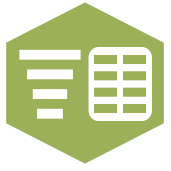 Text To Columns Tool
Text To Columns Tool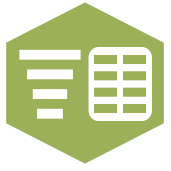 Text To Columns Tool
Text To Columns ToolThe Text To Columns tool takes the text in one column and splits the string value into separate, multiple columns (or rows), based on a single or multiple delimiter(s).
If you wanted to separate a field using a space OR tab, you would put \s\t in the delimiter. This is especially handy with the Skip Empty Fields in the Advanced Options.
There are five advanced options that allow you to specify types of delimiters to ignore. You can select any number of these options or select none at all.
©2018 Alteryx, Inc., all rights reserved. Allocate®, Alteryx®, Guzzler®, and Solocast® are registered trademarks of Alteryx, Inc.