 Join In-DB Tool
Join In-DB Tool
The Join In-DB tool combines two In-DB data streams based on common fields by performing an outer or inner join. Use this tool to blend two database tables.
In-Database enables blending and analysis against large sets of data without moving the data out of a database and can provide significant performance improvements over traditional analysis methods. For more about the In-Database tool category, see In-Database Overview.
How to use this tool
- Each Input will have a drop down list of its fields. Select the Join Fields for each input using the Left and Right dropdowns. Designer automatically selects a join field from an input if the same field name is already selected from a different input.
- If multiple join fields are desired, an additional row of join fields can be configured. Simply click on the drop down to choose additional join field per input.
- To delete a join
field, click on the number on the left hand side and click the
delete button
 on the
right.
on the
right. - Select the Join Type:
The Join tool restricts what field types can be joined together. Mismatching data types can result in error messages.
|
Inner Join: Contains only the records from the Left input that joined to records in the Right input. |
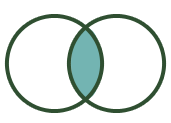
|
|
Left Outer Join: Contains all records from the Left input including the records that joined with the Right input. |
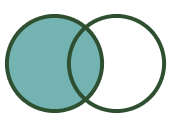
|
|
Right Outer Join: Contains all records from the Right input including the records that joined with the Left input. |
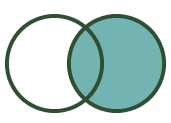
|
|
Full Outer Join: Contains all records from both the Left and Right inputs. |
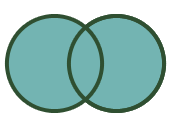
|
