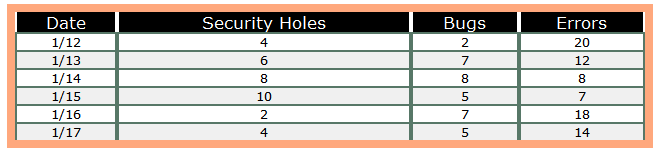Table Settings Style Editor
The Tables are designed to look aesthetically pleasing without having to alter the settings within the style editor. The user has the option to edit tables as there are numerous styles and settings to choose from.
Some of the settings below only take effect if the correct element has been initially set in the Table Tool configurations, such as with Borders and Column Headers.
Data Tab
Data Font: Changes the font for all the data inside the table, excluding headers. The default is Arial.
Font Size: Adjusts the size of the Font by points. The default is 8.
Text Color: Changes the color of the text for all the data. The default is black.
Background Color: Changes the color of the background of the table. The default is white.
Alternate Color: Changes the color of the background of the table for alternating rows. The default is light gray.
Rows Per Group: Specify the number of rows per each color group. For example if Row Per Group is set to 2, there will be two rows of white and then two rows of gray. The default is 1.
Header Tab
Header Font: Changes the font for the header of the table. The default is Arial.
Font Size: Adjusts the size of the Font by points. The default is 10.
Text Color: Changes the color of the text for the Header. The default is black.
Background Color: Changes the color of the background of the Header. The default is a light gray.
Borders Tab
The column settings below will only take effect if Column borders are set in the Table Tool configuration window. By default, column borders are set to none. Column borders need not be set to edit row datasettings.
Border Width: Defines the width of the column and row borders in pixels.
Border width may look wider if the Table Tool configuration is configured so each column has both borders.
Color (Data): Defines the color of the column and row borders within the data of the table.
Color (Header): Defines the color of the header's column borders.
Row Borders: Defines borders to be placed per row, per group or none.
Border example
Border width is set to 1, color (data) is set to green, color (header) is set to white, row borders is set to Per Row, header text color is set to white and header background color is set to Black..
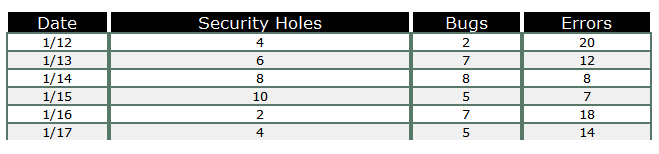
Column Borders: Select from two available options:
- Default (Use Per Column Setting): Each column must be set up to display borders from the Table Tool configuration.
- All Columns (Override Per Column Setting): Borders will appear on all columns. Any specific column borders set up from the Table tool configuration will be ignored.
Table Tab
Cell Padding: Defines cell padding in pixels. By increasing cell padding the individual data cells increase by that many pixels from all sides. Default is 0.
Table Border: Specify if a border is desired around the entire table.
Border Width: Defines the border width in pixels.
Border Color: Defines the border color.
Border example
Table border is set to Yes, border width is set to 5, and border color is set to Orange.