Search Panel
Through the search context panel, you can locate transformations to specify and add at the current location in your recipe.
You can search for transformations to add in any of the following ways:
At the top of the Transformer page, click the Magnifying Glass icon.
When you choose to add a new step to your recipe, the Search panel opens in the context panel.
To add a new recipe from anywhere in the Transformer page, press
CTRL/COMMAND+ K. Enter a search string for your transformation step.
Enter text or browse the available transformations to begin building your next step.
Tip
When you enter a search term, you can choose to use that term to search the product documentation. Select the Search documentation entry.
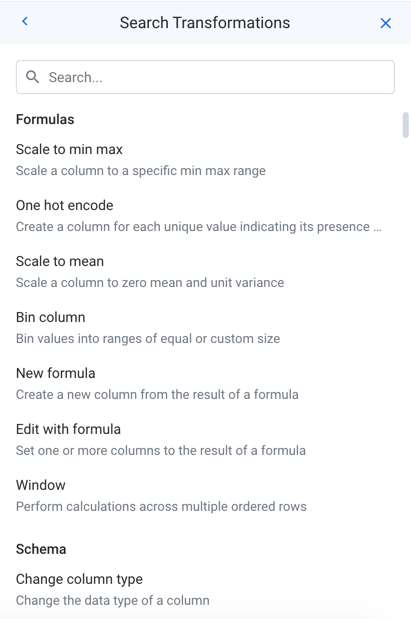
Figure: Search Panel
To locate transformations, you can browse or search.
Browse:
Headings like Formulas indicate categories of transformations.
For each transformation, you can review a brief description of it.
Search:
Enter a few characters of a transformation, function or other object such as a metadata reference for which you are looking. Matches are underlined in the panel.
To see a list of all available functions, enter
function. When selected, a New formula transform is pre-specified using the selected function.
A copied step can be pasted back into the Search panel and modified from the Transform Builder. Copy and paste may not be supported across different releases of the product.
If you are familiar with Wrangle transforms, you can enter the transform name in the search bar. For example, type
window.
After you have selected the transformation to build, the Transform Builder is pre-populated with some configuration done for you, so you can begin specifying the transformation. For more information, see Transform Builder.