Add or Edit Recipe Steps
You can add or edit steps in your recipe through the Recipe panel, which is available on the right side of the Transformer page.
Steps:
To edit the recipe:
Select the recipe, and click Edit Recipe in the right panel.
The Transformer page is loaded. The initial data sample is loaded in the data grid. This sample comes from the first rows of the first file or table in the dataset.
On the right side of the screen is the empty recipe panel. You have no steps in your recipe. You can add recipe steps in any of the following ways:
Select something:
You can highlight a cell value, a column, a row, or even part of a cell value, and Designer Cloud provides a list of suggestions in the panel to the right. For more information, see Transform Basics.
Search for a function or transformation:
If the recipe panel is not displayed on the right side of the screen, click the Recipe icon in the menubar at the top of the screen.
In the panel on the right side of the Transformer page, click Add New Step. The Search transformation panel is displayed.
Tip
Press
CTRL/COMMAND+ Kto add a new step.In the Search panel, you can search for the transformations. Enter the search term, the corresponding transformation or function is underlined in the search panel. The following example shows a search for add.
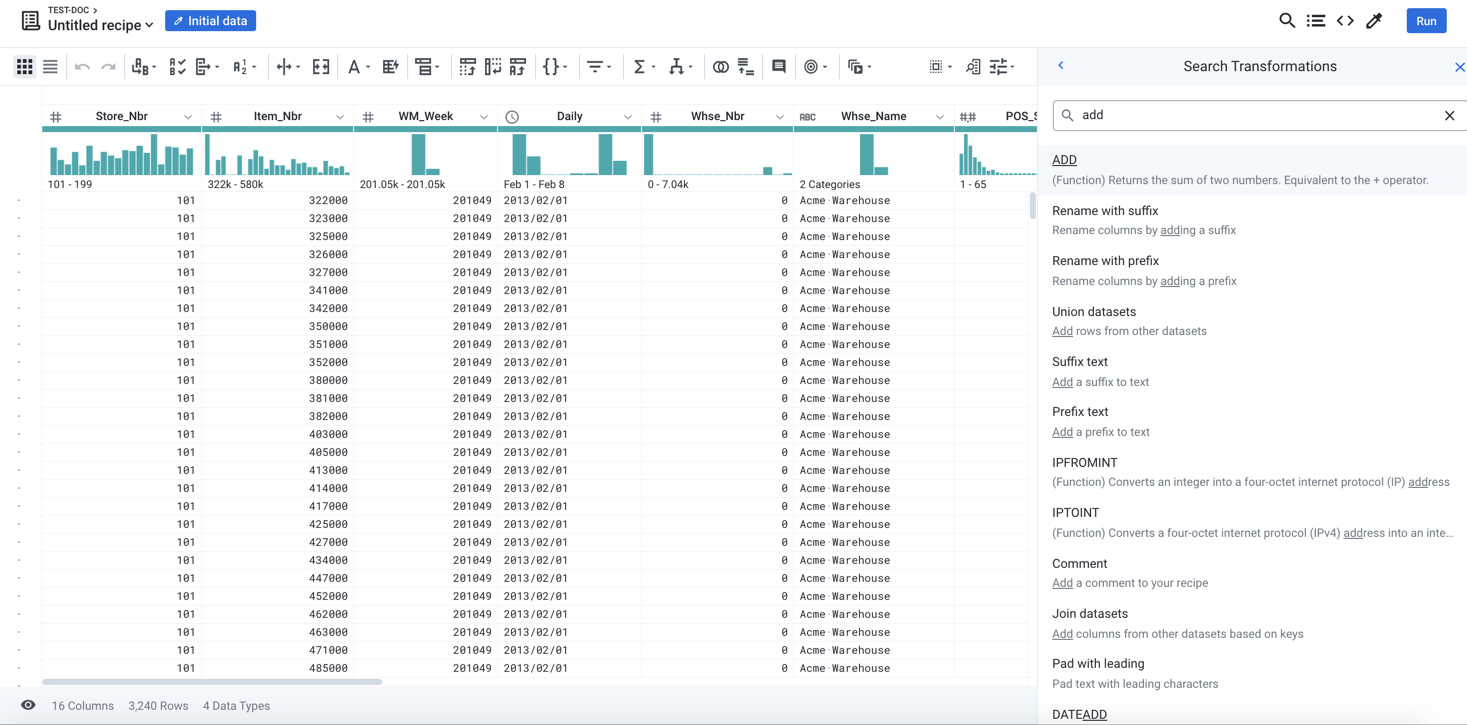
Figure: Add transformation
Tip
To see a list of all available functions, enter
function. The list of available functions is displayed.After you select the required transformation or function, the Transform Builder is displayed with the pre-specified function.
Edit the recipe directly:
After you have added a few steps and are comfortable with the process, you can begin to explore editing the recipe directly.