View for Connections
In Flow View, you can review the details of the connections used to access the flow's imported datasets, whether you created it or it was shared with you.
Select the imported dataset that uses the connection.
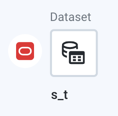 |
Figure: Connection icon
Details options
Select the connection to view the details options. Most options pertain to the dataset imported through the connection.
To review details about the connection, click the connection name in the Details panel.
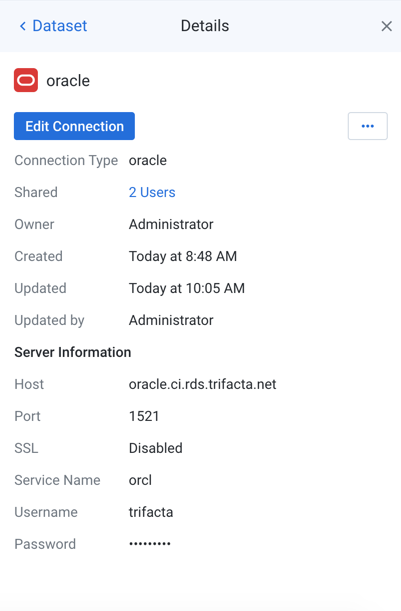
Figure: Connection details
Key Fields:
Connection Type: For more information, see Connection Types.
Owner: User that owns the connection. This user can modify connection properties.
Server information: You can review information about the source to which the connection links.
Details options
Edit Connection:If you have permissions, this option enables you to modify the connection. See Create Connection Window.
Note
For shared connections, you may only modify the username and password if they were not provided to you. All other fields are read-only.
Share: Click to share the connection with other users.
Note
This feature may not be available in all product editions. For more information on available features, see Compare Editions.
Note
You can share connections that have been shared with you. You cannot modify their properties.
Delete: If you are the connection owner, you can delete the connection.
Warning
Deleting a connection cannot be undone. All datasets that use the connection are no longer accessible.