Manage Plan Notifications Dialog
This section provides an overview of sending email notifications to plan owners and collaborators based on the results of plan runs.
When email notifications are enabled, plan owners and collaborators can specify the list of email recipients, based on the status of execution of plans. From the context menu of the Plans page, select Email notifications.
Users who receive notifications for specific plans are considered plan watchers.
By default, all collaborators receive notifications about plan run failures.
If plan collaborators have only view permissions, they may not be able to edit the recipients.
You cannot enable or disable email notifications at the plan level. Workspace administrators can enable or disable email notifications for plans.
For more information, see Dataprep Project Settings Page.
Tip
Email recipients can remove themselves from receiving notifications on plan runs using a link at the bottom of the email.
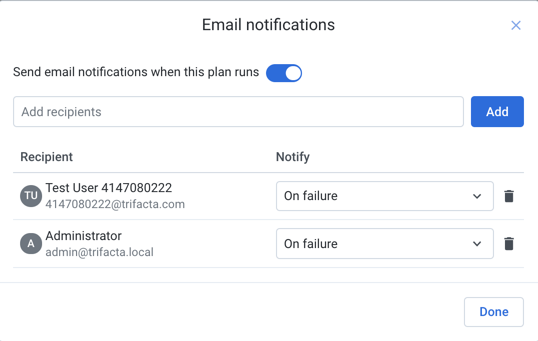
Figure: Manage Plan Notifications
Note
You can enable or disable the Send email notifications when this plan runs option to enable or disable plan email notifications. If this option is disabled, the below options are not available.
For more information, see Email Notifications Page.
In the Email notifications dialog, plan owner and collaborators can add the email addresses to stakeholders to receive notifications based on the plan run status:
On success: Emails are generated if the plan run succeeded.
On failure: Emails are generated if the plan run failed.
On execution (any status): Emails are generated whether the plan run succeeded or failure.
Actions:
Add: Add email addresses in the Add recipients field.
Tip
Users can send plan run emails to any valid email address or email alias, even if the user(s) do not have an account in the Dataprep by Trifacta platform.
Delete: To remove a user, click the Trash icon next to the email address.
Save: Click Done.