Transform Preview
When you create or edit a transform, the data grid displays a preview of results of the transform. Transform previews assist in specifying and validating the transformation steps before they are applied.
Although final results may not be exactly represented, a preview gives a good indication of the changes. When you review a preview, keep the following in mind:
Previewed columns cannot be filtered or hidden.
You cannot rename or change the data type of a previewed column until you add the change to your recipe.
Selection of column headers is disabled.
For example, you want to remove leading and trailing quotation marks from all columns. You highlight the quotation marks in one cell and select a suggestion card for Replace:
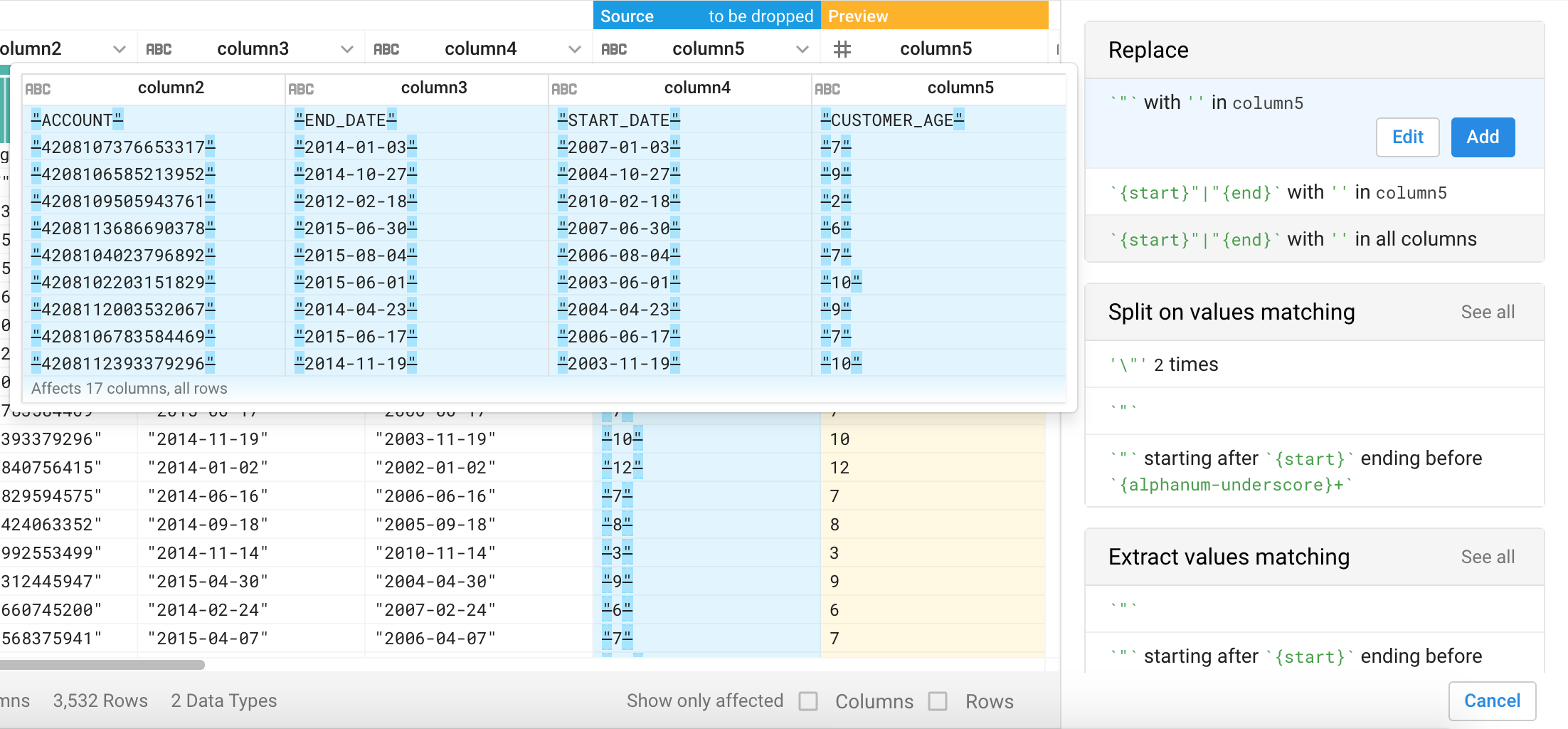 |
Figure: Replace Suggestion Card
To replace in all columns, you click the third option. To verify that it is correct for your needs, you clickEdit.
The transform preview displays in the data grid for each column to be modified:
Tip
The preview also contains updated data quality bars and column histograms. You can use them to test for changes on counts or column values.

Figure: Transform Preview for Replace
The transform preview displays for all valid transforms.
Tip
Press ESC to cancel a preview.
When you modify the transform in the Transform Builder, the preview is updated as you type.
You can review the preview results using independent scroll bars in the transform preview.
Previews of transforms are displayed next to each source column.
You can apply filters to the preview through the filter drop-down. These filters persist after the preview is completed.
Preview color scheme:
Color | Meaning |
|---|---|
blue | matching data |
yellow | updated data |
green | unchanged data |
red | deletions |
blurred | transform is invalid |
An error might appear while you are typing the transform. Because the transform is not valid, the transform preview appears blurred and does not display the results of the transform.
Variations:
Previews vary depending on the type of transform. For example, if you create a transform to replace values in a column, the preview displays the results of that transform. If you create a transform to extract values from a column, the preview displays the values that will be extracted.
Split pane previews: For transforms that change the number of rows and columns, the results of the transform are previewed in a split pane view in the data grid and in the column browser. The following transform types are previewed in a split pane:
pivot
deduplicate
unpivot
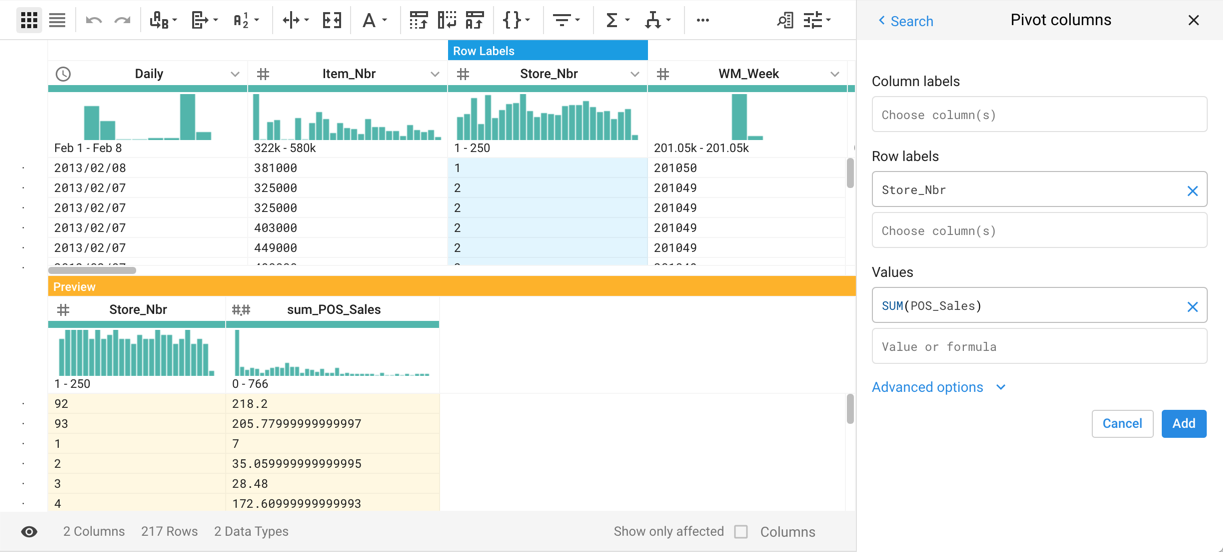
Figure: Split Pane Preview