Plan Basics
A plan enables the execution of a sequence of discrete tasks in Alteryx Analytics Cloud (AAC). These tasks can be flow jobs, workflow jobs, HTTP requests to other platforms, and much more. The sequence of tasks can be gated based on success or failure criteria and can be restarted if needed where the plan failed.
Overview
In many scenarios, data pipelines have dependencies in them. Data sourced from one dataset must be cleaned and delivered for use in another data pipeline. When a pipeline is built, it needs to be scheduled for periodic execution. Ideally, when the execution completes, downstream stakeholders must be informed that the pipeline has succeeded or failed in execution.
In AAC, plans provide the mechanism for building these robust data pipelines within the application, in which sequences of tasks can be executed to deliver more diverse datasets. As a result of the success or failure of these executions, AAC can deliver messages to receiving applications, such as Slack.
A plan is a sequence of tasks.
A task is a type of execution in AAC.
A trigger is a condition under which a task is executed.
Tip
As one of your plan tasks, you can configure an HTTP message, which allows you to trigger endpoints in AAC itself. So, you can configure your plan executions to trigger a wide range of activities within the product itself.
For more information, go to Overview of Orchestration.
Example
The following example shows how to create a plan that executes the following tasks:
Execute the task that performs the initial cleaning of your data. The results data is saved to a known location.
Execute the task that transforms the cleaned data for downstream uses.
Based on the outcome of step 2:
On success: Send a success message to a Slack channel.
On failure: Send a failure message to a Slack channel.
In Plan View, this plan might look like the following:
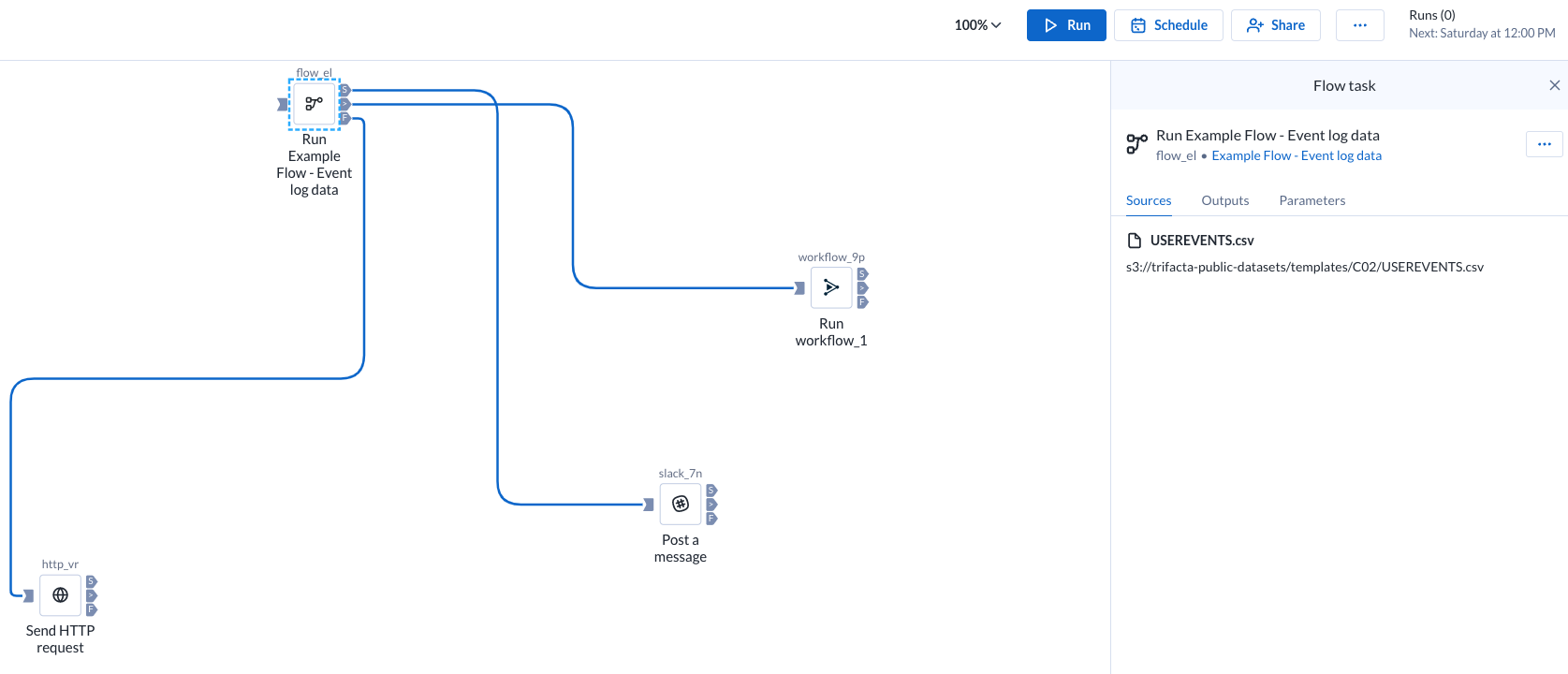
Figure: A plan with a sequence of tasks
After creating the above plan, you can perform test runs.
If the tests are successful, you can schedule the plan for periodic execution.
Create a Plan
Prerequisites
You must have access to all of the assets that you intend to use it in your plan.
Specifying an HTTP task requires knowledge of the target endpoint and the parameters required for the request. HTTP tasks are considered developer-level assets.
Steps
In the Plans page, click Create. A new plan with the name
Untitled plan - Xis created, whereXis a number.Tip
Click the
Untitled plan - Xto enter a plan name and description.In the plan canvas, drag and drop the required task from the left pane to the plan canvas. The following tasks are available in the left pane:
Workflow task: Execute one of your Designer Cloud workflows as part of a plan that you create in AAC. Go to Plan View for Workflow Tasks.
Desktop Workflow task: Orchestrate the execution of your Designer Desktop workflows that were uploaded to AAC. Go to Plan View for Desktop Workflow Tasks
Report task: Create and export a report from the data you've prepped and blended in AAC. Go to Plan View for Report Tasks.
Flow task: Generate all of the defined output objects for a flow. Go to Plan View for Flow Tasks.
ML Prediction task: Make predictions on new data with your Machine Learning project. Go to Plan View for ML Predictions Tasks.
ML Upload task: Upload new training data to your Machine Learning project. Go to Plan View for ML Upload Tasks.
HTTP task: Execute a task over HTTP protocol. Go to Plan View for HTTP Tasks.
Slack task: Send a message from AAC to a specified Slack channel. Go to Plan View for Slack Tasks.
Location Intelligence task: Orchestrate your Location Intelligence projects with other tasks. For more information, go to Plan View for Location Intelligence Tasks.
To create a schedule for the plan, click Schedule in the top menu bar.
Schedule a Plan
You can schedule executions of your plan. Go to Schedules.
How To
For more information on how to create and manage your plans, go to Plan Tasks.