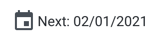Changes to User Management
This section covers changes between release on the following topics:
Authorization to the platform
User roles
Permissions of roles
Required permissions
Authentication methods
User management
Release 8.10
Introducing project users and roles management
Note
This feature may not be available in all product editions. For more information on available features, see Compare Editions.
Beginning in this release, administrators can manage the access and roles of users of Dataprep by Trifacta, which includes basic access to the product and role-based access controls to types of objects created in the project.
A Dataprep admin can create and assign roles to project users.
A role is a set of privileges that you can assign to project users.
Note
Each current user or newly created user is automatically assigned the
defaultrole, which grants a set of privileges for all governed object types in the project.Dataprep by Trifactausers may have one or more roles within the project.
Roles are created and assigned through the Roles page in the Admin console.
A privilege is a level of access to a type of user-defined Alteryx object, such as flows.
For more information on these distinctions, see Overview of Authorization.
For more information, see Roles Page.
For more information, see Privileges and Roles Reference.
Dataprep admin is a super user
The Dataprep admin role is a super-user of the product. It is automatically assigned to anyone who is designated as the project owner in Google Cloud Platform.
Note
This role has owner access to user-created objects, such as flows and connections, within the project.
Note
The project owner is automatically granted the Dataprep admin role. This role can be assigned to non-project owners. It grants a project user all of the privileges of the project owner within Dataprep by Trifacta. If the Dataprep admin role is un-assigned to a project owner, it is automatically granted back to the project owner on next login.
Note
When roles are modified, some menu items may not be displayed to specific users because of their role assignments. Dataprep admins may receive inquiries about menu option availability. A user's assigned roles could be a likely source for why a menu option is not available to the user.
Dataprep admin can edit any global connection
After an administrator has made a connection global (available to all users):
Any administrator can edit the connection.
All users can use the connection (existing functionality)
The connection cannot be made private again (existing functionality). Connection must be deleted and recreated.
Fine-grained sharing permissions on individual objects
At a more granular level, role-based access controls (RBAC) determine access to individual Alteryx objects at finer-grained levels for flows, connections, and plans. This capability has been present in the product for a few releases. With this release, RBAC is elevated to project-level privileges within a role definition.
Tip
You can still change the permissions to a shared object for individual users. These fine-grained permissions can be assigned at the time of sharing by the object's owner or a Dataprep admin. They can also be changed at a later time.
Note
Project-level permissions that are defined through a user's assigned roles define the maximum and default level of permissions that can be assigned when an object is shared. When an object is shared, you can determine if you wish to set the access level on the object to a lower level if desired.
For more information, see Overview of Authorization.
For more information, see Overview of Sharing.
Release 8.1
Fine-grained sharing permissions on individual objects
Beginning in this release, you can change the permissions to a shared object for individual users. These fine-grained permissions can be assigned at the time of sharing by the object's Owner or a workspace admin. They can also be changed at a later time.
Note
In this release, fine-grained sharing permissions apply to flows and connections only.
For more information, see Overview of Sharing.
Release 8.0
Scheduled outputs now inherit service account settings
Note
This feature may not be available in all product editions. For more information on available features, see Compare Editions.
Previously, when companion service accounts were enabled for use, outputs for scheduled jobs that had already been created did not inherit the use of the companion service accounts. Without a companion service account, these scheduled outputs cannot be executed, and their jobs would fail with a No Dataflow service account provided error message. The issue and prior workaround are described below.
Beginning in Release 8.0, scheduled outputs that do not have a companion service account inherit the companion service account defined in the user's preferences.
Note
The workaround described below to fix scheduled outputs is no longer required.
See User Profile Page.
Release 7.10
Changes to IAM roles for service accounts
Note
This feature may not be available in all product editions. For more information on available features, see Compare Editions.
Recently, Google announced changes to the required permissions for IAM roles used by service accounts to access platform resources.
Note
The following changes will be deployed by Google on January 27, 2021. These changes have been enacted by Google and are outside of the platform. All administrators of Dataprep by Trifacta should review the following changes to requirements and verify the impacts on their deployments.
Other product editions
No action is required. Actions on Dataflow are already executed with the proper permissions.
For more information on Dataprep by Trifacta permissions, see Required Dataprep User Permissions.
Release 7.9
Manage access to data using IAM permissions
Note
This feature may not be available in all product editions. For more information on available features, see Compare Editions.
You can optionally configure the workspace to manage access to BigQuery and Cloud Storage data based on a fine-grained set of permissions in the user's IAM role.
This feature must be enabled. See Dataprep Project Settings Page.
For more information on the required set of IAM permissions, see Required Dataprep User Permissions.
Reduced scope of minimum required permissions
Note
This feature may not be available in all product editions. For more information on available features, see Compare Editions.
Prior to Release 7.9, the required IAM permissions for Premium Edition were the following list. These permissions had to be included in any IAM role assigned to a product user.
However, many of these previously required permissions do not directly apply to use of the product. Beginning in Release 7.9, the list of required permissions has been reduced to only those required to access the Trifacta Application and other elements of the product.
Note
Permissions that are needed for access to other services are now considered optional for use of the product itself. In the list below, these optional permissions are primarily tied to use of BigQuery.
Note
The storage.buckets.list permission must be enabled at the project level. All other storage.* permissions only need to be enabled on the staging bucket.
Note
The bigquery.jobs.create permission is required if you wish to use to BigQuery at all. The other permissions are optional and can be applied at the project or dataset level.
Area | Permission | Release 7.8 and earlier | Release 7.9 and later |
|---|---|---|---|
General | resourcemanager.projects.get | required | required |
dataprep.projects.use | required | required | |
BigQuery | bigquery.datasets.get | required | optional |
bigquery.jobs.create | required | optional Note This permission is required if you wish to use to BigQuery at all. | |
bigquery.tables.create | required | optional | |
bigquery.tables.get | required | optional | |
bigquery.tables.getData | required | optional | |
bigquery.tables.list | required | optional | |
compute.machineTypes.get | required | required | |
dataflow.jobs.create | required | required | |
dataflow.jobs.get | required | required | |
dataflow.messages.list | required | required | |
dataflow.metrics.get | required | required | |
base storage | storage.buckets.get | required | required |
storage.buckets.list | required | required Note This permission must be enabled at the project level. | |
storage.objects.create | required | required | |
storage.objects.delete | required | required | |
storage.objects.get | required | required | |
storage.objects.list | required | required | |
storage.objects.update | required | optional |
New permissions
The following permissions are newly tracked for use with Premium Edition:
Note
Please verify that any newly required permissions are added to user roles.
Area | Permission | Release 7.8 and earlier | Release 7.9 and later |
|---|---|---|---|
BigQuery | bigquery.tables.delete | n/a | optional Note This permission is required on a table if you wish to publish to it. Otherwise, the table is reported as being read-only. For more information, see Required Dataprep User Permissions. |
bigquery.datasets.create | n/a | optional | |
bigquery.datasets.update | n/a | optional | |
dataflow.jobs.cancel | n/a | optional |
For more information, see Required Dataprep User Permissions.