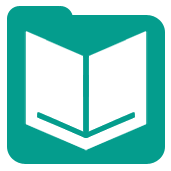 Input Data Tool
Input Data Tool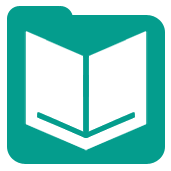 Input Data Tool
Input Data ToolThe Input Data tool brings data in to your workflow by connecting to a file or database.
Use the Input Data tool to connect to the following supported data sources:
| Alteryx Database | .yxdb |
| Alteryx Calgary | .cydb |
| Alteryx Spatial Zip | .sz |
| Apache Hadoop Avro | .avro |
| ASCII Flat | .flat |
| Autodesk | .sdf |
| Comma Separated Values | .csv |
| dBase | .dbf |
| ESRI GeoDatabase | .gdb |
| ESRI Personal GeoDatabase | .mdb |
| ESRI Shapefile | .shp |
| GIS | .grc, .grd |
| Google Earth/Maps | .kml |
| IBM SPSS | .sav |
| JSON | .json |
| MapInfo Professional Interchange | .mid, .mif |
| MapInfo Professional Table | .tab |
| Microsoft Access 2000-2003 | .mdb |
| Microsoft Excel 1997-2003 | .xls |
| Microsoft Excel 2007, 2010, 2013, 2016 | .xlsx |
| Microsoft Excel Macro Enabled | .xlsm |
| Microsoft Office Access 2007, 2010, 2013, 2016 | .accdb |
| OpenGIS | .mgl |
| QlikView | .qvx |
| SAS | .sas7bdat |
| SQLite | .sqlite |
| SRC Geography | .geo |
| Text | .txt, .asc |
| XML | .xml |
| Zip Files | .zip |
| Amazon | Amazon Aurora |
| Amazon Redshift | |
| Apache Hadoop | Cassandra |
| Hadoop Distrubted File System (HDFS) | |
| Hive | |
| Spark | |
| Cloudera | Impala |
| Hadoop Distributed File System (HDFS) | |
| Hive | |
| Databricks | Databricks |
| DataStax | DataStax Enterprise, DataStax Community |
| Exasolution | EXASOL |
| Google BigQuery | |
| Hortonworks | Hadoop Distrubted File System (HDFS) |
| Hive | |
| HP | Vertica |
| IBM | IBM DB2 |
| IBM Netezza/Pure Data Systems | |
| MapR | Hadoop Distrubted FIle System (HDFS) |
| Hive | |
| Microsoft | Microsoft Azure SQL Data Warehouse |
| Microsoft SQL Server 2008, 2012, 2014, 2016 | |
| MySQL | MySQL |
| Netsuite | Netsuite Suite Analytics |
| Oracle | Oracle |
| Pivotal | Pivotal Greenplum |
| PostgreSQL | PostgreSQL |
| SAP | SAP Hana |
| Teradata | Teradata |
| Teradata Aster |
Use other tools to connect to other supported data sources. For a complete list of data sources supported in Alteryx, see Supported Data Sources.
You can also connect to a file by clicking and dragging a file on your computer to the Alteryx canvas, adding an Input Data tool connected to the file you selected.
In the file browse window, type a wildcard as part of the file path.
Consider a case where you have multiple data tables with both:
Type the file name they have in common and add an * to substitute all subsequent characters or a ? to substitute one character. Remember to include the file extension that is common to all files when specifying the file names.
This path brings in every.csv file contained within the data\datafiles directory with a file name that begins with ABCD.
data\datafiles\ABCD*.csv
For example, it would bring in ABCD_4.csv and ABCD_012.csv.
This path brings in every.csv file contained within the data\datafiles directory with a file name that begins with ABCD_ + 1 character.
data\datafiles\ABCD_?.csv
On Select Excel Input, select one of the Excel inputs:
None of the related data is output when this option is selected.
The Access driver reads "!!!" as "###" and both ",,," and "..." as "___". This can impact the sheet names and named ranges in an Excel file pulled into Alteryx.
See Zip File Support for more information.
Select file type to extract: Use the drop down to select the type of files to display.
Select files: Click the check box next to the file you want to extract.
To see all files in the zip file, including files that are not supported by Alteryx, select Other Files under Select file type to extract. Select a file type to Parse other files as.
Click Microsoft SQL Server to create a new Microsoft SQL Server database connection.
Click Oracle to create a new Oracle database connection.
Click Hadoop to create a new Hadoop database connection.
Alteryx connects to a Hadoop Distributed File System and reads .csv and .avro files. All Hadoop distributions implementing the HDFS standard are supported.
HDFS can be read using httpfs (port 14000), webhdfs (port 50070), or Knox Gateway (8443). Consult with your Hadoop administrator for which to use. If you have a Hadoop High Availability (HA) cluster, your Hadoop admin must explicitly enable httpfs.
MapR may not support webhdfs.
In the HDFS Connection window:
Self-signed certificates are not supported in Alteryx. Use a trusted certificate when configuring Knox authentication.
path/to/file.csv), or browse to the file and select it.To connect to HDFS for in-database processing, use the Connect In-DB Tool.
Point to Other Databases to create a new database connection to a database other than Microsoft, Oracle, or Hadoop.
Select the database you want to connect to:
Before you connect to a database, consider the following:
Point to an option and select a saved or shared data connection to connect it, or click Manage to view and edit connections.
See Manage Data Connections Window for more on managing saved and shared data connections and troubleshooting.
The data layout preview is limited to 100 records, or fewer in wide files. If data contains 1500 columns, at least one record and up to two rows are displayed. Use a Browse Tool to view all data.
For best performance and data integrity, close inputs before you build and run a workflow.
Alteryx.com | Community | Customer Support | Documentation Feedback
©2018 Alteryx, Inc., all rights reserved. Allocate®, Alteryx®, Guzzler®, and Solocast® are registered trademarks of Alteryx, Inc.