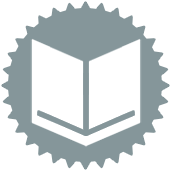 Dynamic Input Tool
Dynamic Input Tool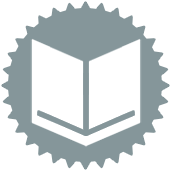 Dynamic Input Tool
Dynamic Input ToolThe Dynamic Input tool reads from an input database at runtime and dynamically chooses what records are read in. Designer filters the database table content and returns only the data that meets the specified criteria. The returned data is joined to the incoming data stream.
The Dynamic Input tool can improve processing speed when reading a relational database across the network, and can perform spatial queries on relational databases that do not contain spatial objects.
To prevent errors, verify the schema of all the files you are reading is the same.
If reading a relational database that contains multiple tables, the Choose Table or Specify Query Window displays.
©2018 Alteryx, Inc., all rights reserved. Allocate®, Alteryx®, Guzzler®, and Solocast® are registered trademarks of Alteryx, Inc.