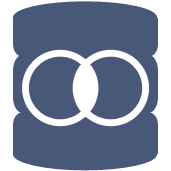 Join In-DB Tool
Join In-DB Tool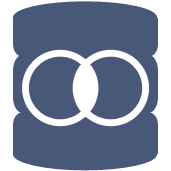 Join In-DB Tool
Join In-DB ToolThe Join In-DB tool combines two In-DB data streams based on common fields by performing an outer or inner join.
You may want to use a Join In-DB tool to blend two database tables.
Drag a Join In-DB tool from the Tool Palette onto the workflow canvas.
Connect the 2 inputs to blend into the Join In-DB tool.
With the Join In-DB tool selected, configure the tool.
Each Input will have a drop down list of its fields. Select the join field for each input. Alteryx will automatically select a join field from an input if the same field name was already selected from a different input.
If multiple join fields are desired, an additional row of join fields can be configured. Simply click on the drop down to choose additional join field per input.
To delete a join
field, click on the number on the left hand side and click the
delete button  on the
right.
on the
right.
The Join tool restricts what field types can be joined together. See below for a list of possible error messages or warnings resulting from joining mismatched data types.
Select the Join type. The 4 types of joins are:
|
Inner Join: Contains only the records from the Left input that joined to records in the Right input. |
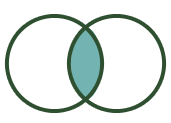
|
|
Left Outer Join: Contains all records from the Left input including the records that joined with the Right input. |
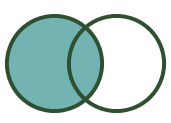
|
|
Right Outer Join: Contains all records from the Right input including the records that joined with the Left input. |
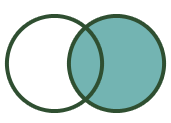
|
|
Full Outer Join: Contains all records from both the Left and Right inputs. |
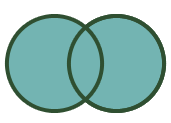
|
The Join tool restricts what field types can be joined together. The following error messages may result:
String fields can only be joined to other string fields.
Numeric fields can only be joined to other numeric fields.
Boolean fields can only be joined to other boolean fields.
DateTime fields types can only be joined to their exact type.
Spatial fields cannot be joined, use Spatial Match instead.
Blob fields cannot be joined to any other type.
Warning: Joins on Double or Float are not recommended due to rounding error.
©2018 Alteryx, Inc., all rights reserved. Allocate®, Alteryx®, Guzzler®, and Solocast® are registered trademarks of Alteryx, Inc.