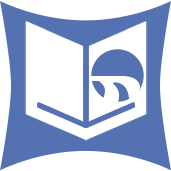 Profile Input Tool
Profile Input Tool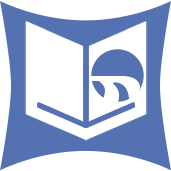 Profile Input Tool
Profile Input ToolThe Profile Input tool allows you to select a specific type of dataset known as a Profile Set to use as an input in your workflow. Profile Sets are composed of Profiles. A Profile is an object, whether it be a geography, a customer database, or a product within a syndicated product file - that has been assigned segmentation codes. Segmentation codes are assigned based on the Block Group assignment of the object.
The segmentation system code assignments will help you analyze the penetration of each cluster within your Profile Set. Typical results of this type of analysis include the ability to quantify the likelihood for a product or service to be successful in a geography or the likelihood for a customer to use or consume that product or service.
Most data vendors have a relationship with a syndicated data vendor. By subscribing to a data package you will have Profile Sets to choose from. You can also create your own Profile Sets from other tools in the Behavior Analysis Tools category.
Choose a Dataset: Select the Dataset to use. Each dataset has its own Profiles and Profile Sets that are specific to the selected clustering system. These datasets require a current subscription and license. Please contact your Alteryx account representative for more information regarding compatible datasets.
For best results, keep your datasets consistent with each Behavior tool. Choosing "Most Recent Vintage" rather than a specific dataset ensures the most current dataset is used and won't require updating your workflow. You can easily specify the dataset in multiple tools at once through Workflow Dependencies to ensure consistency throughout your workflow.
You can specify the default dataset from User Settings. Go to Options > User Settings > Edit User Settings and click the Dataset Defaults tab.
Profile Set: This pane holds Profile set information by type, Geography or Data. Expand the trees to make your selection. By selecting a Profile Set on the left, the underlying Profiles will appear on the right under Profiles in Profile Set.
Options: There are a few options available when choosing Profile Sets for selection.
Open Profile Set: Opens a browse dialog to navigate to a previously created Profile Set. Users can write their own Profile Sets using the Write Behavior Profile Set tool.
Clear All: De-selects the current selection.
Expand All: Expands all trees in view, revealing all the contents of each tree.
Collapse All: Collapses all trees in view, hiding the contents of each tree to the most top level.
Profiles in Profile Set: This pane will display the individual Profiles in the selected Profile Set. Check the box next to the desired profile to select it. There are 2 buttons to help with selecting multiple Profiles.
All: will select all Profiles in the Profile Set.
None: will clear the active Profile selection.
The number of Profiles selected will appear at the bottom of this pane for reference.
Return Spatial Object: When checked will return a Spatial Object field with the geography level selected from the Profile Set pane. If no geography level was selected and this box is checked, a value of NULL is populated in the Spatial Object field.
Click Apply to have the configurations accepted.
Note: For information regarding Input, Output, Annotation and Error Properties, see Tool Properties.
Below are the fields output from the Read Profile Set tool:
| Field Name | Description | Example |
|---|---|---|
| Name | A short descriptive summary of the selected Profile. | Apparel: Bght hiking/backpacking clothing or Denver, CO |
| Profile | The entire profile is stored in this field so that other tools can access it. This XML consists of dataset identifiers and values for all clusters. Because viewing XML data is not always the most intuitive way to present data to users, you can view the contents of this field in a Browse tool on the Behavior Analysis tab. |
<BehaviorProfile dataset="Latest:AGS_US" numClusters="61" numDemoVars="3"> <Demographic name="Adult" num="2" primary="true"> <Cluster num="1" value="67242.6785000001" base="2552489"/> <Cluster num="2" value="127241.6409" base="4189388"/> Value for all clusters... </Demographic> </BehaviorProfile> |
| Spatial Object* | The spatial object associated with the selected Profile. | Polygon or NULL |
*Only output when the box Return Spatial Object is checked and one is available.
©2018 Alteryx, Inc., all rights reserved. Allocate®, Alteryx®, Guzzler®, and Solocast® are registered trademarks of Alteryx, Inc.