Azure Active Directory Integrated Authentication
This article shows how to use integrated authentication to connect to Azure SQL Database and SQL Managed Instance.
Common Prerequisites
Available account in Azure Active Directory.
Available Azure MS SQL server.
Azure Active Directory set to centrally manage identity and access to Azure SQL Database.
Installed MS ODBC Driver for SQL Server. The current version is 17.
DSN Connection
You can connect with DNS using Data Connection Manager (DCM) or without it.
Prerequisites: User or System DSN is configured in ODBC data source manager to use Azure Active Directory Interactive authentication.
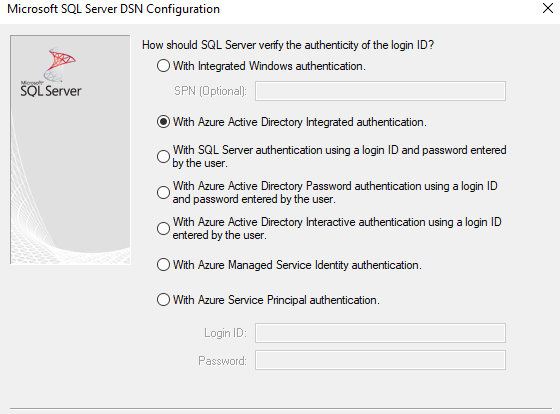
DSN Connection without DCM
Place Input Data tool on the Designer canvas.
Select the down arrow in the Connect a File or Database field.
From Data Sources, choose Microsoft Azure SQL Database - ODBC.
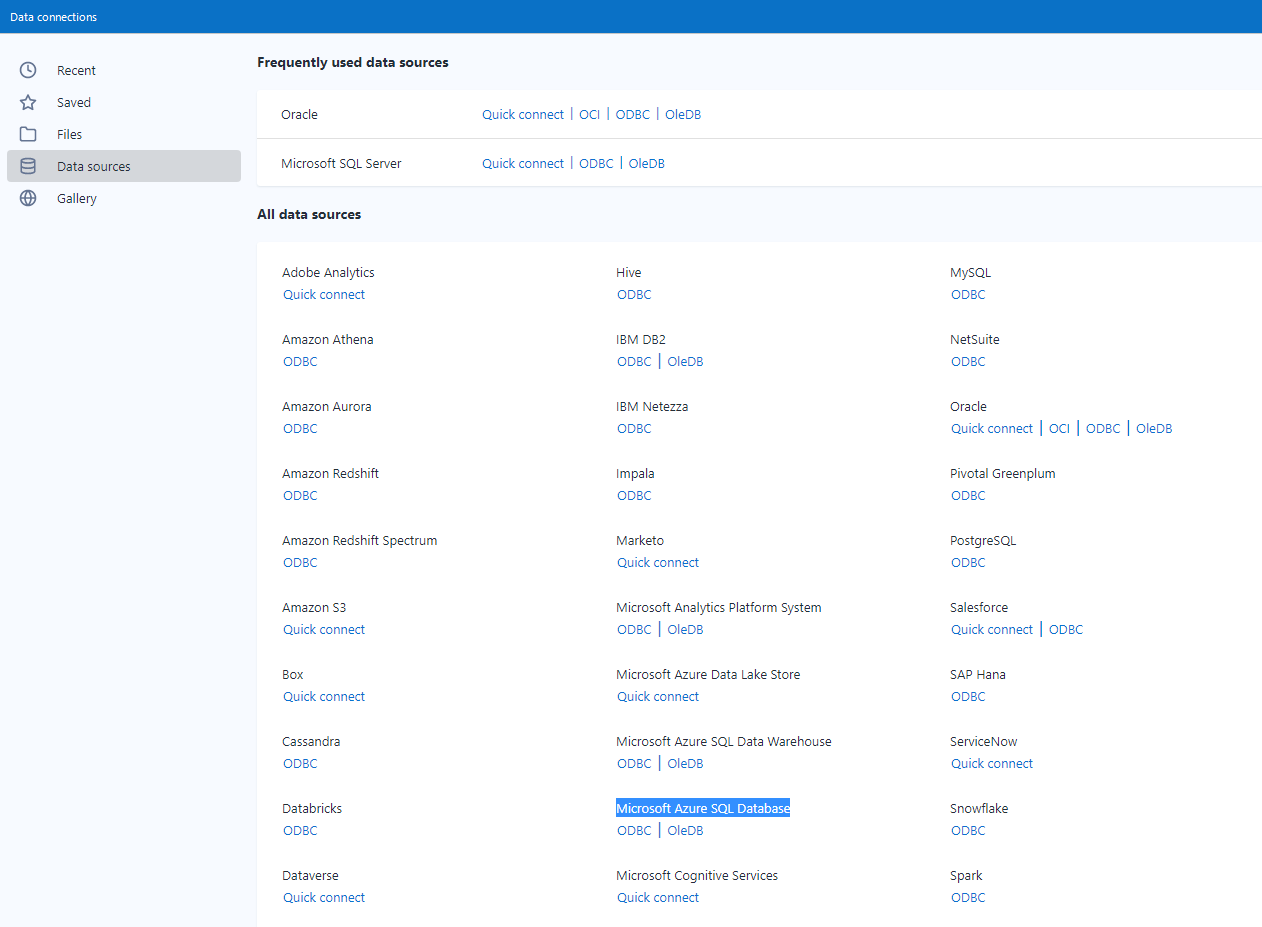
Choose DSN created in the preconditions from the dropdown.
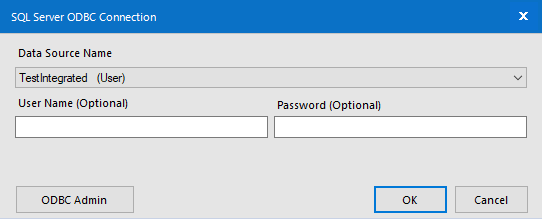
There is no need to enter credentials in the Integrated mode.
In the Query Builder, choose any table from your database.
Select OK.
DSN Connection Using DCM
Make sure that DCM is enabled.
Place Input Data tool on the Designer canvas.
Below the Connect a File or Database field, select Set Up a Connection.
Choose Microsoft Azure SQL Database - ODBC from Data Sources.
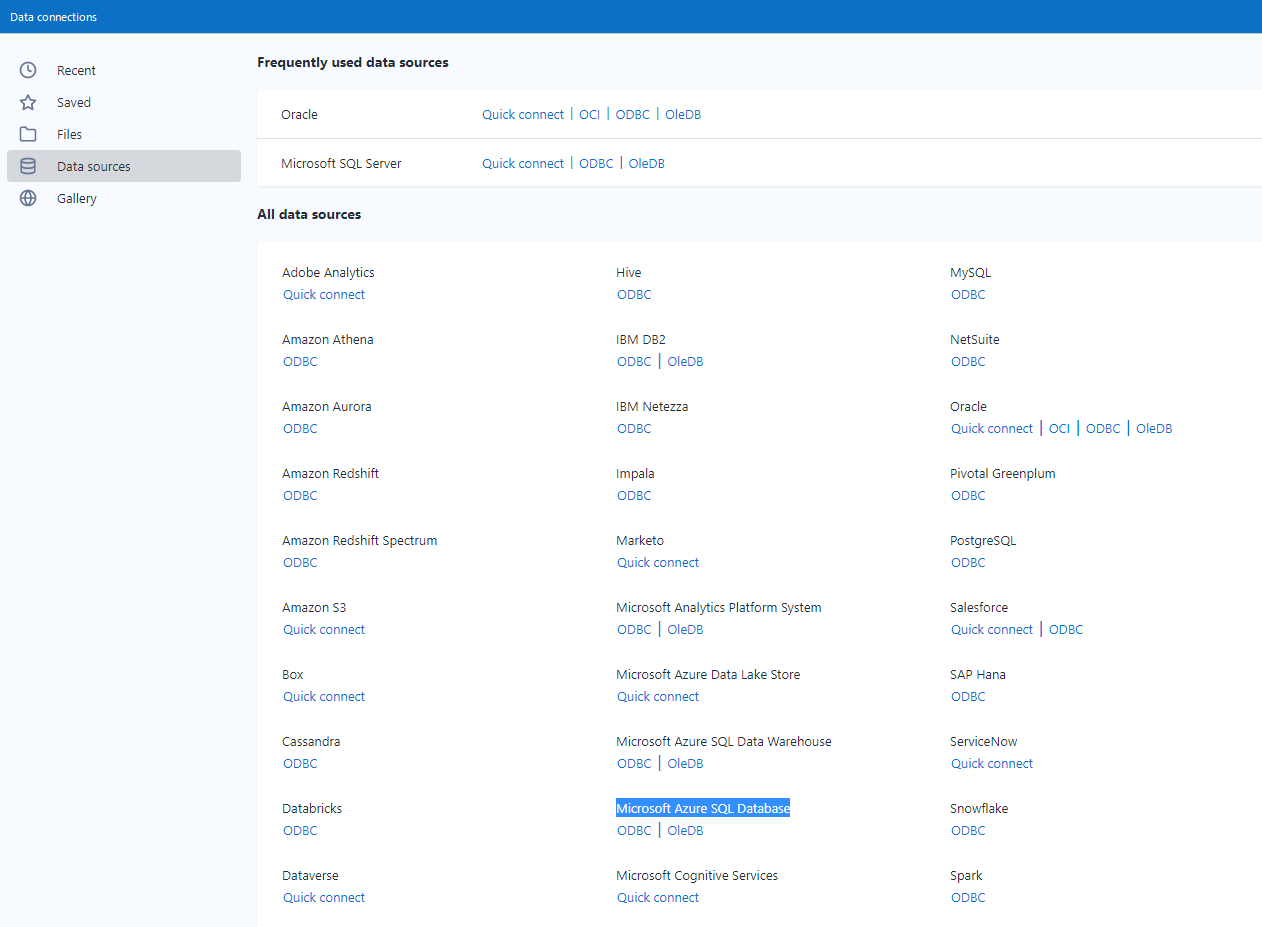
Select the Add Data Source button.

Enter descriptive Data Source Name.
Enter the name of DSN created in ODBC Data source manager and select Save.
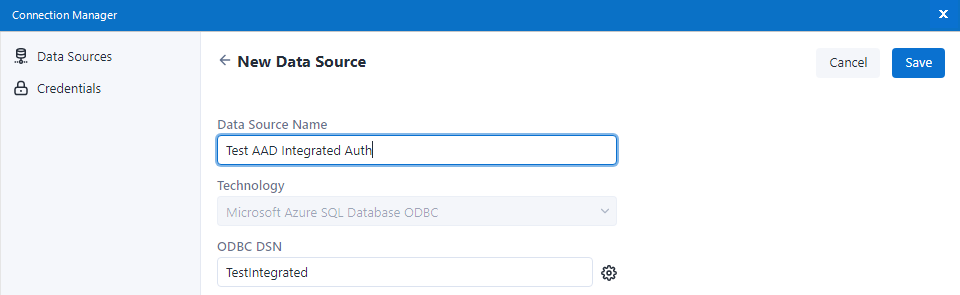
Select Connect Credential.
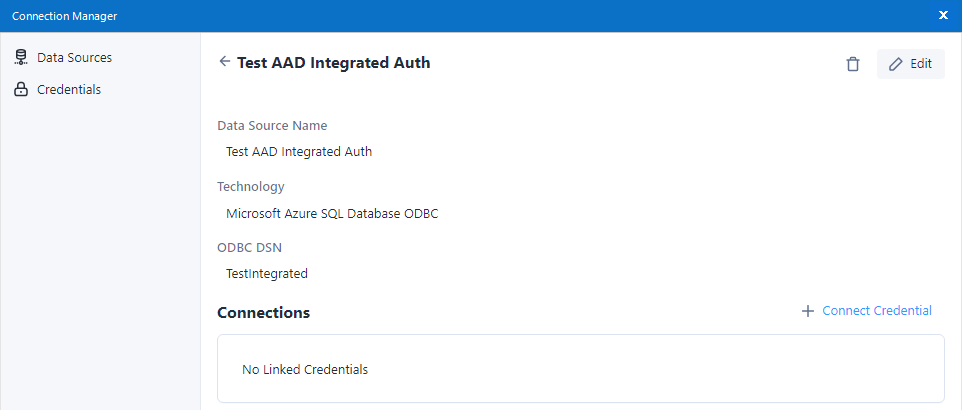
For Authentication Method select No Credentials.
Select Link.
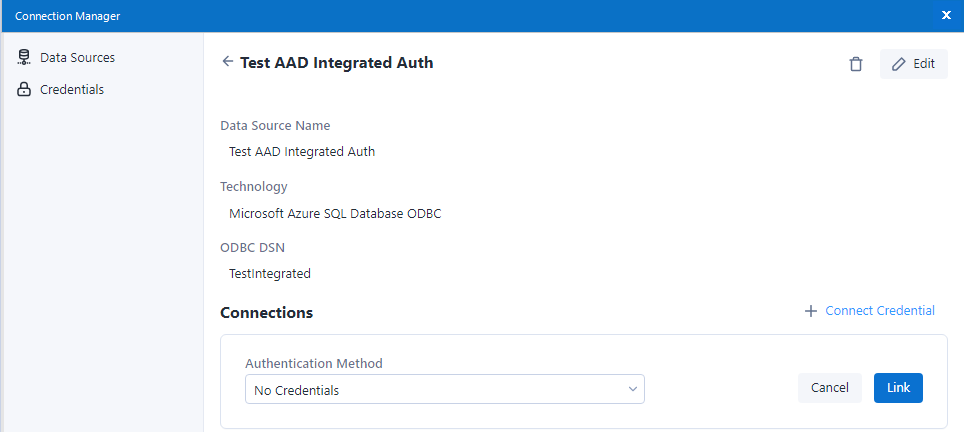
There is no need to enter credentials in the Integrated mode.
Select Connect.
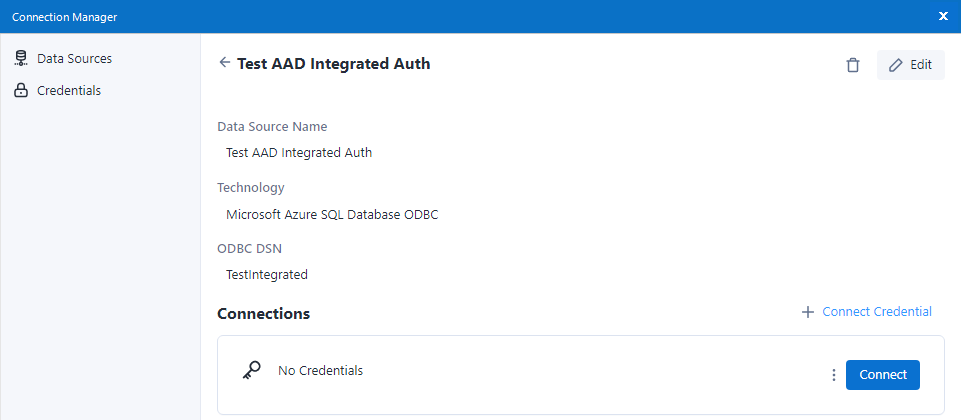
Choose any table from your database in the Query Builder.
Select OK.
DSN-less Connection
You can establish a DSN-less connection using Data Connection Manager (DCM) or without it.
DSN-less Connection without DCM
Place Input Data tool on the Designer canvas.
Enter this connection string in the Connect a File or Database field:
odbc:Driver={ODBC Driver 17 for SQL Server};Server=tcp:<_your_server_>,1433;Database=<_your_db_>;Encrypt=yes;TrustServerCertificate=no;Connection Timeout=30;Authentication=ActiveDirectoryIntegratedReplace text between <> with actual values.
Select the 3 dot icon next to the Table or Query option.
Choose any table from your database in the Query Builder.
Select OK.
DSN-less Connection Using DCM
Make sure that DCM is enabled.
Place Input Data tool on the Designer canvas.
Below Connect a File or Database field select Set Up a Connection.
Choose Microsoft SQL Server - Quick connect from Data Sources.
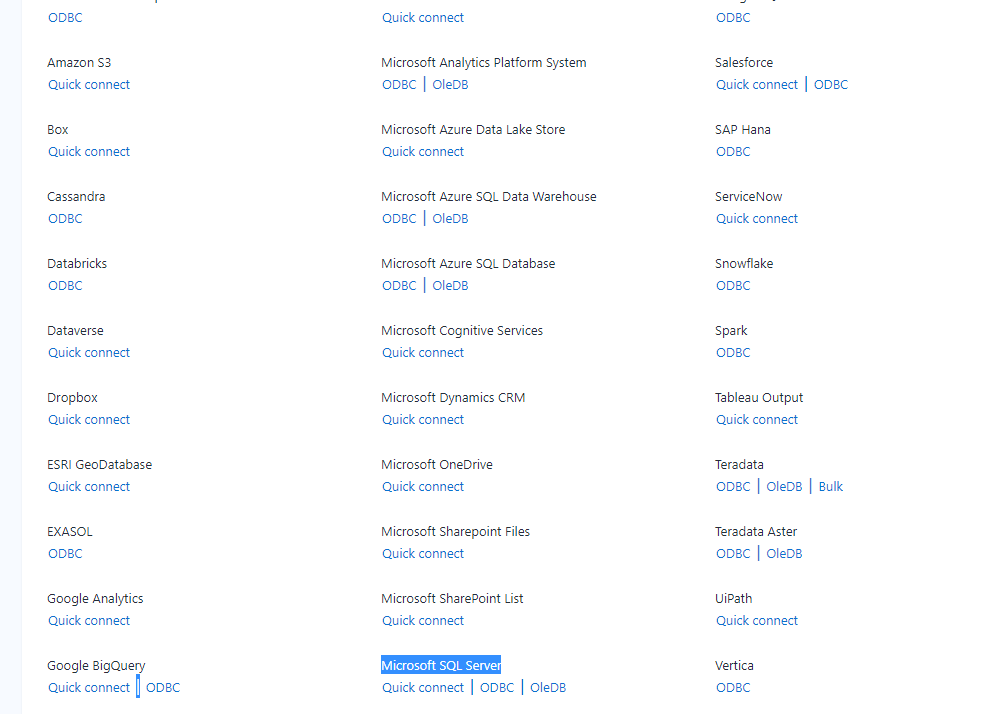
Select the Add Data Source button.

Provide a descriptive name for Data Source Name, actual server, and database name.
Make sure the Driver is set to ODBC Driver 17 for SQL Server.
Select the Save button.
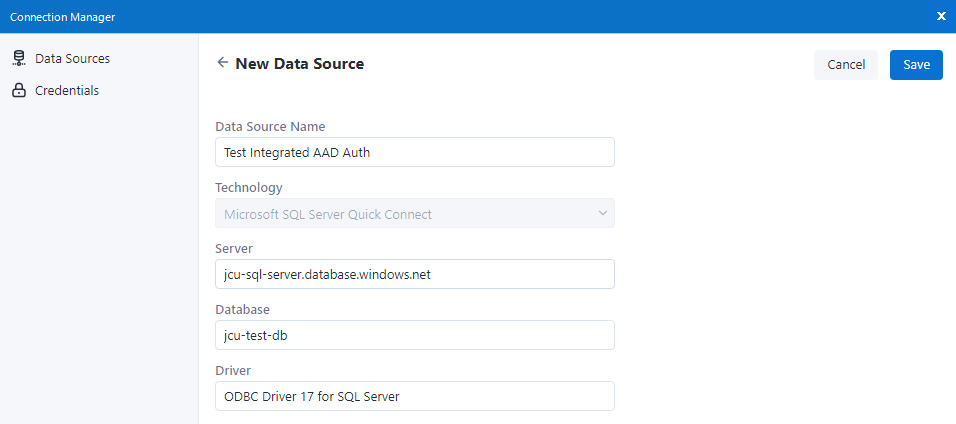
Select Connect Credential.
Choose or provide Azure Active Directory Integrated for Authentication Method and select Link.
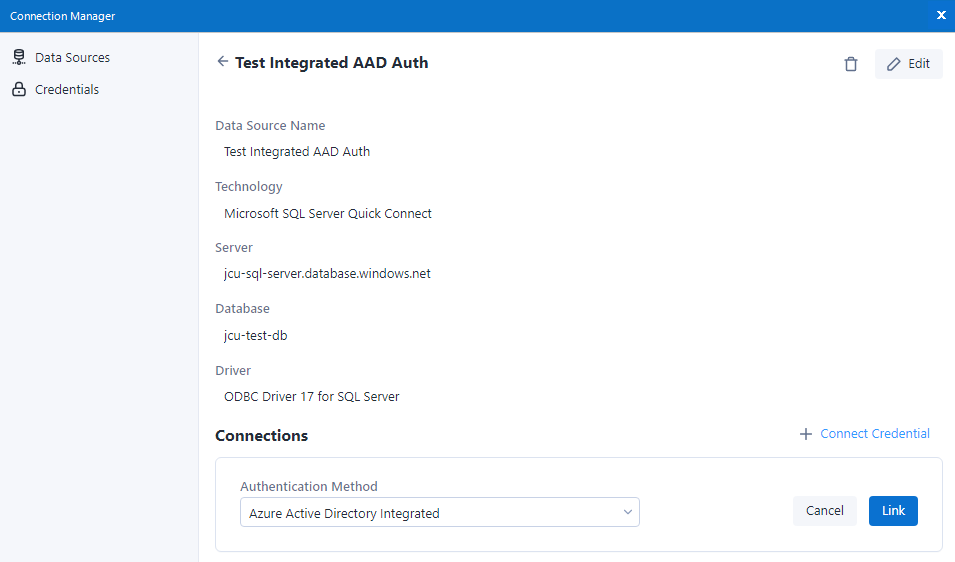
Select Connect.
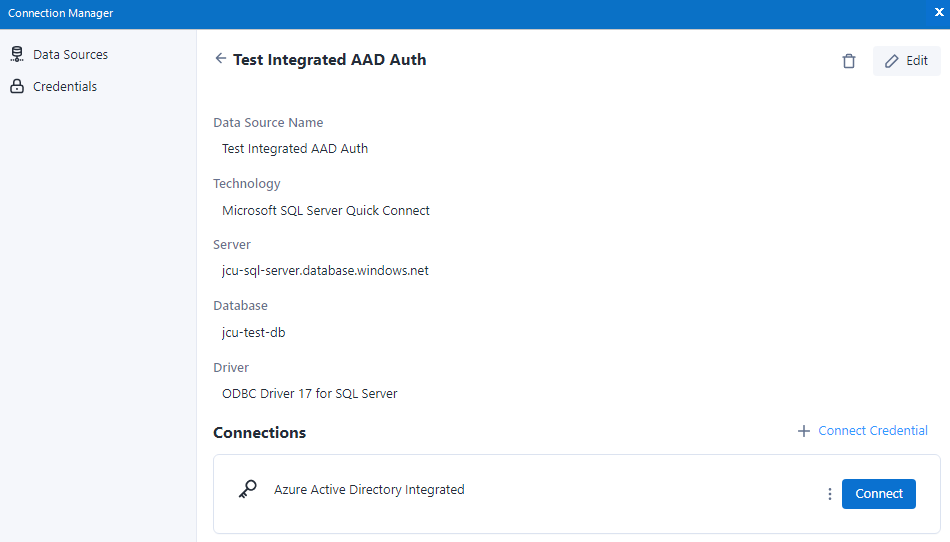
Choose any table from your database in the Query Builder.
Select OK.