Automated Crash Reporting
Alteryx uses automated crash reporting to collect debug information from Engine runs. Alteryx uses this information to analyze issues and improve the product.
This crash reporting feature does not expose any user data.
The feature is on by default, and Alteryx recommends that you leave it on as it allows for faster and more proactive issue resolution.
Overview
When Automated Crash Reporting is on and the Alteryx engine crashes, a crash report is automatically sent to Alteryx. You also receive an error message with a reference ID. Please use this reference ID when you contact Customer Support to provide more details about the crash (example workflow, sample data, Engine logs, etc.)
When Automated Crash Reporting is off and the Alteryx engine crashes, you receive an error message that indicates that the engine encountered a problem. To assist us in resolving the issue, please contact Customer Support and provide relevant details (crash dump, example workflow, sample data, Engine logs, etc.)
If you disable the feature, crash dumps are stored locally in this directory:
Users/<user>/AppData/Local/Alteryx/ErrorLogs/.sentry-native/reports
Local crash dumps are cleared within 90 days of their creation date or if they exceed 1 GB in size.
Disable Automated Crash Reporting
Admin
To turn off Automated Crash Reporting as an Administrator...
In Designer, navigate to Options > Advanced Options > System Settings.
In the System Setting wizard, select Next to navigate to the Engine section.
Uncheck Automatically send crash report to Alteryx.
Select Next , and on the last page, select Finish.
Select Done.
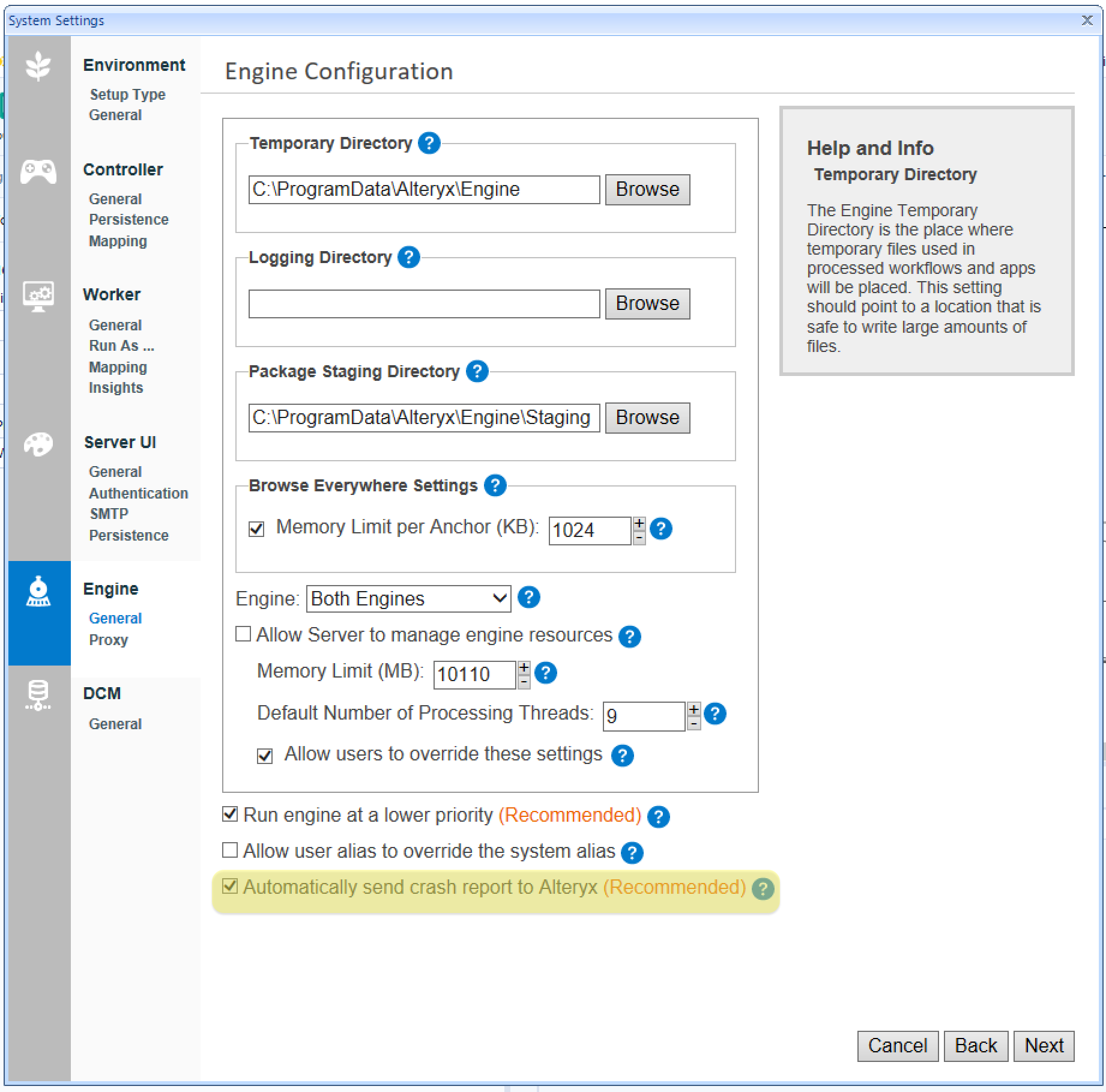
Non-Admin
To turn off Automated Crash Reporting as a user (non-Admin)...
In Designer, navigate to Options > User Settings > Edit User Settings.
Go to the General tab and select Override System Settings.
Uncheck, Automatically Send Crash Report to Alteryx.
Select Save.