Playbooks
Use Playbooks to identify analytical use cases based on one of your datasets, and explore automatically generated Missions based on the selected dataset and use case.
Note
This feature has to be turned on by a Workspace Admin.
Turn On the Playbooks Feature
To turn on this feature for your workspace...
Go to your Profile menu and select Workspace Admin > Settings.
From the dropdown, select Auto Insights Settings.
Turn on the Playbooks with Your Own Data feature by selecting Enabled from the dropdown.

Enable a Dataset to Be Used by Playbooks
On the Datasets page, select the 3-dot menu next to your dataset, and select Configure dataset.
Navigate to Advanced settings in the left navigation bar.
Go to the Playbooks with your own data section, and select Enabled from the dropdown.
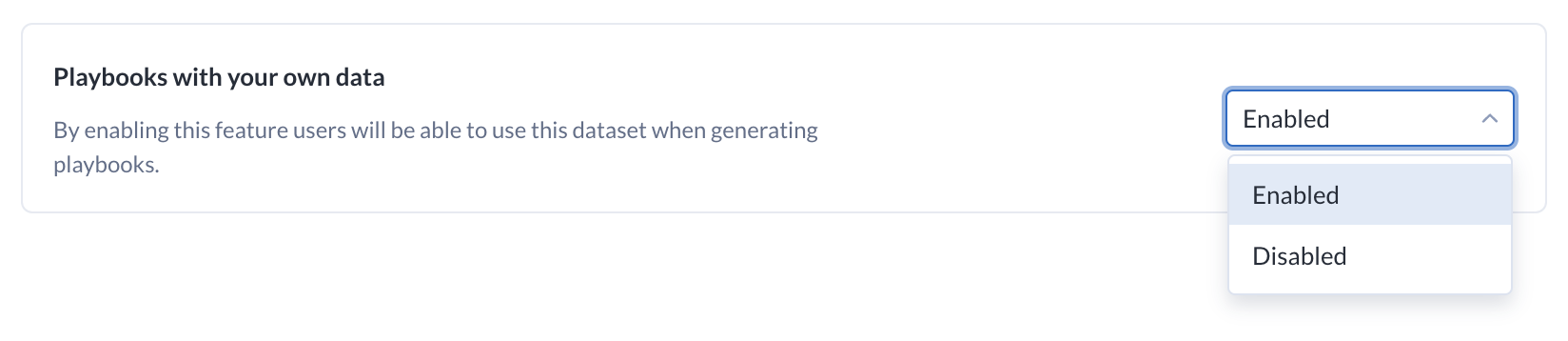
Generate Use Cases
Go to the Playbooks tab.
Note
If you can't see the Playbooks tab, it is because the Playbooks feature hasn't been enabled for your workspace.
Select a dataset from the dropdown and select Load use cases.
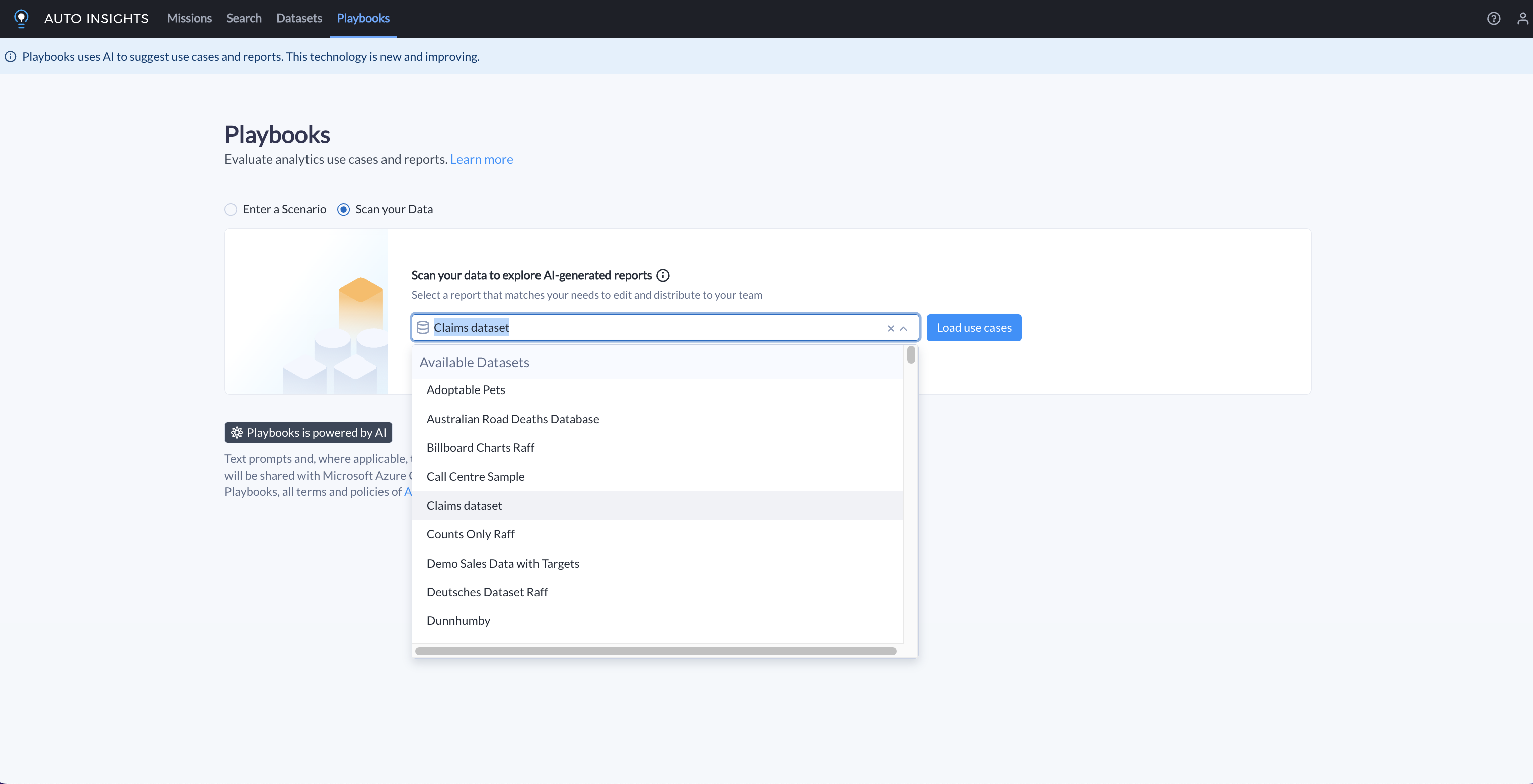
Select Generate report to choose a use case and select a granularity. Auto Insights only shows available granularities.
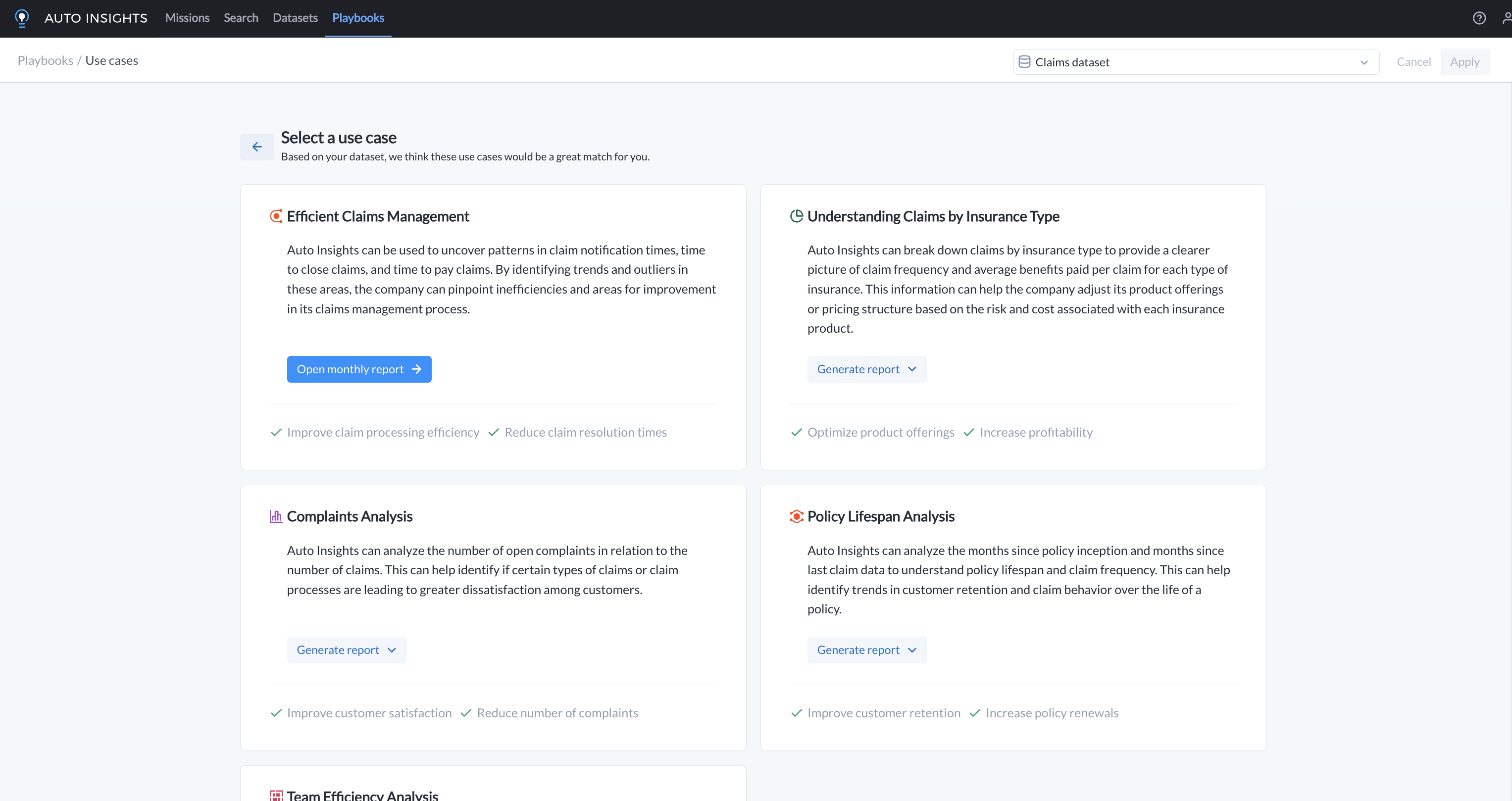
Tip
You can also select Load more use cases if you need more use cases.
Select Open report for your preferred use case, and your automatically generated report opens in a new tab.
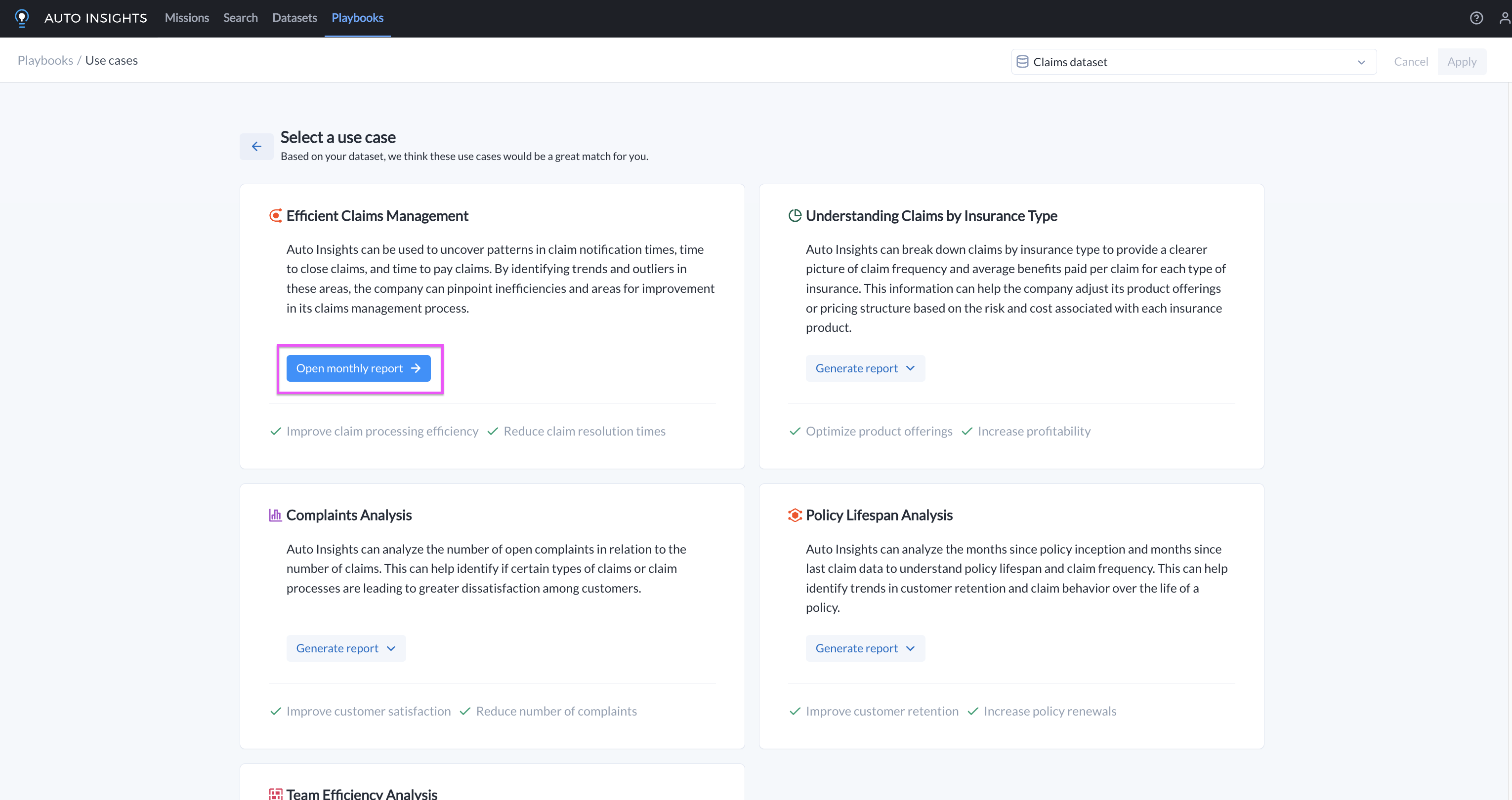
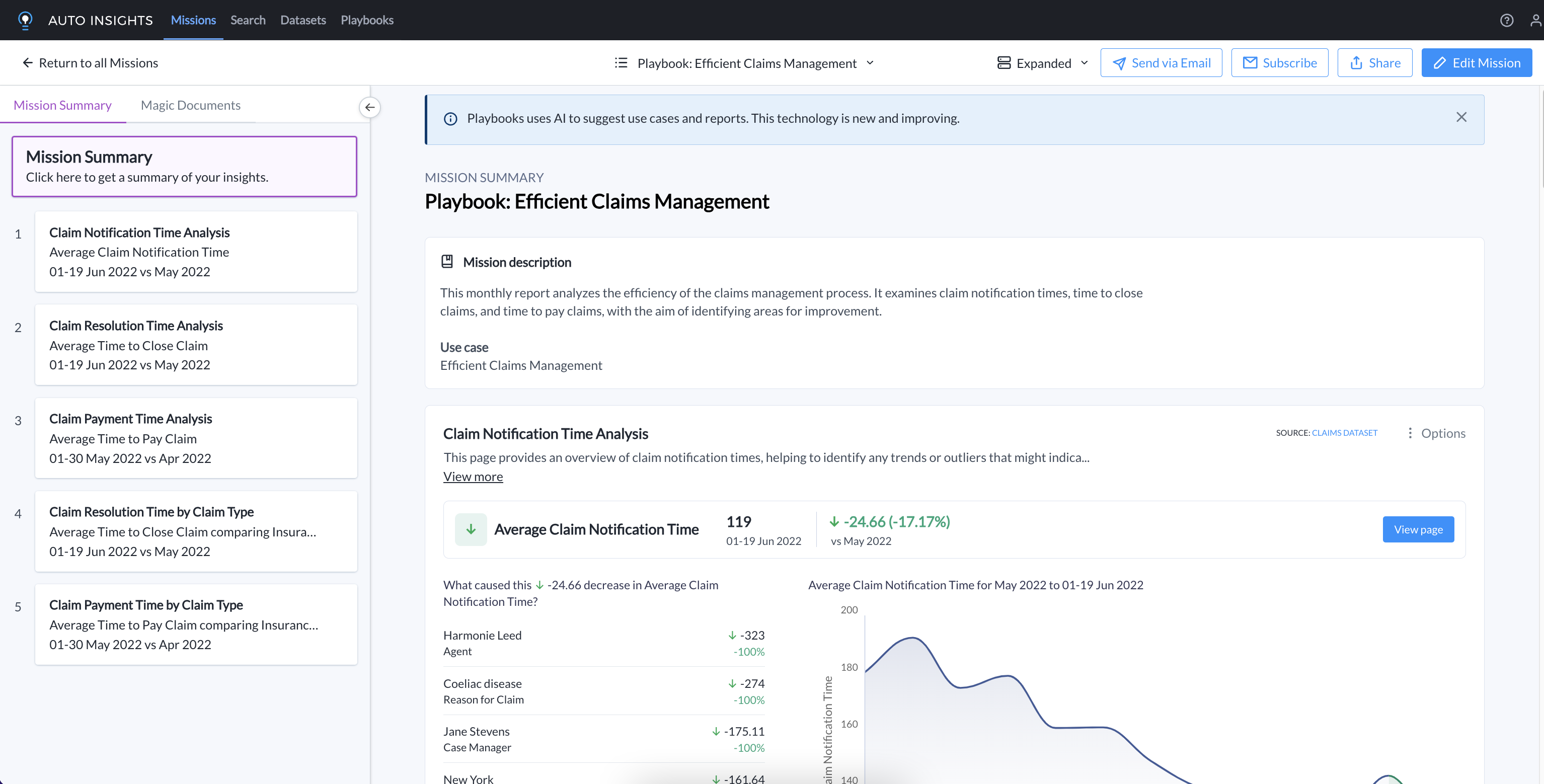
FAQ
What is the technology that powers Playbooks with your own data, and how does it work?
Playbooks is an Auto Insights feature that uses generative Artificial Intelligence (AI) to generate dynamic content for users. Playbooks work by connecting to OpenAI via the Microsoft Azure Cognitive Services. Auto Insights executes an API call each time you select the Generate button, which results in content generation. Read more about the Microsoft Azure Cognitive Services OpenAI Service, including the FAQ here.