Auto Insights’ Different Data Types Explained
Auto Insights' best insights come from time series data. This article will help you understand the features of time series data, and identify if your dataset is good for Auto Insights. If you're looking to quickly validate if your dataset is Auto Insights ready, please refer to our checklist.
Data Types
Time Series (Date): Time series data typically has one or more date fields. Auto Insights works best with time series data, but it isn't a requirement. If using time series data, Auto Insights needs at least one date field to assist in the identification of patterns, trends, and seasonality over time. Auto Insights' insights depend on the period your data spans, for example:
Anomaly detection: 7 months of data or more
Seasonality analysis: 24 months of data or more
The preferred date format is YYYY-MM-DD.
Measure: Your data should have at least one measure. A measure is a number or value that can be summed or averaged. Examples of measures include the total value of sales, quantity ordered, spending, and more.
If your measures have any special characters ($, %, #, &, etc.), thousands of separators, or currency indicators (for example, AUD, USD, NZD), these should be removed from your data before uploading. If you would still like to see the currency indicator in Auto Insights, units can be configured in Dataset Settings (set as either prefix or suffix).
Segment: In order to upload your data to Auto Insights, the data should have at least one segment, but the more the better. Segments are the qualitative fields of your data, for example, office locations, departments, product types, job ranks, and more.
Auto Insights allows any characters supported by Unicode/utf8 encoding to be used within Segment values, including accented characters (for example, à/è/ì/ò/ù), symbols, and non-English characters (for example, 自动洞察). Make sure your segments use user-friendly language and natural language terms.
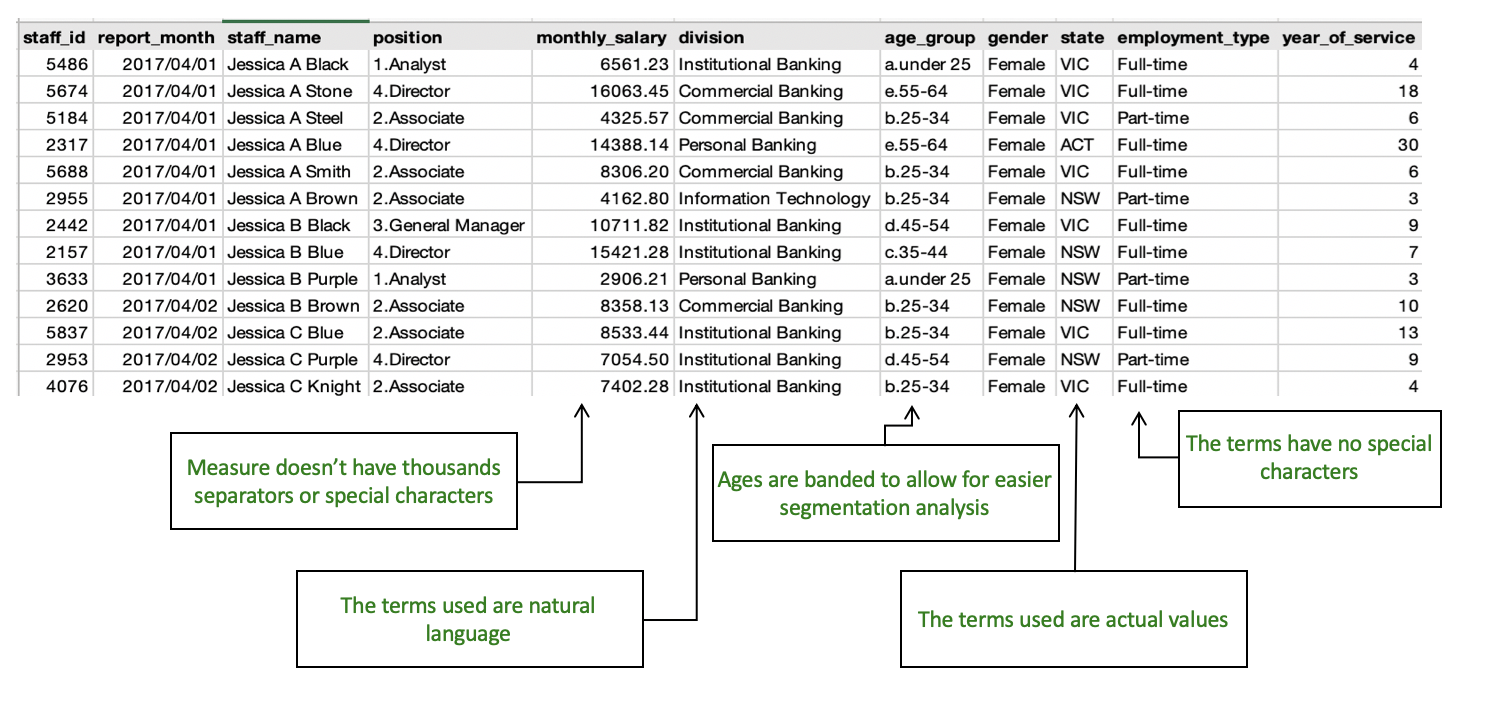
For each segment identified, Auto Insights will also perform a distinct count. For example, with 'Department' set as a segment, it will calculate the number of departments and automatically provide additional calculations on Average sales by Department.
Auto Insights will automatically detect the format of each of your columns when you upload data. You have the option to change this selection during the upload process. See the Related articles for more information on uploading your data.