Plan View for Workflow Tasks
A workflow task allows you to execute one of your Designer Cloud workflows as part of a plan that you create in the Alteryx Analytics Cloud.
Limitations
Supported for Snowflake connections only.
Create Workflow Task
To create a workflow task:
On the Plans page, select New.
From the left pane in the Plan view page, drag and drop the Workflow task onto the canvas.
The Choose a workflow panel is displayed.
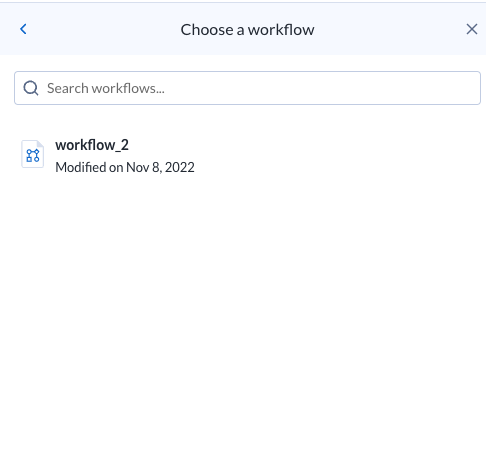
Figure: Choose a workflow
Select the required workflow. The workflow is added to your plan.
Note
All your workflow tasks should have a defined output object. During plan runs, these objects are not validated, and missing outputs are ignored.
Change Workflow
You can change the workflow to use in the task. Click More menu > Change workflow in the right panel.
Edit Name
To edit the name of the workflow, click More menu > Edit name.
Delete
To delete the workflow, click More menu > Delete. Confirm that you wish to delete the task.
Warning
This step cannot be undone.
Open Workflow
To open the workflow in Designer Cloud, click the link in the Workflow task details panel.
For more information, see Plan View for Workflow Tasks.
Plan Metadata References
Within the message of your other tasks, you can reference metadata about the plan, its tasks, and their execution. For more information, see Plan Metadata References.
Through plans, you can orchestrate the execution of your workflow tasks with other tasks in the Alteryx Analytics Cloud.
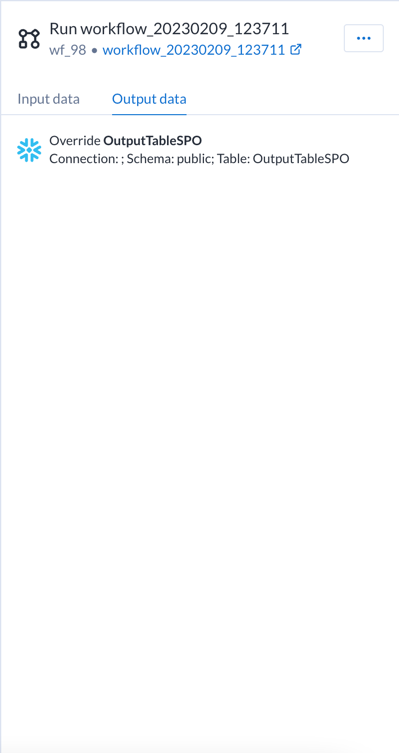
Figure: Workflow tasks - Plan view
For more information on how to add workflow tasks to the plan view, see Plan View Page.