'What Caused This' Change Settings
You can overwrite what Auto Insights calls out in What Caused This to provide context to the insights it's sharing.
How does Auto Insights pick segments to include in 'What Caused This'?
Auto Insights scans your data to identify contributing factors (items with the largest changes) that can explain the change in the measure.
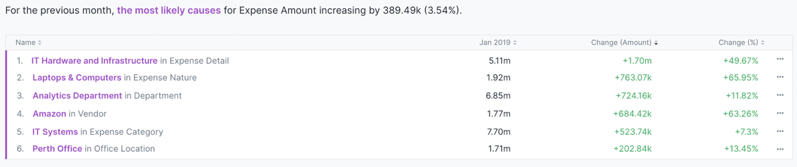
For this example, the Expense has increased compared to last month. Auto Insights identifies the largest increase within each segment (for example, IT Hardware and Infrastructure vs other Expense Details). Next, it ranks each of the identified segments according to the largest increase.
How can I update the 'What Cause This' selection to include or exclude certain segments?
To provide context to insights that Auto Insights calls out for each measure, simply click on this icon next to What Caused This, and you can choose to remove segments that are not relevant to your key measure.
To do so, select Edit on a Mission summary page or Mission page. Then select the settings icon. If you're the owner of the dataset, the Customize segment relevancy window displays for you to customize.
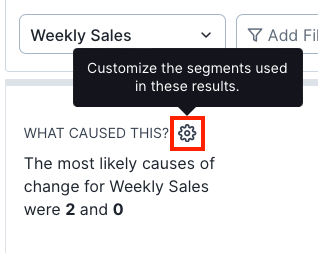
If you're not the owner of the dataset, Auto Insights shows you the owners' email addresses. Ask an owner for access to customize the segment relevancy.
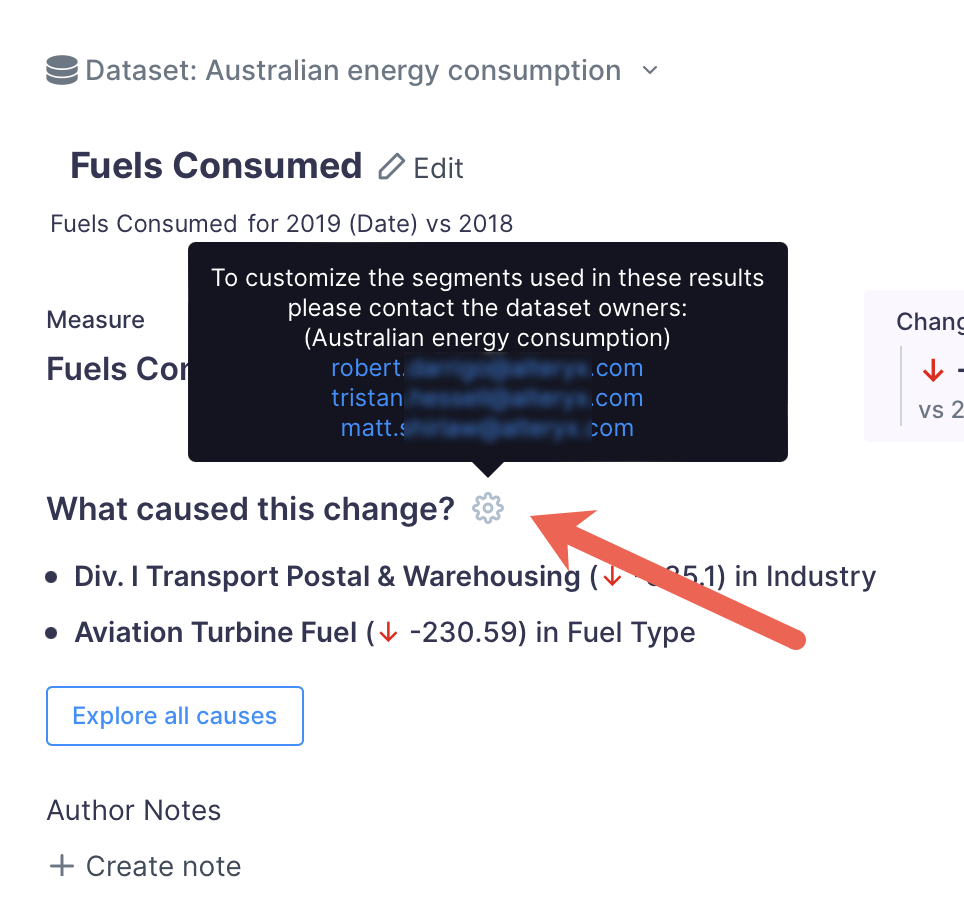 |
Nota
You can't use this functionality with sample datasets.