Custom Measures
Sometimes, we require a specific measure to be set up on the fly, which is a combination of measures from the dataset. With Custom Measures, we can now create new measures that were not part of the existing data.
Currently, the available calculation is:
Division of 2 measures (ratio)
Division of 2 Measures (ratio)
One example is to calculate the average revenue per item, where we take the total revenue divided by the total quantity.

You can edit or delete the Custom Measure at any point in time.
Can I compare Custom Measures with different time periods?
Yes, Custom Measures work like a standard key measure, where you are able to identify trends over time and set specific comparison periods.
Who can create custom measures?
Only Dataset Admins are allowed to create custom measures.
How do I create a Custom Measure?
On the Datasets page, select the 3-dot menu next to your dataset, and select Configure dataset.
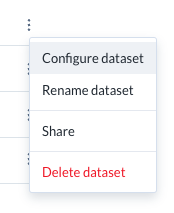
Select Custom Measures, and then Create Custom Measure.

Name your Custom Measure and select the corresponding numerator and denominator.

When a numerator is selected, the window expands to allow configuration of Relevant Segments/Breakdowns. The Sentiment of the Custom Measure is inherited from the numerator and is shown for reference, but cannot be adjusted. The Sentiment of the numerator can be adjusted via the Configuration page in Dataset Settings - please refer to Measures in Auto Insights page for more information.

Where will Custom Measures appear?
Custom Measures display in Search, Missions, and Reports, where you can curate the analysis further by adding filters and comparing across segments.