Find Insights
Playbooks
Use Playbooks to...
Identify analytical use cases and customize them to your specific company, role, and business problem.
Generate a synthetic dataset customized to your selected use case and build a proof-of-concept Mission in minutes.
Explore Missions mapped to your department goals.
Solve a range of problems across different stakeholders.
注意
This feature has to be turned on by a Workspace Admin
Turn on the Playbooks Feature
Go to your Profile menu and select Workspace Admin > Settings.
From the dropdown, select Auto Insights Settings.
Turn on the Synthetic Playbooks feature by selecting Enabled from the dropdown.
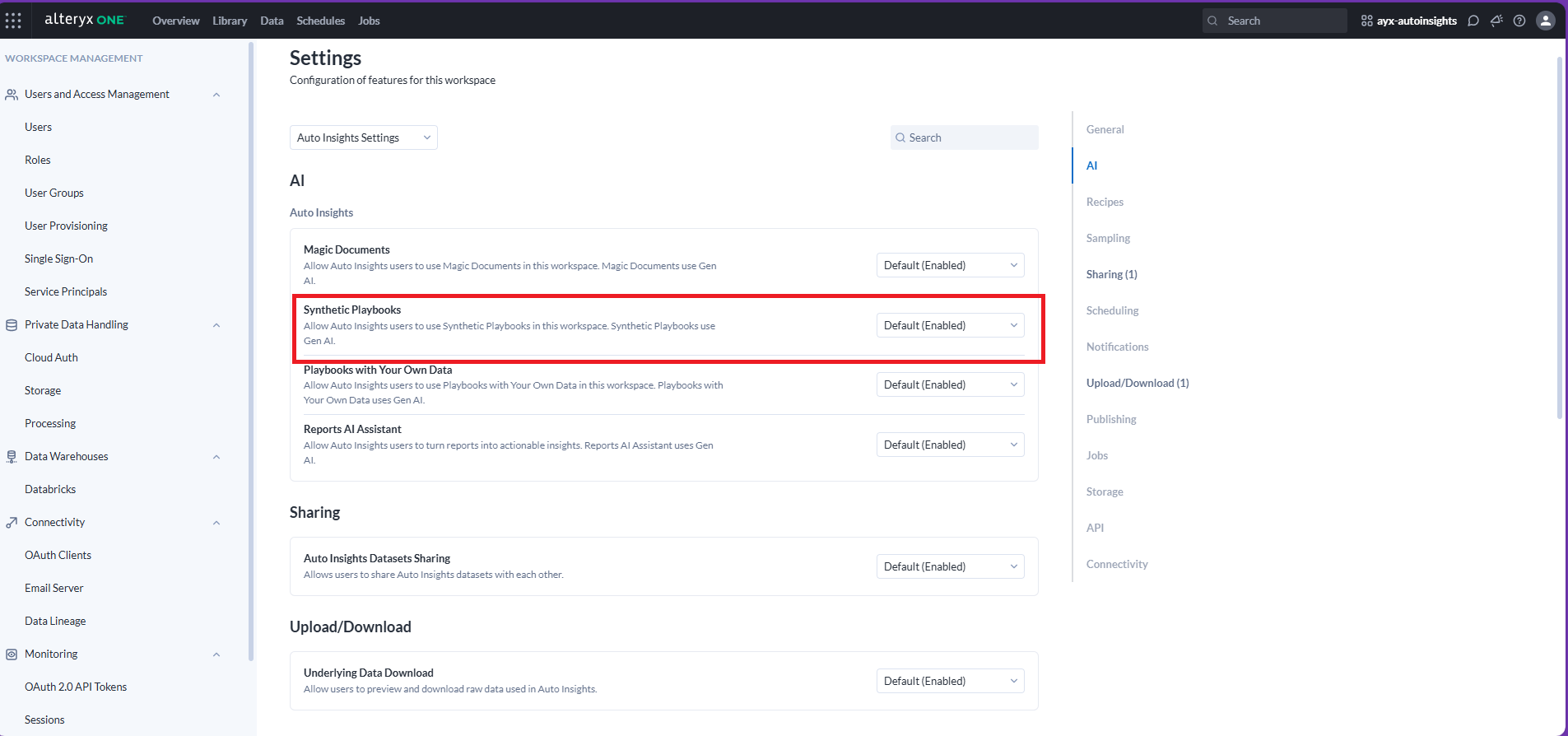
Generate Use Cases
Navigate to the Playbooks tab.
注意
If you can't see the Playbooks tab, it is because the Playbooks feature has not been enabled for your workspace.
Enter your company, role, or business problem into the text field and select the Generate Use Cases button. For example, "Head of Business Intelligence at Alteryx for Alteryx One Platform products, trying to understand the product performance".
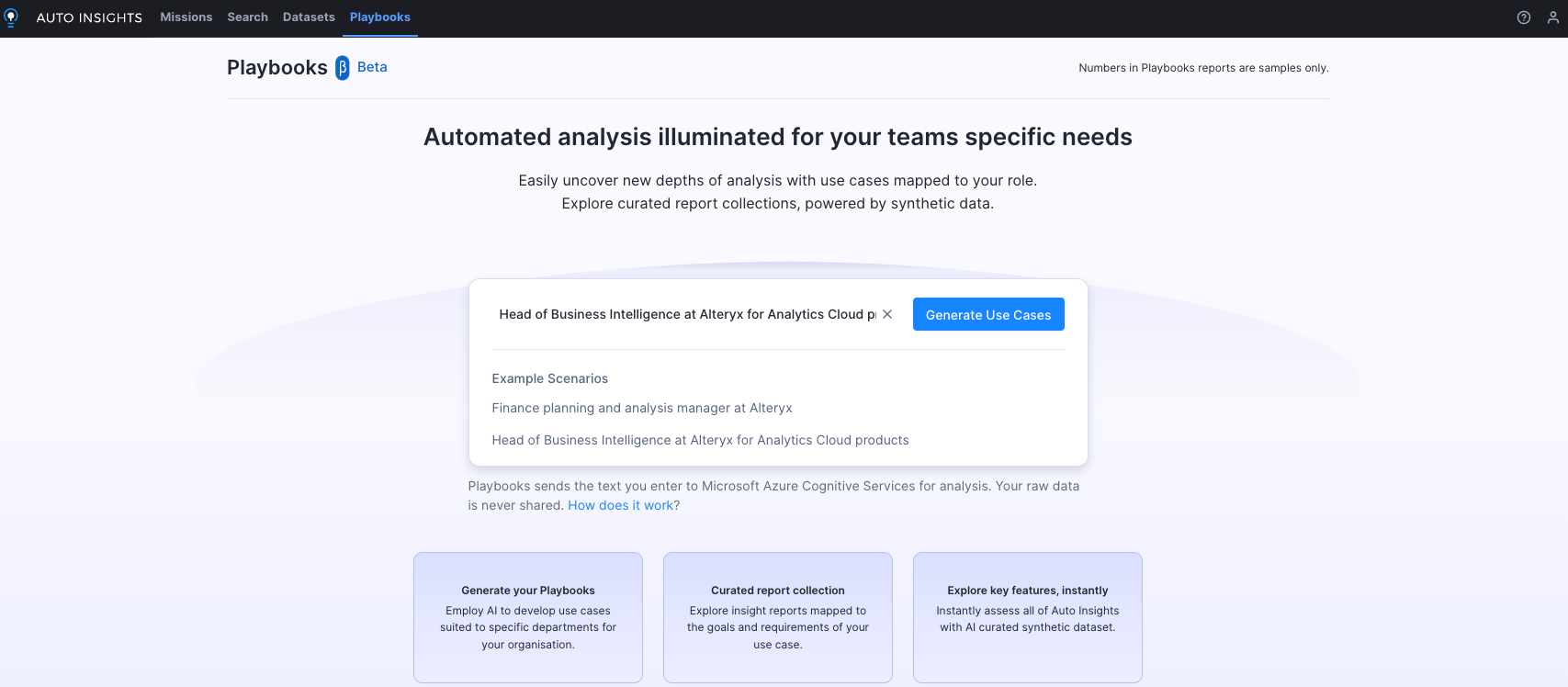
Select Generate Use Cases. Four use cases that are tailored for the scenario entered are displayed.
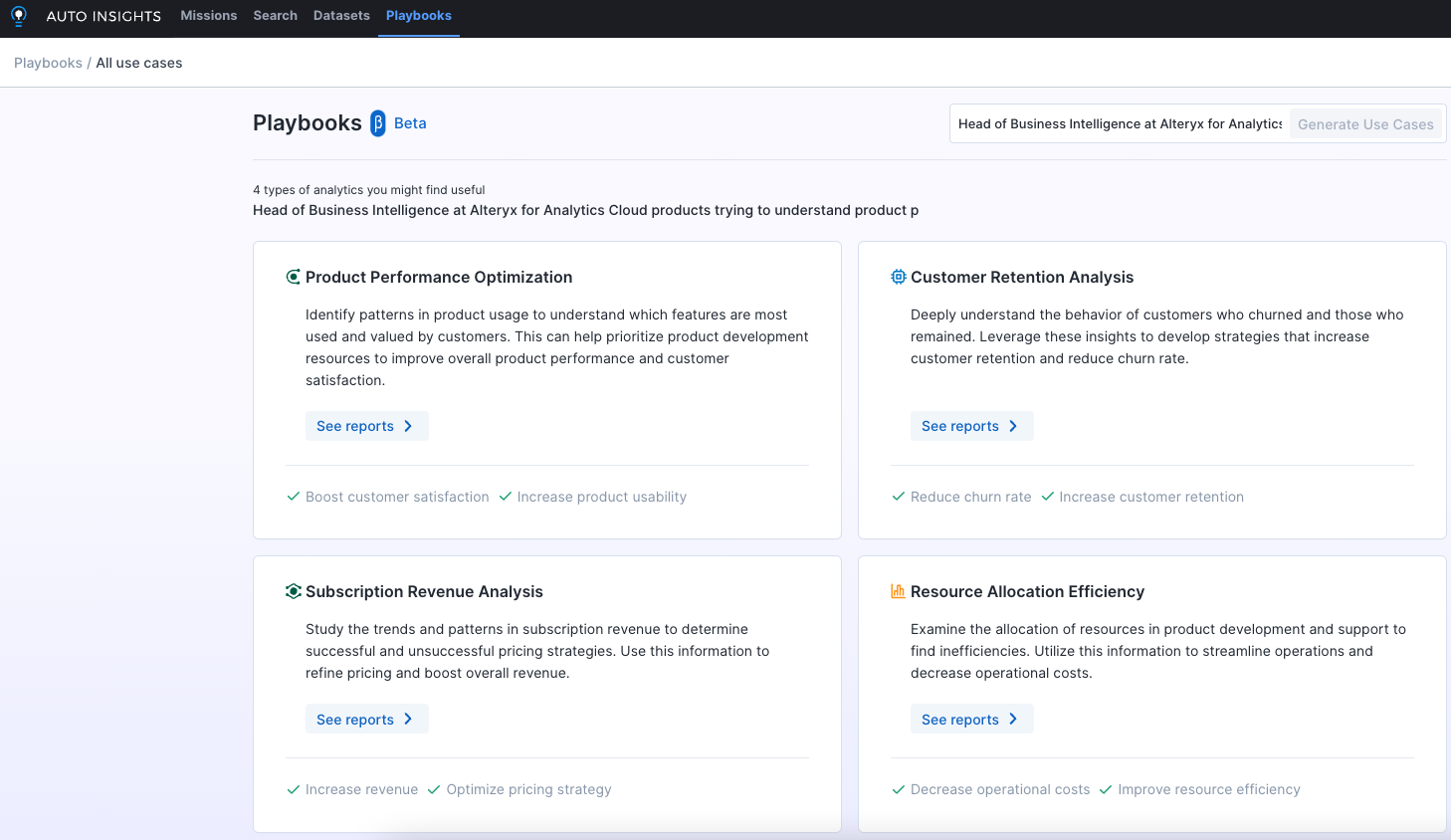
提示
You can also select the Load 4 more use cases button if you need more use cases, or add more specific information to your scenario and select Generate Use Cases.
注意
The more information you provide, the more customized the use cases will be. For example, "Head of Business Intelligence at Alteryx for Alteryx One Platform products, trying to understand the product performance".
Generate Reports
Select See reports for your preferred use case. The Auto Insights displays a variety of reports.·
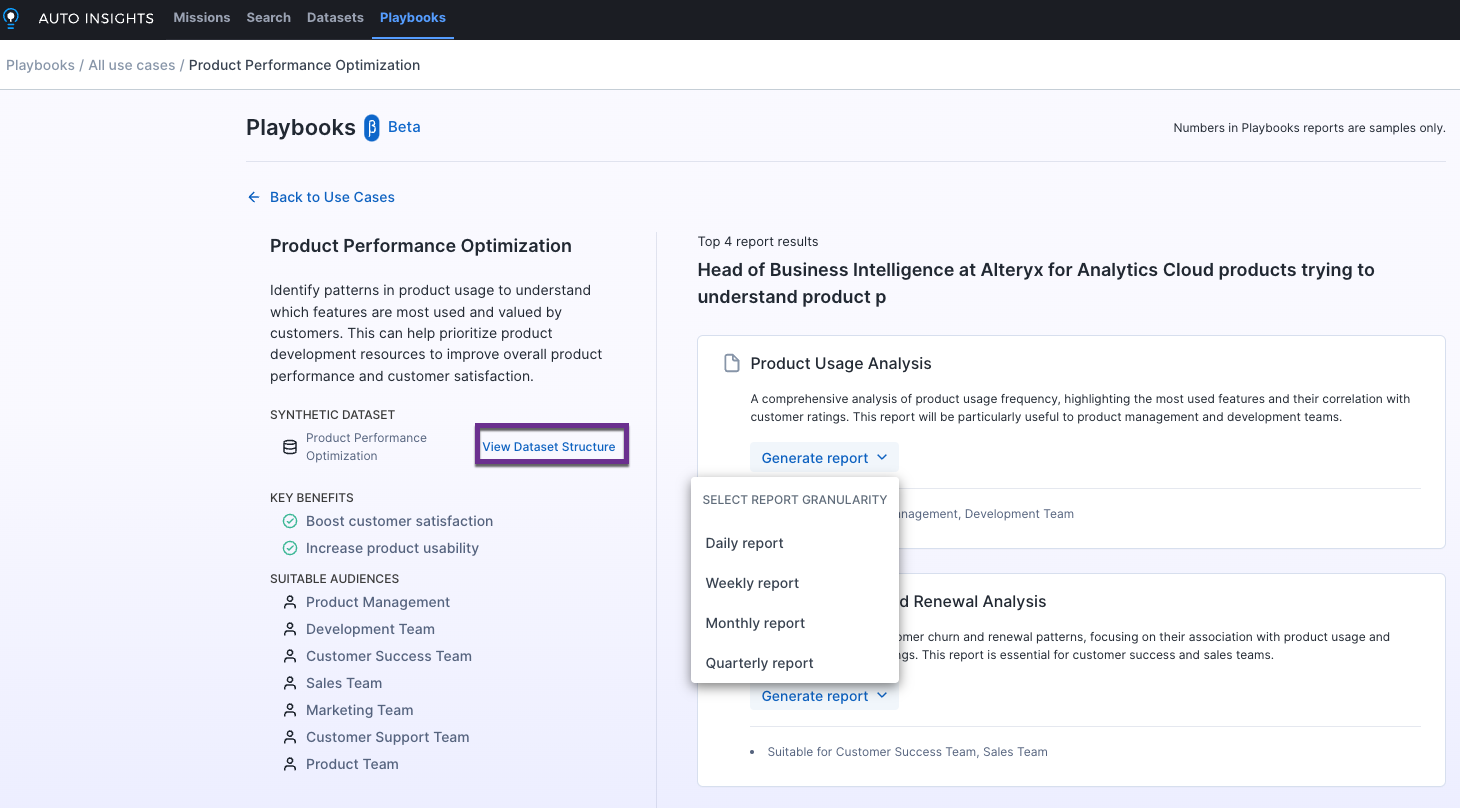
Select Generate report requires you to select the granularity. For example, daily, weekly, monthly, or quarterly.
Select Go to Mission. Once Auto Insights has generated your report, the report opens in a new tab. For more information, see Missions.
Select View Dataset Structure to view the synthetic dataset structure of the selected use case.
Playbook Dataset and Mission Maintenance
You can delete your Datasets generated via Playbooks in the Dataset tab.
Select the 3-dot menu and select Delete Dataset from the dropdown, and select Remove dataset to confirm.
注意
When you delete a dataset, it is good practice to also delete any Missions that use that dataset.
Users will only have permission to Datasets that you created via Playbooks or for Datasets that you have Owner / Editor permissions.
Playbooks FAQ
What is the technology that powers Playbooks, and how does it work? | |
Playbooks is an Auto Insights feature that uses generative Artificial Intelligence (AI) to generate dynamic content for users. Playbooks work by connecting to OpenAI via the Microsoft Azure Cognitive Services. An API call is executed each time you select the Generate button, resulting in content generation for the user. Read more about the Microsoft Azure Cognitive Services OpenAI Service, including the FAQ here. |