Configure Columns
You can update column headings, adjust column types, change the sentiment of Measures, or disable columns you don't want to show within your dataset.
Go to the Datasets page.
Select the 3-dot icon > Edit settings for the dataset you want to edit.
The column structure for this dataset is displayed.
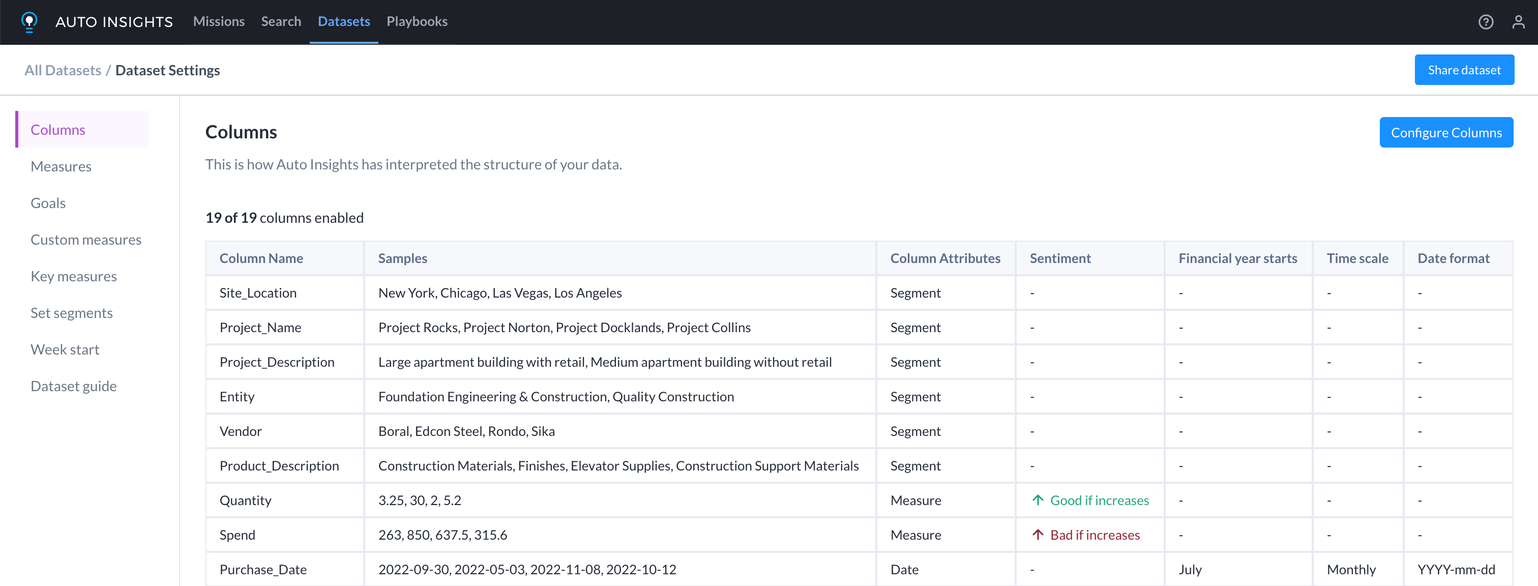
Dates—Indicators of time. For the Date fields, please specify your Financial Year Start Month and if it should be the Default Date. Default Dates are those that Auto Insights uses as default in Missions and Search.
Segments—Dimensions you can break your measures down by (for example, Categorical fields such as Departments, Age Groups, Gender, or Supplier Names).
Measures—Fields Auto Insights can sum or aggregate (for example, numeric fields such as Sales Amounts, Quantities, Spend Amounts, and Expense Amounts). For the Measure fields, specify if this is a good thing when it increases (for example, it's good when sales increase, and not good when costs rise), and can this be aggregated over time? Most of the time, it is yes unless you have something like a bank balance, where you can't sum the balance over time.
Select Configure Columns to make changes to the column configuration.
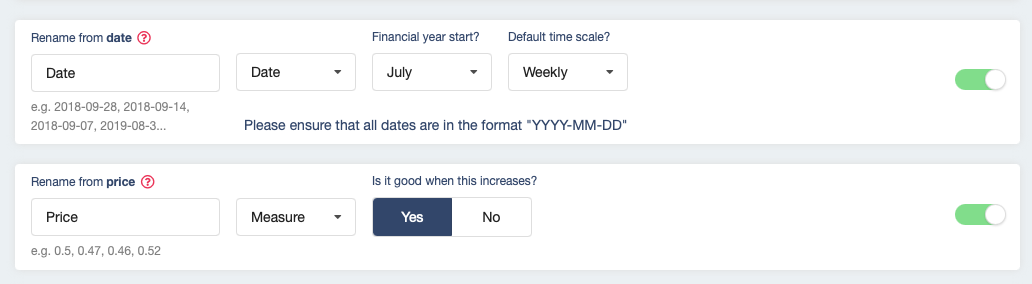
Once you have completed your review, select Upload to Alteryx Auto Insights. Auto Insights uses these changes to re-analyze your dataset.