Manage Dataset
The Datasets page lets you create, review, and configure your Auto Insights Datasets.
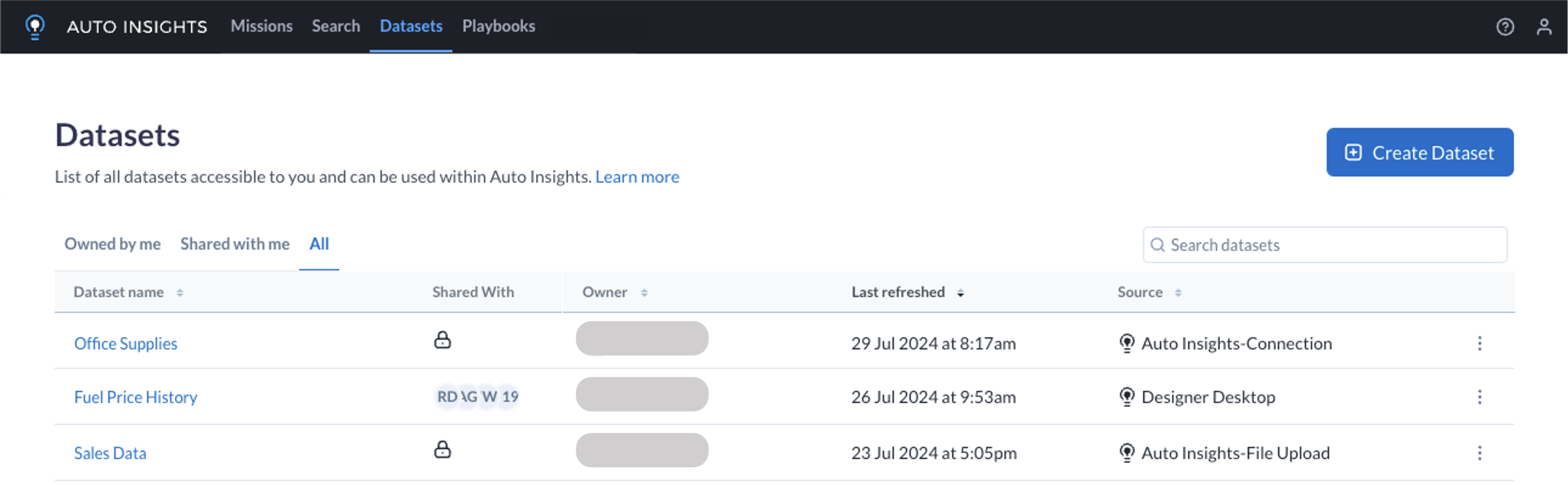
Create Dataset
Within the Datasets page, select Create Dataset to You can also upload your data to Auto Insights - see Import Data via Admin Portal for more information.
Note
You can also import data via Alteryx Designer Desktop using the Auto Insights Uploader tool. See the Import Data via Designer article to learn how.
Review Datasets
The Datasets page lists all datasets that you can access.
Name—Name of the dataset. Select the dataset name to use this dataset in a Mission. See Create Missions.
Shared with—Users that have access to this dataset.
A “padlock” icon indicates that a dataset is private and has not been shared with anyone.
An “earth” icon indicates a dataset is shared with all Auto Insights users in your workspace.
A “globe” icon indicates that this is a sample dataset provided for evaluation by Auto Insights.
Owner—Owner of the dataset.
Last refreshed—Timestamp for the last time this dataset was updated.
Source—The source of data for this dataset. Hover to see details on the data source. Datasets can have one of the following source types:
Auto Insights is shown for Datasets imported via Admin Portal, including Playbooks synthetic datasets and Sample datasets.
Designer is shown for Datasets imported via Designer Desktop using the Auto Insights Uploader tool.
Select the 3-dot menu next to your dataset to view the available options, where applicable...
Configure dataset: Review and adjust the configuration settings for this dataset.
Rename dataset: Change the name of the dataset.
Schedule: Configure a refresh schedule for this dataset to periodically import new data from the configured data source. This option is only available for datasets with a Alteryx One Platform or Auto Insights-Connection source. See Database Refresh Frequency.
Share: Share the dataset with other users. See Dataset Access.
Delete dataset: Delete the dataset.
Warning
Deleting a dataset removes all configuration and data stored for this dataset in Auto Insights.
Missions and Subscriptions that use this dataset will no longer be able to access it.
Edit Dataset Settings
You can configure various settings for each dataset. Review each of the articles below to find out more.