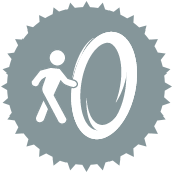 Outil API de licence
Outil API de licence
Exigences relatives au rôle d'utilisateur
Rôle d'utilisateur* | Accès aux outils/fonctionnalités |
|---|---|
Utilisateur complet | ✓ |
Utilisateur de base | X |
*S'applique aux clients Alteryx OneÉditions Professional et Enterprise sur les versions 2025.1 et ultérieures de Designer.
Utilisez l'outil API de licence pour vous connecter aux API du portail de licences Alteryx Designer par l'intermédiaire d'une interface conviviale. Cet outil vous permet de gérer les licences au sein de votre entreprise et de plusieurs contrats. Les fonctionnalités incluent la possibilité d'activer les licences hors ligne, de surveiller l'utilisation et de désactiver les appareils, les utilisateurs et les licences.
Astuce
Cet outil n'est pas installé automatiquement avec Alteryx Designer. Pour utiliser cet outil, téléchargez-le depuis Alteryx Marketplace.
Exigences et notes de compatibilité
L'outil API de licence est compatible avec Designer version 2021.4 et ultérieure.
Compatible avec Alteryx Multi-threaded Processing (AMP) et le moteur d'origine.
Installation des packages requis
L'outil API de licence nécessite que ce package Python soit installé sur votre ordinateur :
pip-system-certs
Si ce package n'est pas installé…
Ouvrez Designer en tant qu'administrateur. Pour ce faire, cliquez avec le bouton droit de la souris sur l'icône Designer et sélectionnez Exécuter en tant qu'administrateur.
Ajoutez l'outil API de licence au canevas de votre workflow et exécutez celui-ci. S'il manque un package, l'outil génère une erreur.
Accédez à la fenêtre Résultats du workflow et sélectionnez l'onglet Tout (ou l'onglet Fichiers pour réduire la liste des éléments).
Localisez et sélectionnez le message « Exécutez ce workflow lié en tant qu'administrateur pour installer les packages manquants ». Cela ouvre un nouveau workflow avec un outil Python préconfiguré pour installer les packages nécessaires. Exécutez le workflow pour effectuer l'installation. Notez que vous devez exécuter ce workflow d'installation en tant qu'administrateur.
Vous pouvez également répéter la procédure ci-dessus et installer les packages via l'outil Python. Accédez à Installation de packages supplémentaires pour savoir comment installer des packages.
Composants de l'outil
L'outil API de licence possède 6 ancrages :
Ancrages d'entrée (les deux sont facultatifs) :
Ancrage d'entrée A (autorisation) : si vous choisissez d'utiliser les valeurs des champs de la configuration de l'outil, utilisez cet ancrage pour fournir vos informations d'autorisation. Sélectionnez le champ qui contient l'URL de base de votre API, l'URL d'authentification et un autre champ qui contient vos informations d'autorisation (généralement le champ Autorisation de la sortie A d'un outil API Server en amont). Pour plus d'informations sur la demande de jetons d'accès aux API, consultez la page API du portail Licences et téléchargements.
Ancrage d'entrée D (données) : si vous choisissez d'utiliser les valeurs des champs de la configuration de l'outil, utilisez cet ancrage pour fournir les paramètres de votre point de terminaison. Notez que certains points de terminaison ont des paramètres requis.
Ancrages de sortie :
Ancrage de sortie A (authToken) : cet ancrage produit vos informations d'authentification afin qu'elles soient facilement disponibles si vous souhaitez effectuer plusieurs appels. Connectez cet ancrage de sortie à l'ancrage d'entrée A d'un autre outil API de licence pour réauthentifier de manière transparente un autre appel d'API en aval.
Ancrage de sortie S (succès) : cet ancrage produit tous les appels d'API avec un code de réponse de 200. Les réponses d'API sont entièrement analysées et les champs sont affichés ici. Les structures JSON imbriquées sont séparées dans le nom du champ par des points (.) et les index de tableau sont suivis dans les champs qui se terminent par .idx. Vous trouverez la réponse JSON complète dans l'ancrage de sortie L (journaux). Si une réponse ne peut pas être analysée, le champ de sortie Extrait contient un message indiquant le motif, et les données brutes sont fournies dans les champs de sortie DownloadData et BinaryData.
Ancrage de sortie F (échec) : cet ancrage produit tous les appels d'API qui ne reçoivent pas le code de réponse 200.
Ancrage de sortie L (journaux) : cet ancrage produit les informations de journal qui résultent de votre appel d'API.
Exemple de réponse
Cette réponse est simplifiée pour les besoins de cet exemple. L'exemple JSON brut affiche une réponse JSON type, suivie d'un exemple de la même réponse via l'outil API de licence.
Exemple de réponse JSON brute
{
"data": [{
"id": "Alteryx Designer (2022.3)",
"name": "Alteryx Designer",
"version": "2022.3",
"description": "Alteryx Designer (2022.3)",
"extendedDescription": "With the recent update to a new installer, at this time we will not release a new full version each time we release a patch. This means that If you haven't already installed the full 2022.3.1.395 release of Designer and you want to install it (and want the patch as well), you will need to first install the full release and then install the patch release separately. Be aware that this doesn’t apply to Server customers as the full Server 2022.3 version is being released alongside the Designer Patch 1 release. As a result, no patch installations are currently available for Server 2022.3. All changes that are contained in 2022.3 Patch 1 for Designer are included with the full Server 2022.3 release, available on January 25. Go to <a href=\"https://help.alteryx.com/release-notes/designer/designer-20223-release-notes\"target=\"_blank\">Release Notes</a> for more information.",
"releaseDate": "2023-03-08T08:00:00.000+00:00"
}, {
"id": "Alteryx Designer (2021.1)",
"name": "Alteryx Designer",
"version": "2021.1",
"description": "Alteryx Designer (2021.1)",
"extendedDescription": "20.4 and newer versions include important Python changes that can cause workflow errors. If you use Data Connectors installed via Public Gallery <a href=\"https://help.alteryx.com/current/designer/upgrade-python\"target=\"_blank\">Click Here to Read More </a> before installing. <br><br> As of the 2021.2 release, Alteryx Intelligence Suite is not included in the Alteryx Designer installer and must be installed separately. Additionally, your version of Intelligence Suite must match your version of Designer.",
"releaseDate": "2022-08-18T07:00:00.000+00:00"
}],
"msg": null
}Exemple de réponse analysée via l'outil API de licence
id | nom | version | description | extendedDescription | releaseDate |
|---|---|---|---|---|---|
Alteryx Designer (2022.3) | Alteryx Designer | 2022.3 | Alteryx Designer (2022.3) | Avec la dernière mise à jour d'un nouveau programme d'installation, nous ne publierons pas de nouvelle version complète à chaque fois que nous publierons un correctif. Cela signifie que si vous n'avez pas encore installé la version complète 2022.3.1.395 de Designer et que vous voulez l'installer (ainsi que le correctif), vous devrez d'abord installer la version complète, puis le correctif. Veuillez noter que cela ne s'applique pas aux clients Server, car la version complète Server 2022.3 est publiée en même temps que le correctif Designer version 1. Par conséquent, aucune installation de patch n'est actuellement disponible pour Server 2022.3. Toutes les modifications contenues dans le correctif 1 2022.3 pour Designer sont incluses dans la version complète de Server 2022.3, disponible le 25 janvier. Pour plus d'informations, consultez la page <a href="https://help.alteryx.com/release-notes/designer/designer-20223-release-notes"target="_blank">Release Notes</a>. | 2023-03-08T08:00:00.000+00:00 |
Alteryx Designer (2021.1) | Alteryx Designer | 2021.1 | Alteryx Designer (2021.1) | Les versions 20.4 et ultérieures incluent des modifications Python importantes qui peuvent entraîner des erreurs de workflow. Si vous utilisez les connecteurs de données installés via Public Gallery <a href="https://help.alteryx.com/current/designer/upgrade-python"target="_blank">Cliquez ici pour en lire davantage </a> avant d'effectuer l'installation. <br><br> À partir de la version 2021.2, Alteryx Intelligence Suite ne sera plus inclus dans le programme d'installation d'Alteryx Designer et devra être installé séparément. De plus, votre version d'Intelligence Suite doit correspondre à votre version de Designer. | 2022-08-18T07:00:00.000+00:00 |
Configuration de l'outil
Utilisez la fenêtre de configuration de l'outil pour configurer les champs nécessaires à l'exécution de votre appel d'API.
Authentification
Utilisez la section Authentification pour fournir les informations d'authentification requises. Pour plus d'informations, consultez la page API du portail Licences et téléchargements.
Utiliser les valeurs des champs : désactivé par défaut. Activez cette commande à bascule pour spécifier un champ entrant qui stocke vos informations d'URL de base, d'URL d'authentification et d'AccessToken. Sélectionnez les champs via les menus déroulants Sélectionner le champ URL de base, Sélectionner le champ URL d'authentification et Sélectionner le champ Jeton d'accès. Si vous utilisez cette option, nous n'utilisons que le premier enregistrement fourni.
Vous pouvez également fournir vos informations d'authentification directement via la fenêtre de configuration de l'outil. Ces champs sont masqués si vous activez l'option Utiliser les valeurs des champs ci-dessus.
URL de base : indiquez l'URL de base du portail des licences.
URL d'authentification : indiquez l'URL d'authentification du portail des licences.
Jeton d'actualisation : entrez votre jeton d'actualisation. Il est utilisé pour obtenir un jeton d'accès.
Configuration de l'API
Utilisez la section Configuration de l'API pour sélectionner votre méthode, choisir un point de terminaison et fournir des paramètres pour votre appel d'API.
Choisir la méthode : utilisez cette liste déroulante pour sélectionner votre méthode d'API. Choisissez parmi...
GET : la méthode GET vous permet de lire ou d'afficher une ressource. Par exemple, la méthode GET sur un point de terminaison devices vous permet de lire ou d'afficher une liste d'appareils.
POST : la méthode POST vous permet de créer une ressource. Par exemple, la méthode POST sur un point de terminaison devices vous permet d'activer un fichier de licence hors ligne.
PATCH : la méthode PATCH vous permet de mettre à jour une ressource. Plus précisément, la méthode PATCH remplace une partie de la ressource existante. Par exemple, la méthode PATCH sur un point de terminaison d'appareils vous permet de supprimer les clés de licence d'un appareil, mais ne modifie pas l'objet appareil dans son ensemble.
DELETE : la méthode DELETE vous permet de supprimer une ressource. Par exemple, la méthode DELETE sur un point de terminaison devices vous permet de supprimer un appareil existant. Lorsque vous sélectionnez la méthode DELETE, le commutateur Confirmer la méthode DELETE apparaît. Vous devez activer ce commutateur pour exécuter une suppression avec succès.
Point de terminaison : utilisez cette liste déroulante pour sélectionner votre point de terminaison. Les options varient en fonction de la méthode sélectionnée. Pour en savoir plus sur les points de terminaison et les paramètres de l'API de licence, consultez la Documentation API de licence.
Utiliser les champs entrants pour les paramètres* : désactivé par défaut. Activez cette option pour spécifier les champs entrants à utiliser comme paramètres. Ensuite, utilisez les listes déroulantes disponibles pour spécifier le champ qui contient les informations sur les paramètres.
Entrer des valeurs de paramètres* : si vous choisissez de ne pas utiliser les champs entrants pour vos paramètres, vous pouvez entrer des paramètres directement via les champs fournis.
*Paramètres des points de terminaison
Notez que les paramètres disponibles dépendent du point de terminaison. De plus, certains points de terminaison ont des paramètres obligatoires, tandis que d'autres n'en ont pas. Pour en savoir plus sur les points de terminaison et les paramètres de l'API de licence, consultez la Documentation API de licence.
Charge utile : si vous choisissez d'indiquer la charge utile manuellement, vous pouvez la saisir ici directement au format JSON. Vous pouvez également utiliser l'option Utiliser les champs entrants pour les paramètres ci-dessus pour spécifier le champ entrant qui contient la charge utile.
Exemple de schéma : le cas échéant, l'exemple de schéma est rempli avec une structure correcte pour la charge utile de l'API. Vous pouvez sélectionner le bouton Utiliser le schéma dans la charge utile pour copier le texte générique dans l'onglet Charge utile et le modifier.
