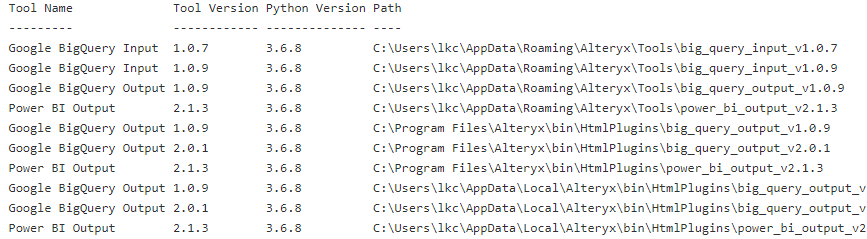Embedded Python Tool Script
Python SDK Tool Upgrade Script
Alteryx 2020.4 and beyond contains an upgraded version of embedded Python which will improve security for Alteryx users. The script below is provided to assist you with identifying any Python SDK based tools that you have installed on your system. Once you execute the script, you will see a list of tools that leverage the Python SDK as well as their file locations.
This script can be used by Alteryx users as well as Server admins who are considering upgrading to 2020.4 (and future versions), or who have already upgraded and need assistance troubleshooting workflows containing Python SDK based tools. This is applicable if you are upgrading from Alteryx 2020.3 or older.
Disclaimer
This script is unsigned, please see additional details about hash verification below.
Technical Specifications
Product Compatibility: This script can be executed on Alteryx Designer or Server (desktop or server OS.)
Script Functionality
The script looks through all possible tool locations on a machine.
User tools path:
%APPDATA%\Alteryx\ToolsAdmin tools path:
%ALLUSERPROFILE%\Alteryx\ToolsHTML plugins path:
<install directory>\bin\HtmlPlugins
The script performs these steps:
Scans all
.pydfiles from the above locations.Checks if
cp3xkeywords is less thancp38.Parses the tool name and version from
config.xml.Prints Tool Name, Version, Python Version, and Path for every tool that contains references to a Python version that is older than
3.8.5.Prints this if the search returns empty:
Did not find any tools that are incompatible with Python version [3.8.5]
Download and Hash Verification
Download https://help.alteryx.com/downloads/Python_Upgrade_v2.zip.
The SHA256 hash of the download is:
e0bff8e0a8febb8c4e3b6c821d2ad6ffcfb3768f6e974a2fd31a61d98a11460e
To verify the hash, open a Command Prompt and run this command on your existing Alteryx system:
C:\Program Files\Alteryx\bin\Miniconda3\Library\bin\openssl.exe dgst -sha256 path\to\Python_Upgrade_v2.ps1
You should see the same value as the hash printed above. If you see a different value, retry your download. If the issue persists, contact Support and do not execute the script.
How to Run the Script
Save the script to a Desktop or Server that has Alteryx Designer.
Open Command Prompt.
Go to the folder where the script was saved.
Run
powershell -file Python_Upgrade_v2.ps1.During the search, it prints a Progress Indicator:
Searching Alteryx Tools... -- Checking Files: 10% CompletePrints the following information about Python SDK-based tools that might have incompatible Python version references that might need your attention if upgrading to 2020.4 or beyond: