Edit Your Plan
As needed, you can view and manage your plans, billing information, and the number of committed seats for your subscription.
Select User menu > Admin console > Plan and billing.
Note
You must have admin privileges to edit the plan.
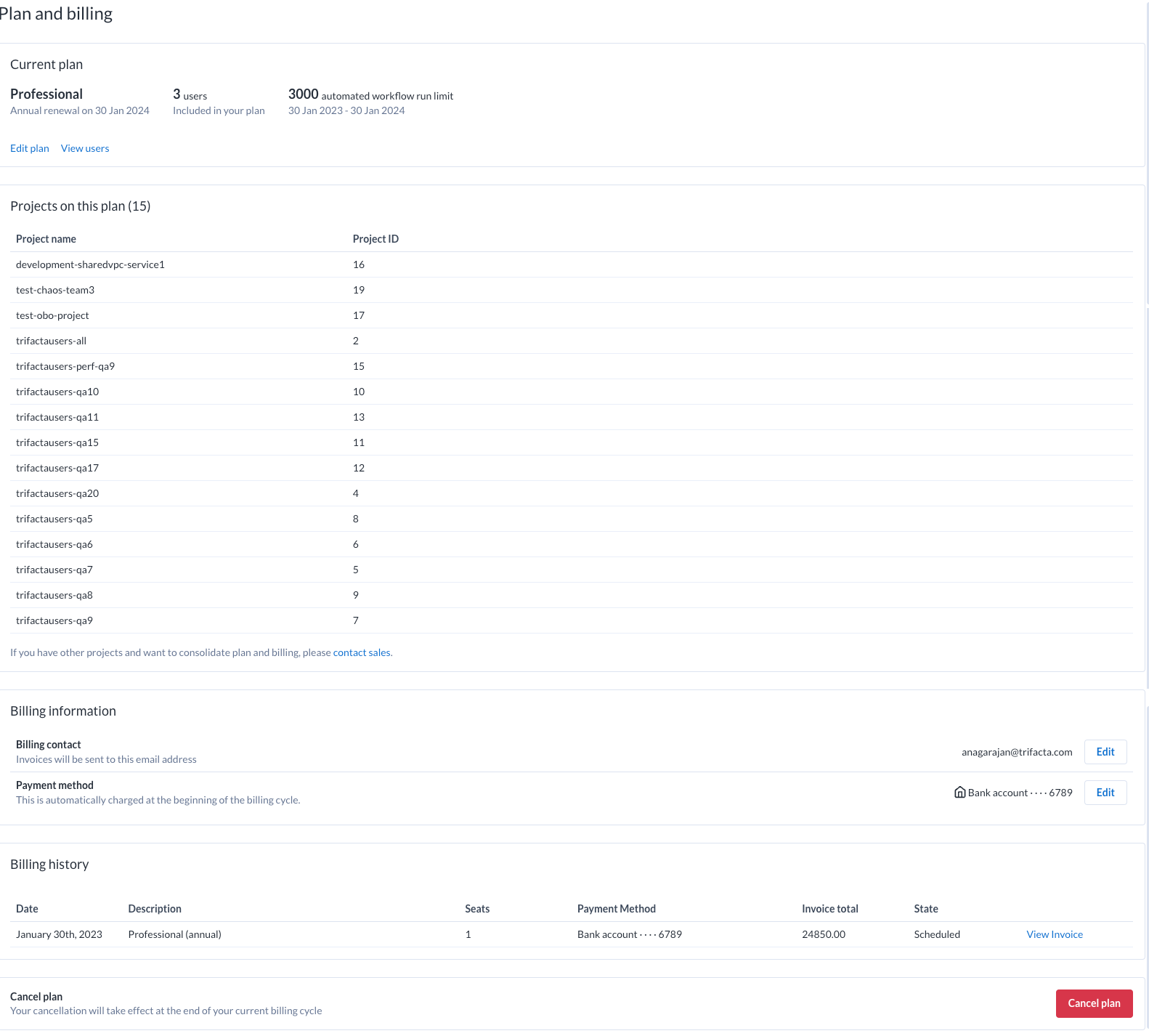
Figure: Plans and billing page
Edit Your Plan
Steps:
Note
This feature may not be available in all product editions. For more information on available features, see Compare Editions.
To edit your current plan, click Edit plan.
In the Edit your plan page, select your new plan, new number of licensed seats, or both. The summary details of the selected plan are displayed in the right panel.
Note
You can edit your plan only after your trial period has expired. For example, if you subscribe two days before your trial expiry period, you would not be charged for those two days; however, you cannot edit your plan.
Note
Only the project owner who purchased the plan can edit the plan. Other project owners can have a read-only view of the plan.
To add or remove seats, click Add or remove seats.
Note
If you increase the number of seats with no other changes, the changes take effect immediately. If you reduce the number of users, the changes take effect when your current billing cycle ends.
Note
If you increase the number of seats for a project, you are charged for the extra seats at a monthly rate. Overage pricing may apply. For more information on monthly usage, see Usage Page.
Review the changes and click Submit changes. After you submit changes, your card details are processed for any new payments, and the summary of your plan is displayed.
Review and manage users
View users
You can review the data volumes that you have used during the current month for uploads, job execution, and sampling, as well as current users of Dataprep by Trifacta in your project. For more information, see Usage Page.
Upgrade or Downgrade
You can upgrade or downgrade plans for the following:
From a Starter version to a Professional version or vice versa.
From a monthly subscription to an annual subscription or vice versa.
Note
Monthly to annual subscription is applicable only for a Starter version.
Billing information
Billing contact
To change the email address for billing information, click Edit.
Payment method
You can view and edit your current method of payment.
Billing history
The Billing history contains the following information:
Date: Timestamp details of the subscription.
Description: Name of the subscription. For example,
StarterorProfessional.Seats: Number of seats purchased for this plan.
PaymentMethod: Payment method for the subscription. For example, Credit card or US Bank Account.
Invoicetotal: Invoice amount for the subscription.
State: The state of the plan. For example, Scheduled or
Paid.
Cancel Plan
To cancel your current plan, click Cancel plan.