- Release 10.4
- Platform
- Connections
- Connections Page
- Share Connection Dialog
Share Connection Dialog
Through the Share Connection dialog, users of the selected connection with appropriate privileges can modify who has access to the connection.
Tip
A workspace administrator has owner-level access to all connections in the workspace. However, a workspace admin cannot access or use a connection's credentials if those credentials were not shared by the owner of the connection. For more information, seeWorkspace Admin Permissions.
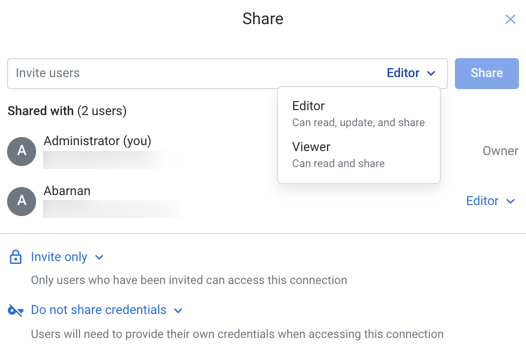
Figure: Share Connection Dialog
Actions
Find Users
Start typing names or email addresses of users to see matches.
Note
You may not be permitted to share objects with users who have not yet logged into the product.
Tip
You can paste a comma-separated list of email addresses to share to multiple users at the same time.
You may be able to browse a list of all usernames.
Note
This feature may need to be enabled in your environment. For more information, see Workspace Settings Page.
Set Access Level
As needed, you can configure the level of access to the connection for users with whom the connection is shared.
Note
You cannot set a user's access to a level that is higher than the limit set for the user at the workspace level. For example, if the user has Viewer access to connections at the workspace level, you cannot make the user an Editor on your connection.
Note
Administrators have owner-level access to all connections in the workspace or project. You do not need to share connections with them.
Privileges
Editor:User can use the connection to read data, update the connection, and share the connection.
User has all Viewer privileges.
Note
Editors cannot delete connections. Only the owner or an admin can delete a connection.
Viewer:User can use the connection to read data.
User can share connection.
For more information, see Overview of Sharing.
Privacy
Invite only: Connection can be made available to other users only by invitation through this window.Public: Connection is available to all workspace users who can access connections.
Note
Only an administrator can make a connection public.
Note
After a connection is made public, it cannot be made private again. It must be deleted and recreated.
Credentials
By default, a connection is shared with credentials. Optionally, sharing of credentials can be disabled when sharing.
Note
The choice to share credentials or not is applied to all users with whom the connection has been shared, including users with whom the connection has been shared previously.
Note
Connections that use OAuth 2.0 authentication cannot be shared with credentials.
Share credentials: When selected, the credentials that are specified in the owner's connection definition are shared with other users.Note
Password values are always masked in the interface.
Do not share credentials: When this option is selected, users of the shared connection must provide their own credentials.Note
To use datasets previously imported through the shared connection, these credentials must provide access the source data. If shared credentials are removed from a connection, then any datasets imported through the connection are not accessible until credentials are provided. This may also apply to re-publishing previously generated results.
When credentials are shared:
Note
Users to whom credentials are shared cannot see any passwords in the Trifacta Application.
The credentials specified in the connection are shared to the users who are specified in the Share dialog for connections.
Users of a shared connection with credentials cannot insert their own credentials. They must create a new connection.
Sharing of credentials may not guarantee access to the same locations as available to the owner. Examples:
If your deployment uses Single Sign On, your enterprise login may provide access controls to the same resource that are different from the connection owner.
Network infrastructure may whitelist IP addresses for some users and block the same addresses for others.
Depending on the datastore, folder or directory permissions may limit access.
For more information, please contact your IT administrator.
The owner of the connection can specify whether credentials are shared or not.
A workspace administrator has owner-level access to all connections in the workspace. However, a workspace admin cannot access or use a connection's credentials if those credentials were not shared by the owner of the connection.
Shared users of the connection can share the connection if they have Editor privileges.
When credentials are not shared:
Each user must provide credentials to use the connection.
A user's individual credentials may not provide read access to datasources, which may mean that imported datasets appear to be broken.
Individual credentials may not provide write access to the same output locations, which may cause jobs to fail.
When sharing of credentials is disabled, shared users who share with other users cannot include credentials as part of the share.