Create Dataset with SQL
As needed, you can insert custom SQL statements as part of the data import process. These custom SQL statements allow you to pre-filter the rows and columns of relational source data within the database, where performance is faster. This query method can also be used for wider operations on relational sources from within the Designer Cloud Powered by Trifacta platform.
Limitations
General
Warning
All queries are blindly executed. It is your responsibility to ensure that they are appropriate. Queries like DELETE and DROP can destroy data in the database. Please use caution.
Note
Column names in custom SQL statements are case-sensitive. Case mismatches between SQL statement and your datasource can cause jobs to fail.
SQL statements are stored as part of the query instance for the object. If the same query is being made across multiple users using private connections, the SQL must be shared and entered by individual users.
Note
If a dataset created from custom SQL is shared, collaborators are not permitted to edit the custom SQL.
Each statement must be terminated with a semi-colon (
;) and a newline:SELECT * FROM myDB.myTable;
SQL statements must be valid for the syntax of the target relational system.
If you modify the custom SQL statement when reading from a source, all samples generated based on the previous SQL are invalidated.
Declared variables are not supported.
Common Table Expressions (CTEs) are not supported.
For each SQL statement, all columns must have an explicit name. Example:
Function references such as:
UPPER(col)
Must be specified as:
UPPER(col) as col_name
When using custom SQL to read from a Hive view, the results of a nested function are saved to a temporary name, unless explicitly aliased.
If aliases are not used, the temporary column names can cause jobs to fail, on Spark in particular.
For more information, see Hive Connections.
Single Statement
The following limitations apply to creating datasets from a single statement.
All single-statement SQL queries must begin with a
SELECTstatement.Selecting columns with the same name, even with
"*", is not supported and generates an ambiguous column name error.Tip
You should use fully qualified column names or proper aliasing. See Column Aliasing below.
Users are encouraged to provide fully qualified path to table being used. Example:
SELECT "id", "value" FROM "public"."my_table";
You should use proper escaping in SQL.
Multi-Statement
These limitations apply to creating datasets using a sequence of multiple SQL statements.
Note
Use of multiple SQL statements must be enabled. See Enable Custom SQL Query.
Repeatable: When using multi-statements, you must verify that the statements are repeatable without failure. These statements are run multiple times during validation, datasets creation, data preview, and opening the dataset in the Transformer page.
Note
To ensure repeatability, any creation or deletion of data in the database must occur before the final required SELECT statement.
Line Termination: Each statement must terminate with a semi-colon and a new line. Example:
SELECT * FROM transactions.orders; SELECT custId,custName FROM master.customers;
Validation: All statements are run immediately when validating or creating dataset.
Note
No DROP or DELETE checking is done prior to statement execution. Statements are the responsibility of the user.
SELECT requirement: In a multi-statement execution, the last statement must be a SELECT statement.
Database transactions: All statements are run in a transaction. DDL statements in most dialects (vendors) can't be run within a transaction and might be automatically committed by the driver.
Enable
Steps:
You apply this change through the Workspace Settings Page. For more information, see Platform Configuration Methods.
Locate the following setting:
Enable custom SQL Query
Setting
Description
enabled
Set to
trueto enable the ability to create datasets using customized SQL statements. By default, this feature is enabled.
Use
To use, please complete the following steps.
Steps:
In the Library page, click Import Data.
In the Import Data page, select a connection.
Within your source, locate the table from which you wish to import. Do not select the table.
Click the Preview icon to review the columns in the dataset.
Tip
You may wish to copy the database, table name, and column names to a text editor to facilitate generating your SQL statement.
Click Create Dataset with SQL. Enter or paste your SQL statement.
Warning
Through the custom SQL interface, it is possible to enter SQL statements that can delete data, change table schemas, or otherwise corrupt the targeted database. Please use this feature with caution.
Note
If this button is disabled and you have enabled the custom SQL feature, the connection that you are using may lack credentials. Please review the connection definition.
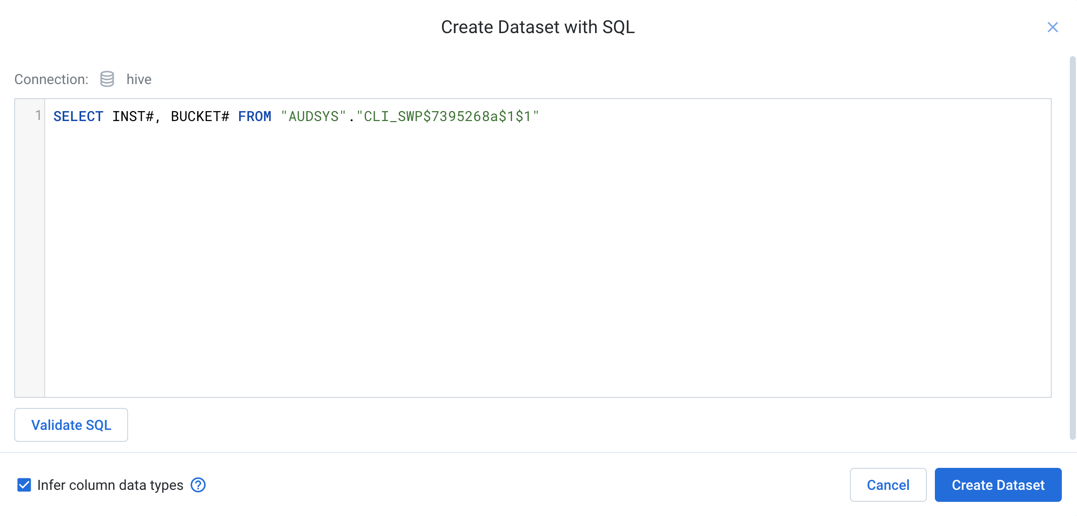
Figure: Create Dataset with SQL dialog
To test the SQL, click Validate SQL. For details, see below.
To apply the SQL to the import process, click Create Dataset.
The customized source is added to the right panel. To re-edit, click Custom SQL.
Complete the other steps to define your imported dataset.
When the data is imported, it is altered or filtered based on your SQL statement.
Create with Variables
If parameterization has been enabled, you can specify variables as part of your SQL statement. Suppose you had table names like the following:
publish_create_all_types_97912510 publish_create_all_types_97944183 publish_create_all_types_14202824
You can insert an inline variable as part of your custom SQL to capture all of these variations.
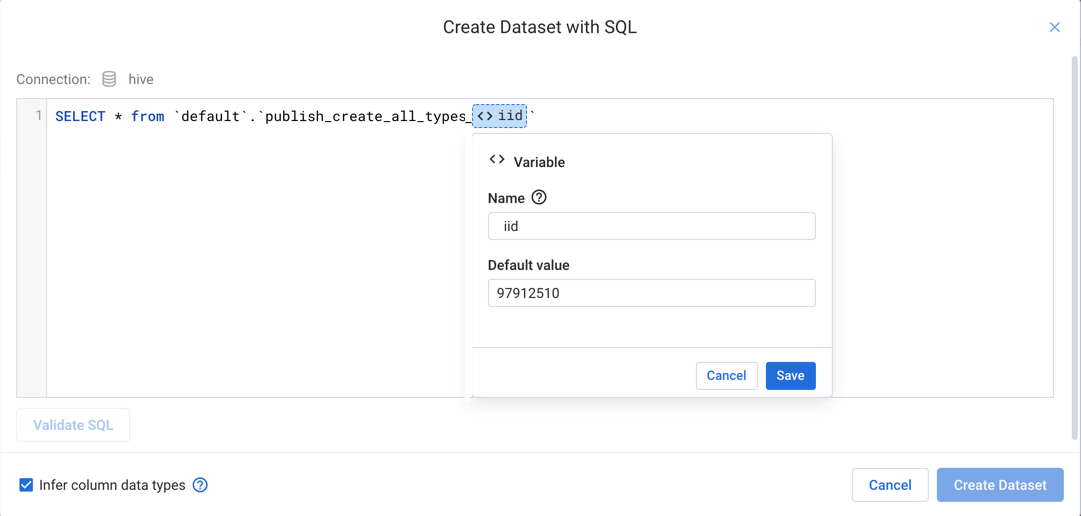
Figure: Insert variables in your custom SQL
In the above, custom SQL has been added to match the first example table. When the value is highlighted and the icon is clicked, the highlighted value is specified as the default value.
Tip
Type env. to see the environment parameters that can be applied. These parameters are available for use by each user in the environment.
Provide a name for the variable, and click Save.
Through the Run Job page, you can specify overrides for the default value, so the same job definition can be used across all matching tables without much modification.
Create with timestamp parameter
You can insert a timestamp parameter into your custom SQL. These parameters are used to describe timestamp formats for matching timestamps relative to the start of the job at the time of execution.
Note
A SQL timestamp parameter only describes the formatting of a timestamp value. It cannot be used to describe actual values. For example, you cannot insert fixed values for the month to parameterize your input using this method. Instead, parameterize the input using multiple input variables, as described in the previous section.
Note
Values for seconds in a SQL timestamp parameter are not supported. The finest supported granularity is at the minutes level.
Note
When the dataset is created, the current date is used for comparison, instead of the job execution date.
In the following example, the timestamp parameter has been specified as YYYY-MM-DD:
SELECT * FROM <YYYY-MM-DD> ;
If the job executes on May 28th, 2019, then this parameter resolves as 2019-05-28 and gathers data from that table.
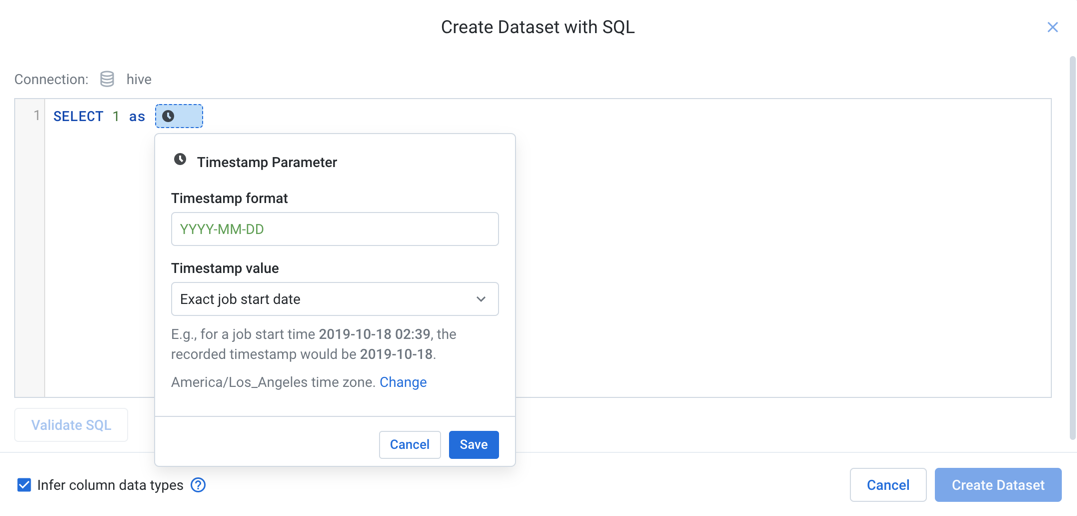
Figure: Insert timestamp parameter
Steps:
Click the Clock icon in the custom SQL dialog.
Timestamp format: You can specify the format of the timestamp using supported characters.
Tip
The list and definition of available tokens is available in the help popover.
Timestamp value: Choose whether the timestamp parameter is to match the exact start time or a time relative to the start of the job.
Tip
You can use relative timestamp parameters to collect data from the preceding week, for example. This relative timestamp allows you to execute weekly jobs for the preceding week's data.
To indicate that the timestamps are from a timezone different from the system timezone, click Change.
To save the specified timestamp parameter, click Save.
SQL Validation
You cannot create a SQL-based dataset if any of your SQL statements do not pass validation. Errors must be corrected in the SQL or in the underlying database.
All
SELECTstatements are planned, which includes syntactical validation. However, these statements are not executed. Validation should be a matter of a few seconds.
For multi-line statements, all non-
SELECTstatements are planned and executed. The finalSELECTstatement is only planned.Note
For multi-line SQL statements, validation may take longer to complete if the non-
SELECTstatements require significant time to execute.
SQL Syntax
For more information on SQL syntax and supported variations, see Supported SQL Syntax.
Troubleshooting
Snowflake
When you import a column from Snowflake that contains time zone information, you may see the following behavior:
Sampled data appears to import correctly into the Transformer page for the TIMESTAMP-based column.
When a job is run, the visual profile for the output column based on this data indicates null values.
When the data is published back to Snowflake, the publishing job fails.
The above issue is caused by the following:
When data is imported into the Transformer page, it is automatically converted to UTC timezone during the JDBC ingestion step for displaying the sample in the application. This ingestion process is called by the application and outside of the application's control.
During this ingestion process, some auto-recognition and conversion to UTC of Datetime values is applied to the sample for display.
Example: You design a recipe step to parse the following Datetime format:
2020-10-11 12:13:14., which has been auto-converted to UTC.
When a job is run:
The application instructs Snowflake to unload the entire dataset from Snowflake and write it the target location, bypassing this automatic conversion process.
The recipe that was created to handle the data in the sample does not properly handle the data that is directly unloaded from Snowflake.
In the previous example: The Datetime parsing in your recipe may receive an input that looks very different from what you parsed in the displayed sample:
2020-10-11 14:13:14 CEST.
Solution:
For a time stamp with a time zone, you must wrap your reference to it like the following:
TO_TIMESTAMP(CONVERT_TIMEZONE('UTC', <timestamp_column_or_function>))Suppose your query was the following:
SELECT *, CURRENT_TIMESTAMP() AS current_time FROM MY_TABLE;
To address this issue, the query needs to be rewritten as follows:
SELECT *, TO_TIMESTAMP(CONVERT_TIMEZONE('UTC', CURRENT_TIMESTAMP())) AS current_time FROM MY_TABLE;When the above wrapper function is applied, the data is imported normally and validated and published as expected.