Imported Datasets Page
Youcan review the imported datasets that you own or have been shared with you.
Note
If the data underlying the imported dataset is not available, the imported dataset is still listed in the Library page, since it is just a reference to the data.
Tip
To create an imported dataset, click Import Data. For more information, see Import Data Page.
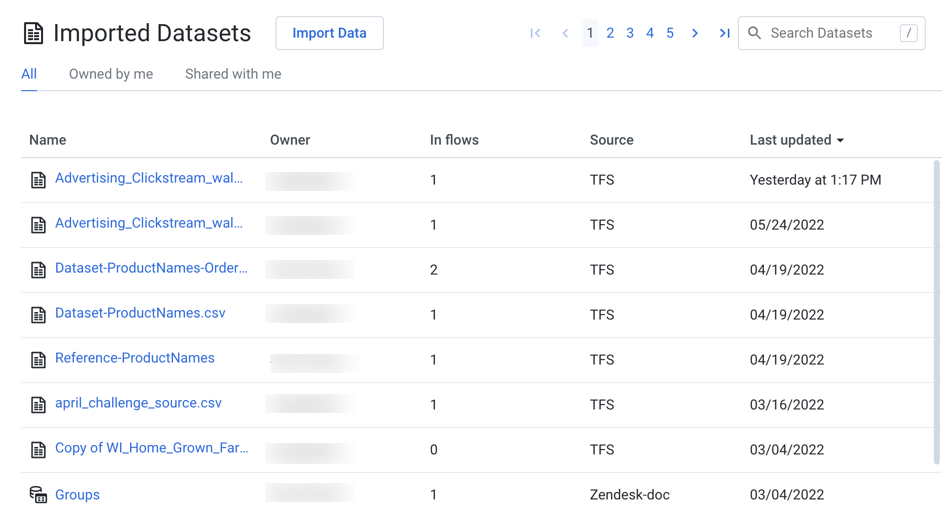
Figure: Imported Datasets Page
You can filter the imported datasets based on the ownership of the datasets.
All: All datasets which you have access.
Owned by me: All datasets that you own.
Shared with me: All datasets that have been shared with you.
Columns:
Name: Name of the imported dataset.
Owner: Owner of the imported dataset.
In flows: Count of flows in which the imported dataset is in use.
Source: Source of the data for the imported dataset.
Last Updated: Timestamp of the last time that the imported dataset was modified.
For large relational or Parquet datasets, you can monitor the import process through the Library page.
During the import process, you can hover over the icon for a pending dataset to track status.
Click the icon for additional details. See Dataset Details Page.
Note
This feature may require enablement in your deployment. See Configure JDBC Ingestion.
For more information, see Overview of Job Monitoring.
Actions:
Browse: If displayed, use the page browsing controls to explore the available objects.
Search: To search object names, enter a string in the search bar. Results are highlighted immediately in the Library page.
Sort: Click a column header to sort the display by the column's entries.
Context menu options:
Note
The context menu options vary based on the ownership of the datasets.
Preview: Inspect a preview of the dataset.
Note
Preview is not available for binary format sources.
Use in new Flow: (Imported dataset only) You can create a new flow and begin immediately wrangling the dataset. This step also creates a recipe in the flow.
Add to Flow: Add the dataset to a new or existing flow.
Make a copy: Create a copy of the imported dataset. This option is not available for reference datasets.
Edit name and description: Change the name and description of the dataset.
Remove Structure: Removes the structure of the dataset and converts into a raw dataset.
Refresh Dataset: If available, this option refreshes the dataset's metadata with the latest source schema.
Note
If you attempt to refresh the schema of a parameterized dataset based on a set of files, only the schema for the first file is checked for changes. If changes are detected, the other files are contain those changes as well. This can lead to changes being assumed or undetected in later files and potential data corruption.
Transfer ownership: (Available to owner or admin only) Transfer ownership of this asset to another user. See Transfer Asset Ownership.
Delete Dataset: Delete the dataset.
Warning
Deleting a dataset cannot be undone.