Dataset Details Page
Use the Dataset Details page to review a dataset's usage and to perform management tasks on it.
Imported Dataset
For datasets that have been imported into the Designer Cloud Powered by Trifacta platform, you can review source location and current usage within flows to which you have access.
Status: For large relational datasets, you can track status of the import process. For more information, see Overview of Job Monitoring.
Note
This feature may require enablement in your deployment. See Configure JDBC Ingestion.

Figure: Imported dataset details
Actions:
Use in new flow:Create a new flow for your dataset and begin wrangling.
Preview: Review the first few rows of the dataset.
Add to flow:Add imported dataset to a new or existing flow.
Make a copy: Create a copy of the imported dataset.
Edit name and description: Edit the name and description for the dataset.
Remove structure: Remove initial steps applied to structure data.
Refresh dataset:If available, this option refreshes the dataset's metadata with the latest source schema.
Note
When a dataset is refreshed, all samples associated with the dataset are deleted, whether the dataset has changed. Samples must be recreated in their recipes.
Note
If you attempt to refresh the schema of a parameterized dataset based on a set of files, only the schema for the first file is checked for changes. If changes are detected, the other files are contain those changes as well. This can lead to changes being assumed or undetected in later files and potential data corruption in the flow.
Actions for dataset owners:
Transfer ownership: Transfer ownership of this asset to another users. See Transfer Asset Ownership.
Delete dataset:Delete the dataset.
Warning
Deleting a dataset cannot be undone.
Reference Dataset
A reference dataset is a reference from one flow to the dataset that is sourced in another flow. When the source dataset is modified, the reference dataset automatically receives the changes.
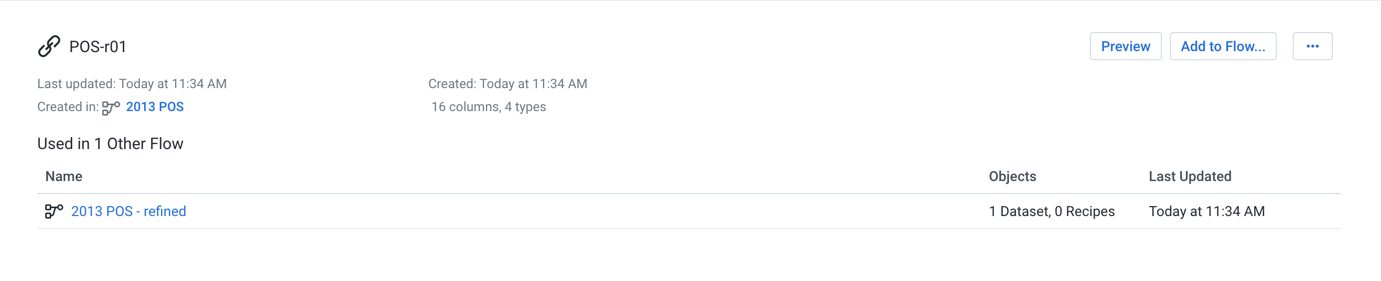
Figure: Reference Dataset details
Actions:
Preview: Review a preview of the first few rows in the dataset.
Add to flow:Add the reference dataset to a new or existing flow.
Edit name and description: Edit the name and description for the dataset.
Delete Reference Dataset:Delete the reference dataset. The object on which the reference dataset is based is untouched.
Warning
Deleting a dataset cannot be undone.
Dataset with Parameters
If your dataset was created with parameters, you can review dataset and parameter information in the details.
For more information on creating these datasets, see Create Dataset with Parameters.
For more information, see Overview of Parameterization.
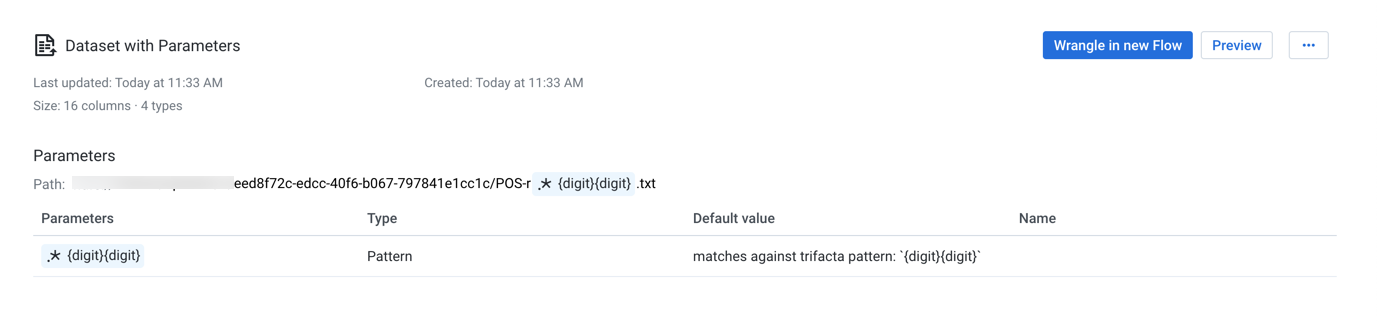
Figure: Dataset with Parameters details
You can review the parameters and variables that have been defined for the dataset.
Action:
Use in new flow: Create a new flow for your dataset and begin wrangling.
Preview: Review the first few rows of the dataset.
Add to flow: Add imported dataset to a new or existing flow.
Make a copy: Create a copy of the imported dataset.
Edit name and description: Edit the name and description for the dataset.
Edit parameters: Modify the parameters used to create the dataset. See Create Dataset with Parameters.
Remove structure: Remove the initial parsing structure. When the structure is removed:
The dataset is converted to an unstructured dataset. An unstructured dataset is the source data converted into a flat file format.
All steps to shape the dataset are removed. You must break up columns in manual steps in any recipe created from the object.
Refresh dataset: If schema refresh is enabled, you can use this option to check for updates to the schema of the dataset source.
Actions for dataset owners:
Transfer ownership: Transfer ownership of this asset to another users. See Transfer Asset Ownership.
Delete dataset: Delete the dataset.
Warning
Deleting a dataset cannot be undone.
Dataset with SQL
For datasets that were created with SQL statements, the following details are available.
Warning
Through the custom SQL interface, it is possible to enter SQL statements that can delete data, change table schemas, or otherwise corrupt the targeted database. Please use this feature with caution.
Note
If you modify the SQL statement for your imported dataset, any samples based on the old SQL statement are invalidated.
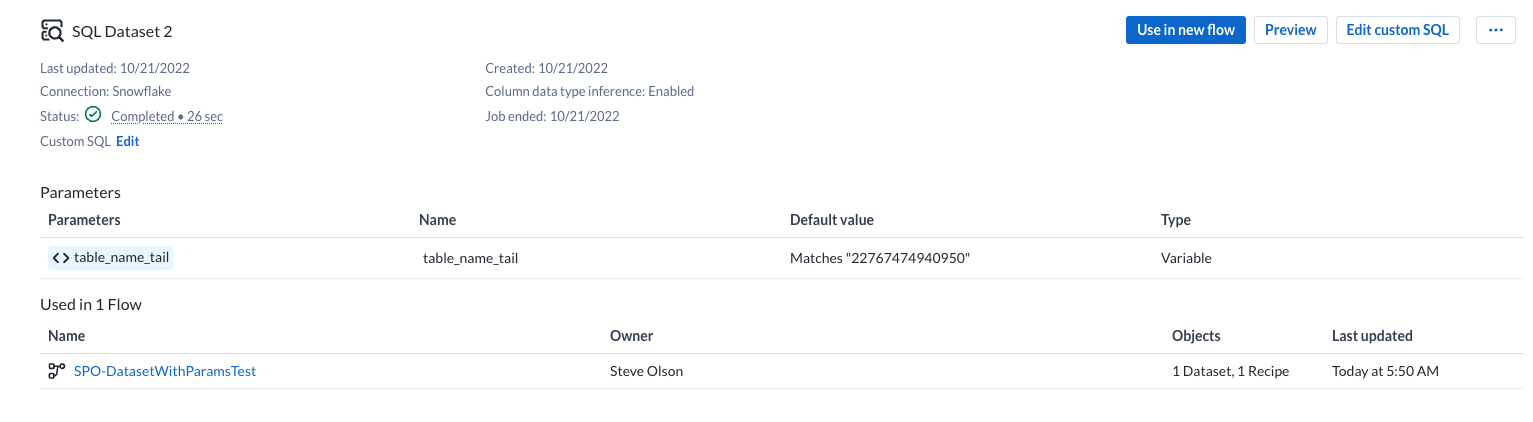
Figure: Dataset With SQL Details
Actions:
Use in new flow: Create a new flow for your dataset and begin wrangling.
Preview: Review the first few rows of the dataset.
Edit custom SQL: Edit the custom SQL that has been used to define the dataset. For more information, see Create Dataset with SQL.
Add to flow: Add imported dataset to a new or existing flow.
Make a copy: Create a copy of the imported dataset.
Refresh dataset: Refresh the dataset.
Actions for dataset owners:
Transfer ownership: Transfer ownership of this asset to another users. See Transfer Asset Ownership.
Delete dataset: Delete the dataset.
Warning
Deleting a dataset cannot be undone.