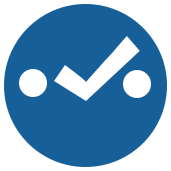 Select Tool
Select Tool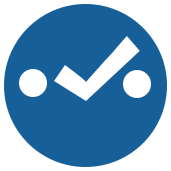 Select Tool
Select ToolThe Select tool includes, excludes, and reorders the columns of data that pass through a workflow. Excluding columns can limit the data passing through a workflow and improve performance. You can also use the Select tool to modify the type and size of data, rename a column, or add a description.
Other tools include the Select tool functionality, including Append Fields Tool, Find Nearest Tool, Join Tool, Join Multiple Tool, Select In-DB Tool, and Spatial Match Tool.
Use the table to modify the incoming data stream. Each row in the table represents a column in the data.
©2018 Alteryx, Inc., all rights reserved. Allocate®, Alteryx®, Guzzler®, and Solocast® are registered trademarks of Alteryx, Inc.