Get Information about All Schedules
Search for a Specific Schedule
To learn more about the objects relations and how to use them in the API, go to the Object Relations section.
For more information about schedules, visit the Schedules help page.
To create a new schedule, use the POST {baseURL}/v3/schedules endpoint.
注意
All Date Time fields need to be submitted as UTC-0.
contract (body): To create a new schedule, the contract parameter is required. Specify the following parameters:
workflowId (string): Enter a workflow ID you want to schedule.
iteration (body):
iterationType (string): Specify whether the workflow will be scheduled ‘Once’, ‘Hourly’, ‘Daily’, ‘Weekly’, ‘Monthly’, and ‘Custom’. Don’t forget to specify the hourly (hourlyContract), daily (dailyContract), weekly (weeklyContract), monthly (monthlyContract), or custom (customContract) frequency for the respective iteration type. For more information, visit the Schedule a Workflow help page.
startTime (string): Required. Enter a specific date and time to run the workflow. The start date must be in the future.
endTime (string): Optional. Enter the specific date and time when the workflow run should end.
hourlyContract (body): Optional. Use if you specified the iterationType as ‘Hourly’.
hours (string): Enter the hour.
minutes (string): Enter the minutes.
dailyContract (body): Optional. Use if you specified the iterationType as ‘Daily’.
runOnlyWorkWeek (boolean): Optional. If not specified, the default is false.
weeklyContract (body): Optional. Use if you specified the iterationType as ‘Weekly’.
daysOfWeek (string): Specify the day of the week when the workflow should run. For example, ‘Sunday’.
monthlyContract (body): Optional. Use if you specified the iterationType as ‘Monthly’.
simpleDayOfMonth (boolean): Enter ‘true’ if you want to specify a specific day of the month when the workflow should run.
dayOfMonth (string): Enter the number of the day of the month you want the workflow to run. For example, enter ‘1’ for the first day of the month.
occurrence (string): Enter one of the following options if you want the workflow to run for example, the first Sunday of the month. The acceptable values are: '1' (first occurrence), '2' (second occurrence), '3' (third occurrence), '4' (fourth occurrence), and '-1' (the last occurrence of the month).
dayOfWeek (integer): Specify the day of the week when the workflow should run. For example, for Sunday enter ‘0’ or ‘Sunday’.
customContract (body): Optional. Use if you specified the iterationType as ‘Custom’.
daysOfMonth (array): Specify the days of the month when the workflow should run. For example, [1, 15, 28].
months (array): Specify the month when the workflow should run. For example, [1, 5, 7, 9, 12].
name (string): Optional. Enter a name of the schedule.
comment (string): Optional. Enter a comment if needed.
priority (string): Optional. Specify the priority for running schedule. Choose from the following options: ‘Low’, ‘Medium’, ‘High’, and ‘Critical’. If not specified, the default value will be ‘Low’.
workerTag (string): Optional. Specify the assigned worker. If not specified, the value will be ‘none’.
credentialId (string): Optional.
Example of a request to create a schedule with the following occurrence - once, with a start and end time specified:
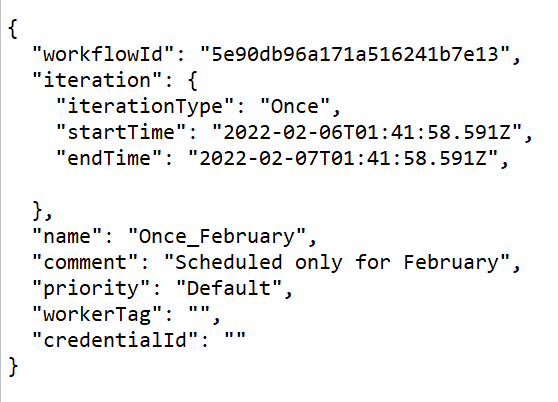
Example of a request to create a schedule with hourly occurrence:
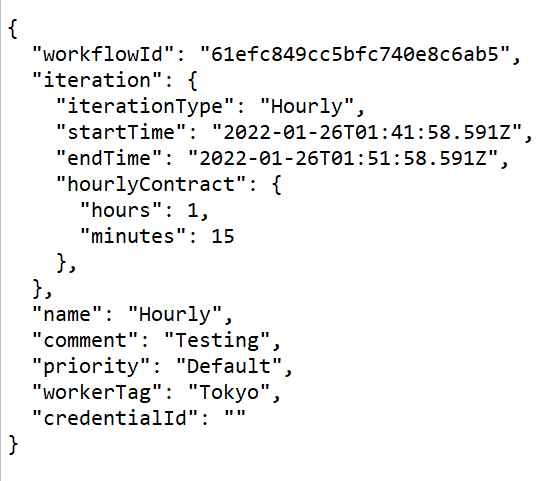
Example of a request to create a schedule with weekly occurrence:
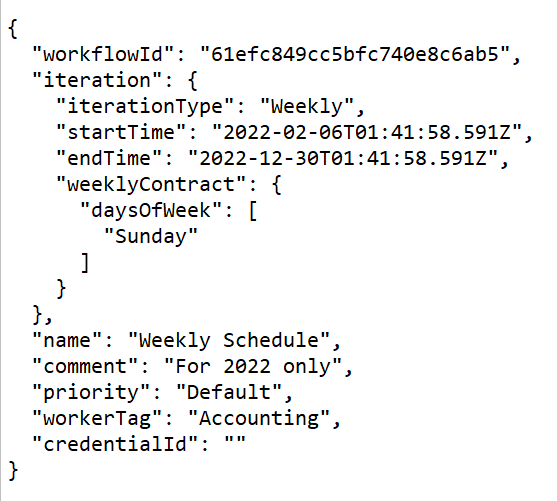
Example of a request to create a schedule with monthly occurrence - 2nd Sunday of every month:
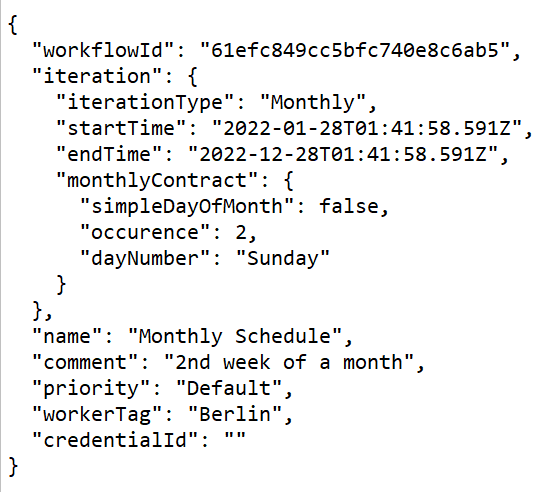
Example of a request to create a schedule with monthly occurrence - every 15th day of the month:
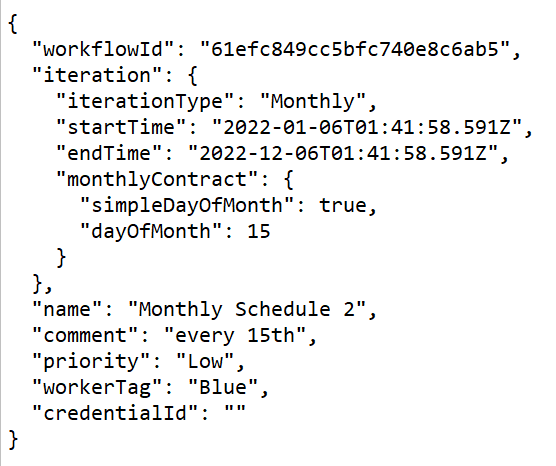
Example of a request to create a custom schedule:
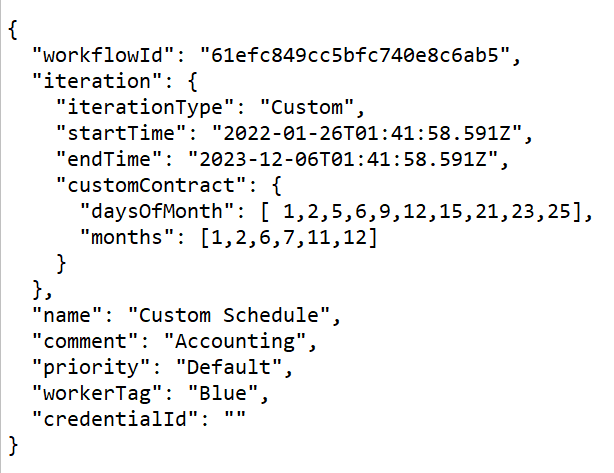
To get information about all schedules, use the GET {baseURL}/v3/schedules endpoint. Use various parameters to filter the schedules you want to display.
注意
When you filter schedules using runsAfter and runsBefore, you are limited to 45 days apart from each other.
view (string): Optional. Can be left without a value. You can choose from the following values: ‘Default’ and ‘Full’. If this parameter is set to 'Default’, then a reduced view object will be returned. When not specified, the ‘Default’ value is used.
ownerId (string): Optional. Enter the owner ID by which you want to filter the schedule.
workflowId (string): Optional. Enter the workflow ID by which you want to filter the schedule.
runsAfter (date-time): Optional. Enter the date and time after which the schedule runs. Enter the date and time in ISO8601 format.
runsBefore (date-time): Optional. Enter the date and time before which the schedule runs. Enter the date and time in ISO8601 format.
curl --location --request GET 'http://localhost/webapi/v3/schedules' \ --header 'Authorization: Bearer BearerTokenGoesHere'
To search for a specific schedule, use the GET {baseURL}/v3/schedules/{id} endpoint.
id (string): Required. Enter a schedule ID to retrieve information about this schedule.
curl --location --request GET 'http://localhost/webapi/v3/schedules/61dc1a461b140000d60062c2' \ --header 'Authorization: Bearer BearerTokenGoesHere'
To update an existing schedule, use the PUT {baseURL}/v3/schedules/{id} endpoint.
id (string): Required. Enter a schedule ID to get this schedule updated.
contract (body): Required. To update a schedule, the Contract parameter is required. Specify the following:
id (string): Required. Enter a schedule ID to get this user updated.
ownerId (string): Required. Enter a user’s Id.
iteration (body):
iterationType (string): Specify whether the workflow will be scheduled ‘Once’, ‘Hourly’, ‘Daily’, ‘Weekly’, ‘Monthly’, and ‘Custom’. Don’t forget to specify the hourly (hourlyContract), daily (dailyContract), weekly (weeklyContract), monthly (monthlyContract), or custom (customContract) frequency for the respective iteration type. For more information, visit the Schedule a Workflow help page.
startTime (string): Required. Enter a specific date and time to run the workflow. The start date must be in the future.
endTime (string): Required. Enter the specific date and time when the workflow run should end.
hourlyContract (body): Optional. Use if you specified the iterationType as ‘Hourly’.
hours (string): Enter the hour.
minutes (string): Enter the minutes.
dailyContract (body): Optional. Use if you specified the iterationType as ‘Daily’.
runOnlyWorkWeek (boolean): Optional. If not specified, the default is false.
weeklyContract (body): Optional. Use if you specified the iterationType as ‘Weekly’.
daysOfWeek (string): Specify the day of the week when the workflow should run. For example, ‘Sunday’.
monthlyContract (body): Optional. Use if you specified the iterationType as ‘Monthly’.
simpleDayOfMonth (boolean): Enter ‘true’ if you want to specify a specific day of the month when the workflow should run.
dayOfMonth (string): Enter the number of the day of the month you want the workflow to run. For example, enter ‘1’ for the first day of the month.
occurrence (string): Enter one of the following options if you want the workflow to run for example, the first Sunday of the month. The acceptable values are: '1' (first occurrence), '2' (second occurrence), '3' (third occurrence), '4' (fourth occurrence), and '-1' (the last occurrence of the month).
dayOfWeek (integer): Specify the day of the week when the workflow should run. For example, for Sunday enter ‘0’ or ‘Sunday’.
customContract (body): Optional. Use if you specified the iterationType as ‘Custom’.
daysOfMonth (array): Specify the days of the month when the workflow should run. For example, [1, 15, 28].
months (array): Specify the month when the workflow should run. For example, [1, 5, 7, 9, 12].
name (string): Required. Enter a name of the schedule.
comment (string): Required. Enter a comment if needed.
priority (string): Optional. Specify the priority for running schedule. Choose from the following options: ‘Low’, ‘Medium’, ‘High’, and ‘Critical’. If not specified, the default value is ‘Low’.
workerTag (string): Required. Specify the assigned worker. If not specified, the value will be ‘none’.
enabled (boolean): Optional. Specify whether the schedule should be enabled or disabled.
credentialId (string): Required.
Example of a request to update a schedule – change of the start and end time, name, and comment (body):
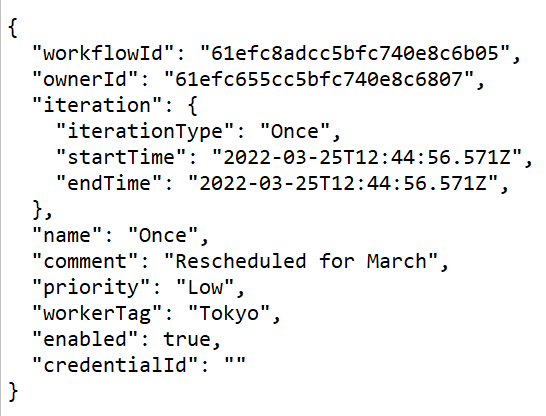
To delete a specific schedule from the system, use the DELETE {baseURL}/v3/schedules/{id} endpoint.
id (string): Required. Enter the schedule ID you want to delete.
curl --location --request DELETE 'http://localhost/webapi/v3/schedules/61dc1a461b140000d60062c2' \ --header 'Authorization: Bearer BearerTokenGoesHere'
If you are creating a schedule, you can use created objects as follows:
Object created: "id" (for example, "id": "619158e57e607d0011ac3009")
You can use it as:
id if you are searching for a specific schedule.
id if you want to update a specific schedule.
id if you want to delete a specific schedule.
scheduleId if you want to add a specific schedule to a collection.
scheduleId if you want to remove a specific schedule from a collection.
GET /v3/schedules/
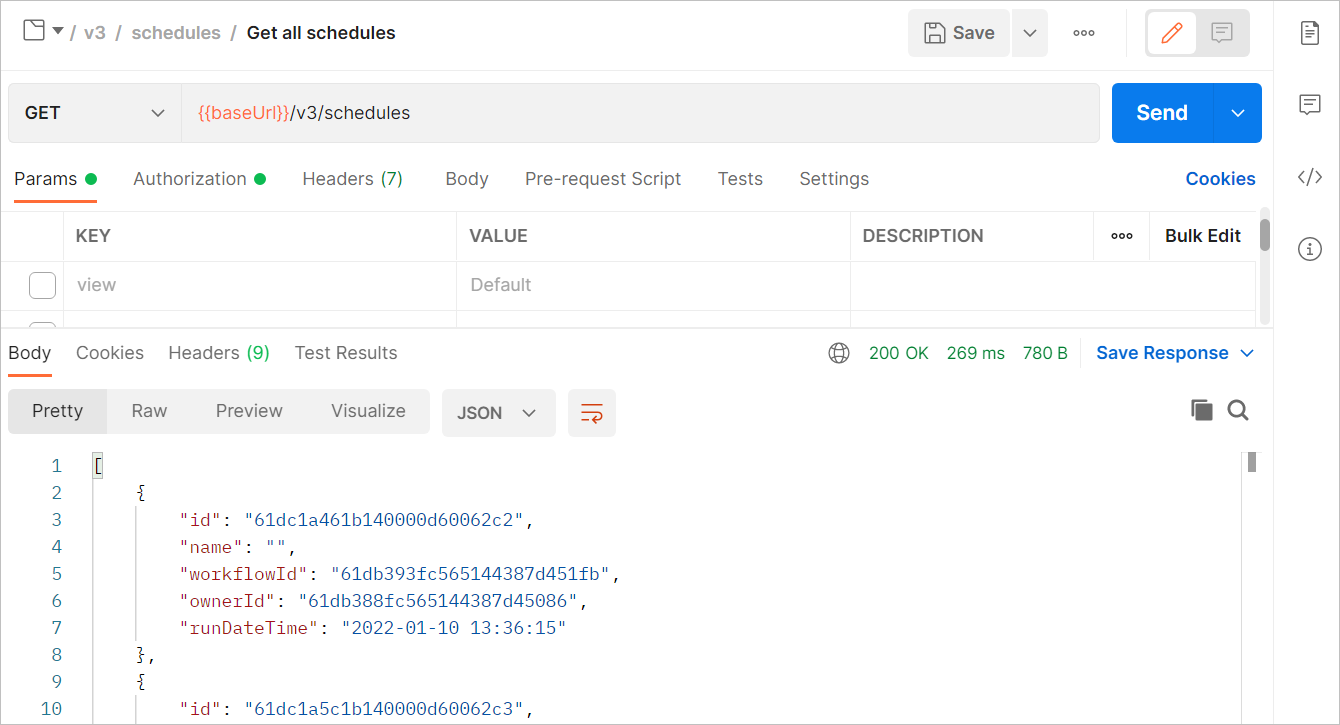
To know more about Postman requests, visit the How to Use Postman help page.