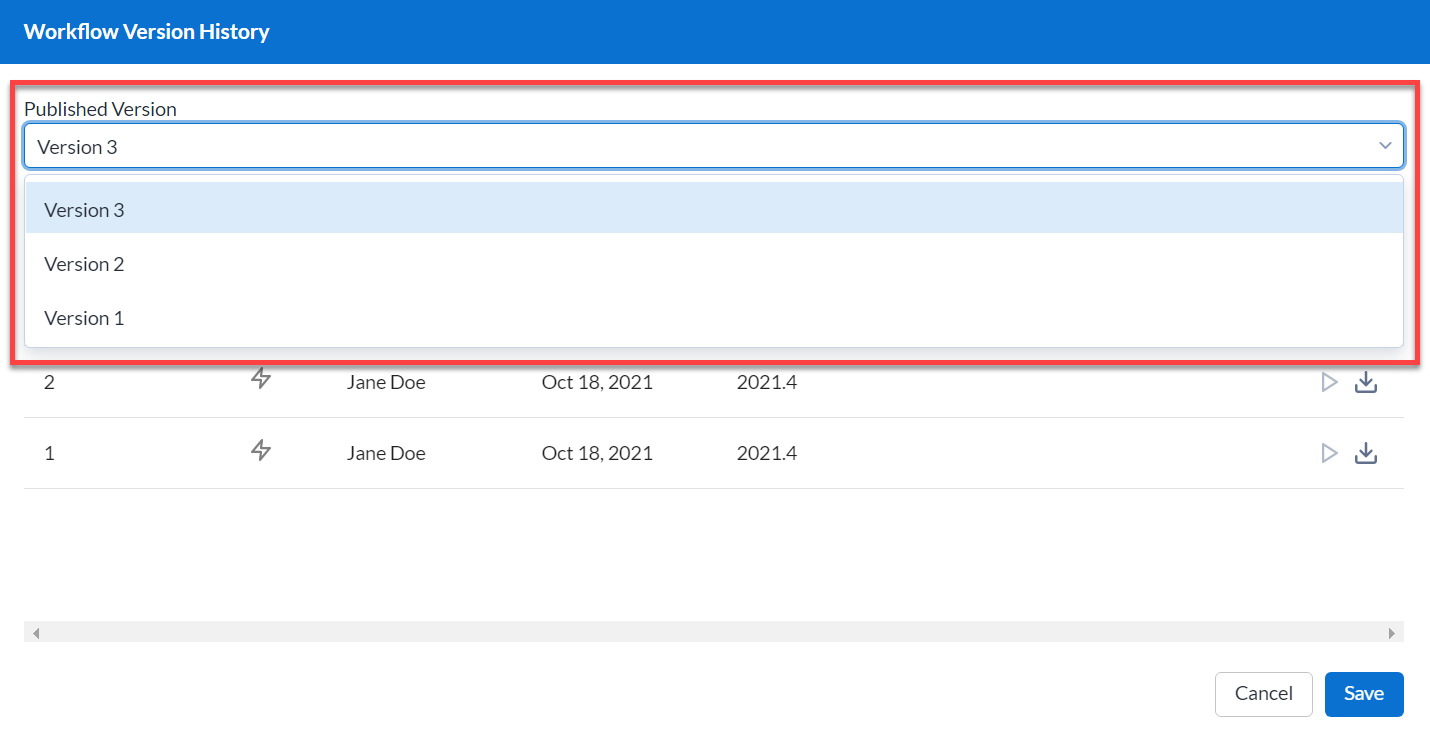注意
Access to version history depends on your collection permissions and the settings of the workflow as determined by the workflow owner.
From the workflow details page, select the version link next to Latest Version or Published to view a workflow's version history.
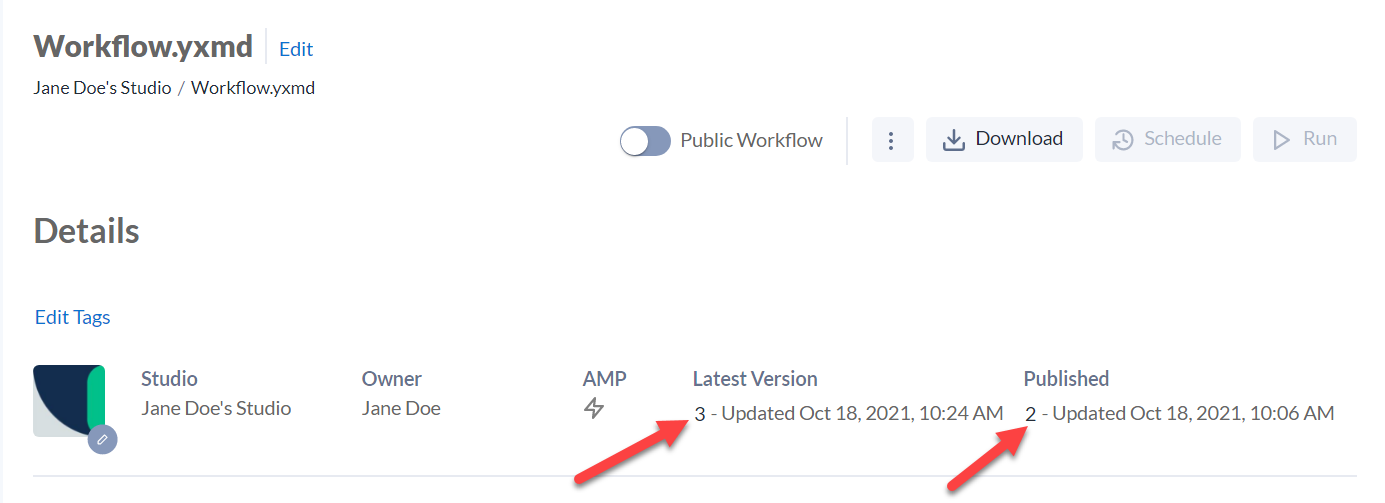
On the Workflow Version History screen, you can view all workflow versions saved by all users who have access to the workflow. From here you can publish a workflow version or run a selected version. The workflow with the Published icon is the published workflow.
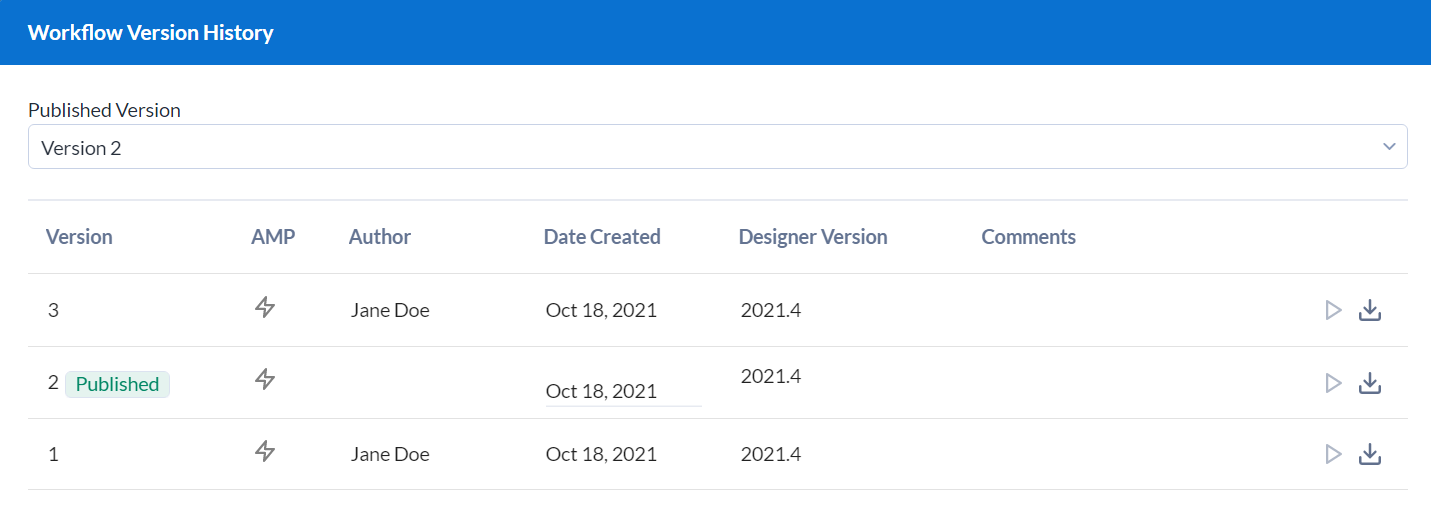
Edits made to a workflow in Designer are published by default. You can also publish a specific workflow version in Server.
When saving a workflow that you have previously saved to Server, you have the option to publish your edits.
Select File > Save.
Under Workflow Options the Publish this version of the workflow option is checked by default.
Select Save.
A new version of the workflow is saved to Server as the published version.
You can publish a specific workflow version in Server.
From the workflow details page, select the version link next to Latest Version or Published.
On the Version History screen, the published workflow has a Published icon.
Select the version you want to publish, and select Save.