In Plan View, you design your plan, which includes the building and sequencing of tasks and the triggers that execute your sequence of tasks.
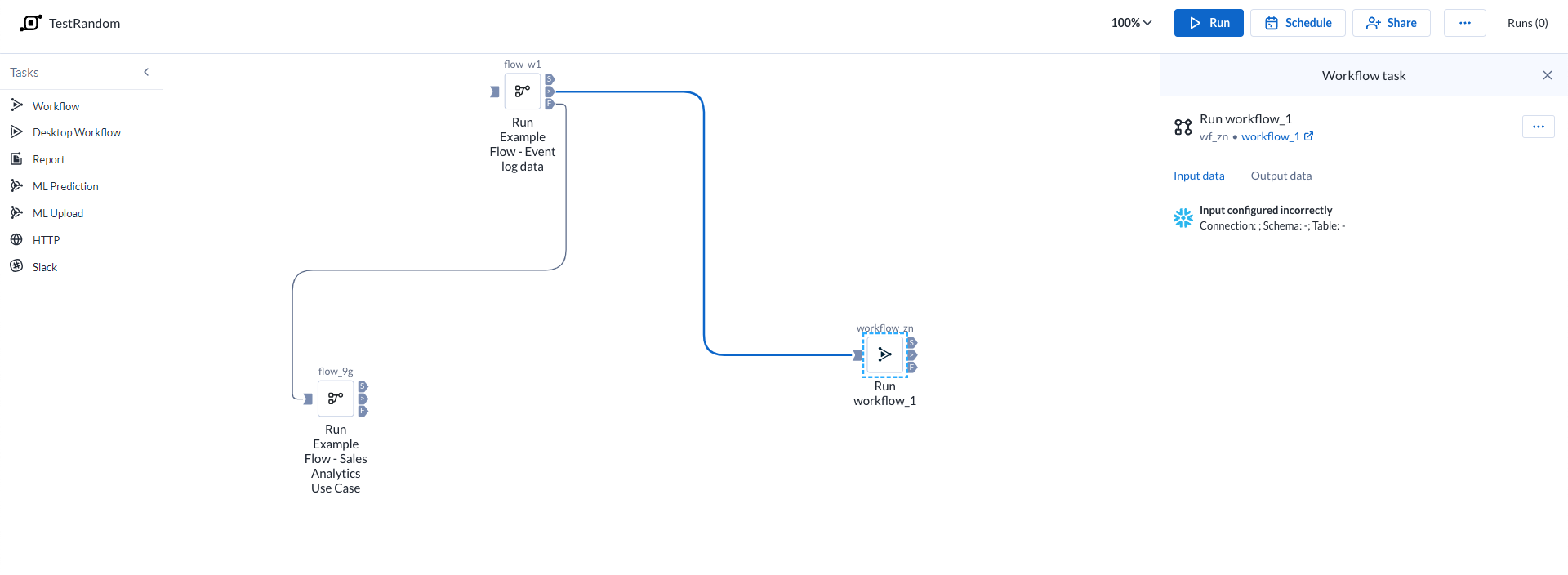
Figure: Plan view page
Tipp
To rename the plan, click the plan name in the top bar.
Zoom Options:
You can zoom the plan canvas to display areas of interest in the plan graph.
The zoom control options are available on the right side of the canvas. The following are the available zoom options:
Tipp
You can use the keyboard shortcuts listed in the zoom options menu to make quick adjustments to the zoom level.
Zoom in: Zoom in 10% on the canvas to focus on greater detail.
Zoom out: Zoom out 10% from the canvas to see more of it.
Zoom to fit: Change the zoom level to fit all of the objects of your plan onto the screen.
25%, 50%, or 100%: Change the zoom level to one of the preset levels.
Other options:
Run: Run the plan. You can track the progress of your plan run. Go to Plan Run Details Page.
Tipp
You can apply overrides to parameters through the Parameters tab. Go to Plan Runs Page.
Eingeschränkte Unterstützung für Parametrisierung
Plans unterstützt derzeit Parametrisierung nur für Trifacta Classic-Flows.
Schedule: Create or edit the plan schedule with one or more triggers through the right context panel. Go to Plan View for Triggers.
Share: Share the plan with other users. Go to Share a Plan.
Runs: The Runs link tracks the current total number of runs that have been queued or executed for this plan. Click this link to track the progress on your plan run.
Plan context menu
Rename: Modify the name and description for your plan.
Parameters: You can apply overrides to the parameters for your plan tasks during plan job runs. Go to Manage Parameters Dialog for Plans.
Eingeschränkte Unterstützung für Parametrisierung
Plans unterstützt derzeit Parametrisierung nur für Trifacta Classic-Flows.
Email notifications: Send email notifications on the plan runs. Go to Manage Plan Notifications Dialog.
Export: Export the plan from Alteryx Analytics Cloud (AAC). Go to Export Plan.
Transfer ownership: (Available to owner or admin only) Transfer ownership of this asset to another user. Go to Transfer Asset Ownership.
Delete: Delete your plan.
To add a task:
Drag and drop the required tasks from the left pane to the Plan canvas.
Depending on what you select from the left pane, the corresponding task options are displayed in the right panel.
Set the required information. The required task is updated on the plan canvas.
For more information, Go to Create a Plan.
Icon | Description | |
|---|---|---|
| Success | |
| Failure | |
| Any status | |
| Input Anchor |
You can gate the execution of a task based on the completion status of its previous task. To execute the task, click and join the required icons to the output anchor of another task. You can also drag the required icon to the output anchor of any task. See the icons above.
On success: Runs if the previous task is successful.
On failure: Runs if the previous task is failed.
On execution (any status): Runs the task in the canvas irrespective of the previous task's status (success or failure).
When you create or select a task, you can modify its settings through the context panel on the right.
Task context menu options:
Some options may not be available for specific task types.
Edit name: Modify the name of the task.
Delete: Delete the task from your plan.
Die folgenden Arten von Aufgaben sind verfügbar.
Workflow-Aufgabe : Mit einer Workflow-Aufgabe können Sie einen Ihrer Designer Cloud-Workflows als Teil eines Plans ausführen, den Sie in der Alteryx Analytics Cloud erstellen.
Desktop-Workflow-Aufgabe : Organisieren Sie die Ausführung Ihrer Designer Desktop-Workflows, die in Alteryx Analytics Cloud hochgeladen wurden.
Berichterstellungsaufgabe: Erstellen und exportieren Sie Berichte aus den Daten, die Sie in AAC vorbereitet und zusammengestellt haben. Gehen Sie zu Plan View for Report Tasks.
Flow-Aufgabe: Weitere Informationen finden Sie unter Planansicht für Flow-Aufgaben .
ML-Prognoseaufgabe : Erstellen Sie mit Ihrem Machine Learning-Projekt Prognosen zu neuen Daten.
ML-Uploadaufgabe : Laden Sie neue Trainingsdaten in Ihr Machine Learning-Projekt hoch.
HTTP-Aufgabe : Eine Anforderung, die im Rahmen einer Plandurchführung an den Server eines Drittanbieters weitergeleitet wird.
Slack-Aufgabe : Sendet eine Nachricht mit Informationen über die Plandurchführung an einen angegebenen Slack-Kanal.
Location Intelligence-Aufgabe : Organisieren Sie Ihre Location Intelligence-Projekte mit anderen Aufgaben. Weitere Informationen finden Sie hier: Plan View for Location Intelligence Tasks.
Auto Insights task: Refresh data in one of your Auto Insights Datasets. For more information, go to Plan View for Auto Insights Tasks.
To cancel a plan that is currently running, click Cancel plan run.



