Connections Page
On the Connections page, you can add new connections or modify the connections that you've already created. From the Alteryx One Platform navigation bar, select Data, then select Connections.
Anmerkung
Access to the Connections page is governed by roles in your workspace. For more information, please contact your workspace administrator.
Anmerkung
Before you can connect to relational sources, you must allowlist the Alteryx service to access your relational database instances. For more information, go to Allowlist Platform Service.
Connections Fields
Name: Display name of the connection.
Technology: The type connection type. For more information, go to Connection Types.
Anmerkung
After you create a connection, you can't modify its type.
Owner: Alteryx One user who owns the connection.
Shared With: Review the sharing status of the connection:
Global: The connection is shared with all users of the workspace.X Users:If this value is 1, the connection is private.
If this value is greater than 1, the connection is shared. Select the link in this column to review the sharing status. Go to Share Connection Dialog.
Last Updated: The last date that a user updated the connection.
Other Actions
Create Connection: Select Create Connection to create a new connection. Go to Create Connection Window.
Search: Select the search icon to search your connections by name.
Filter: Select the filter icon to review connections that you own, that are shared with you, or all connections to which you have access.
Review Details: Select a connection to go to the Connection Details page.
Browse Data: Select Browse Data to view the data available to you in your connection.
Connection Details Panel
When you select a connection, you can review its details and make modifications as needed through the panel on the right.
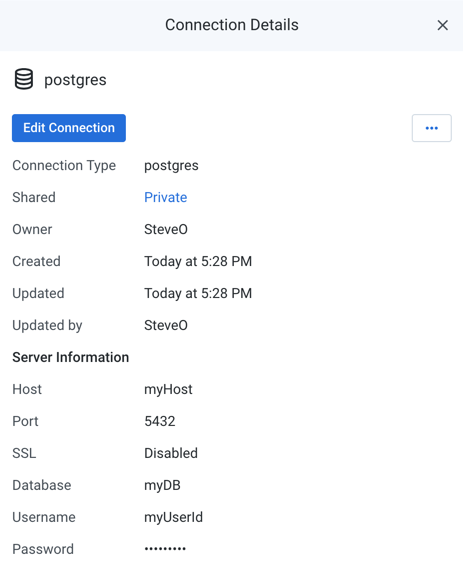
Figure: Connection Details panel
Key Fields:
Shared: Number of users sharing the connection. If a link is present, select it to modify the sharing of the connection. Go to Share Connection Dialog.
Server Information: For server-based connections, you can review the connection properties.
Actions:
Edit Connection: If you own the connection, you can review and modify the connection.
If the connection has been shared with you, connection properties are read-only.
Go to Create Connection Window.
Share: You can share connections that you own or that are shared with you. Go to Share Connection Dialog.
Transfer ownership: (Available to owner or admin only) Transfer ownership of this asset to another user. Go to Transfer Asset Ownership.
Delete: Delete the connection.
Warnung
If you delete a connection, that action can't be undone.