How to Upload a CSV or ZIP File
Before reading this article, please make sure you have read the general steps on how to upload data, available here.
Connect to a CSV or ZIP File
It's really useful to be able to quickly upload a .csv or .zip file into Auto Insights to enable ad-hoc analysis. As it's simple to drag and drop a file into Auto Insights, it's easy for any user to do, regardless of skill level.
1. Name your dataset. Our recommendation is to keep it simple and reusable; dataset labels with dates/months (Supermarket_data_20200101), or version numbers (Supermarket_data_v2) are not recommended.
2. Drag and drop your .csv or .zip file, or click within the box to browse your files.
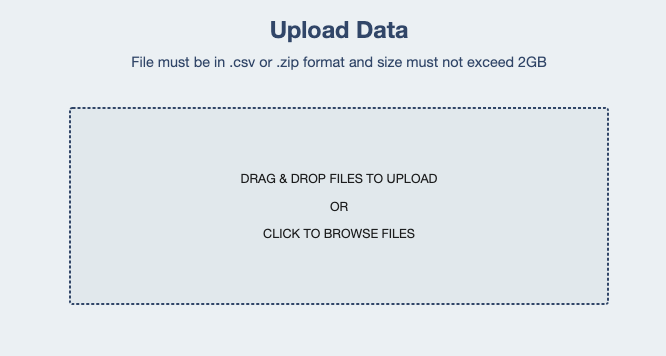
3. Auto Insights will provide a preview of your data, so you can validate that what you uploaded is correct before pressing Analyse.
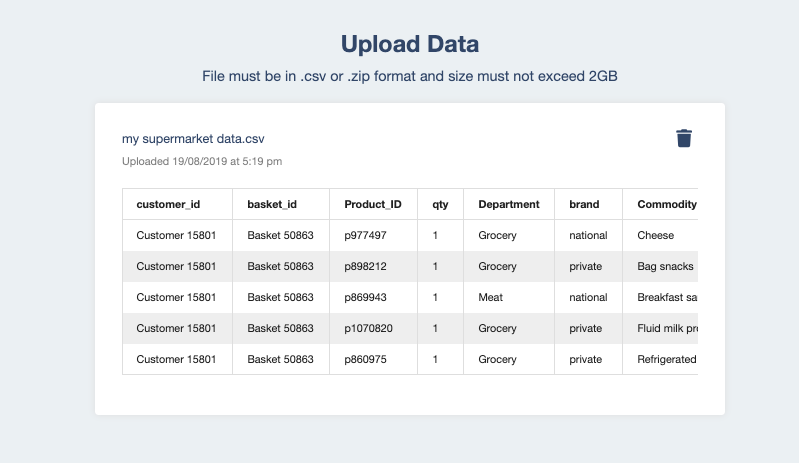
4. If you are happy with the preview, select Analyse, at which point Auto Insights will begin analyzing your data. As part of this process, Auto Insights will identify key attributes, such as:
Dates
Segments
Measures
Auto Insights will also understand how the attributes should be treated and interpreted. For example, Auto Insights will automatically identify that it’s good when revenue increases and that you can aggregate the totals over time. Auto Insights also flags data quality issues that could impact the insights; for example, columns that have lots of missing data.
5. Finally, Auto Insights will ask you to confirm your column fields are correct. If you want to change or update any selections, it’s quick and easy. You can update column headings, or simply toggle off columns you don't want to show in Auto Insights.
6. Once you have completed your review, click Upload to Auto Insights and that's it! Auto Insights will automatically generate insights, meaning there's no need to start from scratch building dashboards, views, or visualizations. All of that is taken care of for you by Auto Insights, so you can get straight to discovering insights and making data-driven decisions.
Related Articles
What type of data can be used in Auto Insights?
What sort of data connections does Auto Insights support?