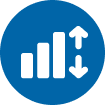 Outil Classer
Outil Classer
Exigences relatives au rôle d'utilisateur
Rôle d'utilisateur* | Accès aux outils/fonctionnalités |
|---|---|
Utilisateur complet | ✓ |
Utilisateur de base | X |
*S'applique aux clients Alteryx OneÉditions Professional et Enterprise sur les versions 2025.1 et ultérieures de Designer.
Utilisez l'outil Classer pour classer vos données pour sortie ou traitement ultérieur. Sélectionnez un ou plusieurs types de classement, en les triant par colonnes, spécifiez l'ordre et, éventuellement, regroupez-les par colonnes.
Outil propre à AMP
L'outil Classer est disponible via AMP Engine uniquement.
Configuration de l'outil
Utilisez ces options pour configurer l'outil :
Type de classement
Choisissez un ou plusieurs types de classement. Les options sont les suivantes...
Classement ordinal : (par défaut) Tous les éléments reçoivent des nombres ordinaux distincts, même si certains éléments sont égaux.
Classement dense : les éléments égaux reçoivent le même numéro de classement, les éléments ultérieurs reçoivent le numéro suivant.
Classement standard : chaque élément est classé en fonction de sa position dans la liste triée. Les éléments égaux partagent le rang le plus bas possible. Les éléments suivants sont classés comme si les éléments égaux occupaient des positions consécutives.
Classement de compétition modifié : les éléments sont classés en fonction de leur position dans la liste triée. Les éléments égaux partagent le même rang, correspondant à leur position. L'élément suivant reçoit le rang suivant, quel que soit le nombre d'égalité.
Classement fractionnel : les éléments égaux reçoivent le même numéro de classement, qui est dérivé de leur position dans les classements ordinaux. Plus précisément, il est égal à 1 plus le nombre d'éléments classés au-dessus d'eux, plus la moitié du nombre d'éléments ayant le même rang. Cette méthode permet de conserver la somme des nombres de classement, conformément au classement ordinal.
Utiliser l'ordre du dictionnaire
Ce paramètre n'est pas sélectionné par défaut. Utilisez la liste déroulante associée, puis sélectionnez un jeu de caractères ou une langue à utiliser pour effectuer le tri.
Méthode de tri
L'ordre de tri par défaut peut varier selon la langue de votre instance Designer. Consultez la section Paramètres utilisateur de Langue et région pour en savoir plus sur la méthode de tri par défaut.
Sélectionner des colonnes
Dans la section Sélectionner des colonnes, utilisez les listes déroulantes pour sélectionner les colonnes à classer et l'ordre de classement (croissant ou décroissant). Utilisez les flèches vers le haut et vers le bas pour réorganiser les colonnes de classement pour la sortie. Utilisez le bouton moins pour supprimer une colonne de classement.
Regrouper par colonne (facultatif)
Sélectionnez les colonnes de votre jeu de données à utiliser pour le regroupement. Cochez la case Tout sélectionner si vous souhaitez utiliser toutes les colonnes pour le regroupement. Si un ou plusieurs groupes sont spécifiés, les valeurs sont classées au sein de chaque groupe unique.
Exemples de classement
Le tableau ci-dessous présente un exemple de résultat en fonction du type de classement sélectionné. Le classement est basé sur les données de la colonne Unités vendues avec l'ordre décroissant défini.
Enregistrement | Unités vendues | Type de classement | ||||
|---|---|---|---|---|---|---|
Ordinal | Standard | Dense | Concurrence modifiée | Fractionnel | ||
1 | 22 | 1 | 1 | 1 | 7 | 4 |
2 | 22 | 2 | 1 | 1 | 7 | 4 |
3 | 22 | 3 | 1 | 1 | 7 | 4 |
4 | 22 | 4 | 1 | 1 | 7 | 4 |
5 | 22 | 5 | 1 | 1 | 7 | 4 |
6 | 22 | 6 | 1 | 1 | 7 | 4 |
7 | 22 | 7 | 1 | 1 | 7 | 4 |
8 | 21 | 8 | 8 | 2 | 14 | 11 |
9 | 21 | 9 | 8 | 2 | 14 | 11 |
10 | 21 | 10 | 8 | 2 | 14 | 11 |
11 | 21 | 11 | 8 | 2 | 14 | 11 |
12 | 21 | 12 | 8 | 2 | 14 | 11 |
13 | 21 | 13 | 8 | 2 | 14 | 11 |
14 | 21 | 14 | 8 | 2 | 14 | 11 |
15 | 20 | 15 | 15 | 3 | 17 | 16 |
16 | 20 | 16 | 15 | 3 | 17 | 16 |
17 | 20 | 17 | 15 | 3 | 17 | 16 |
18 | 19 | 18 | 18 | 4 | 20 | 19 |
19 | 19 | 19 | 18 | 4 | 20 | 19 |
20 | 19 | 20 | 18 | 4 | 20 | 19 |
