Home Page
From the Home page, you can create or access your flows, datasets, and jobs, as well as configure settings and find additional resources.
Tip
Click the logo at the top of the menu bar to return to the Home page.
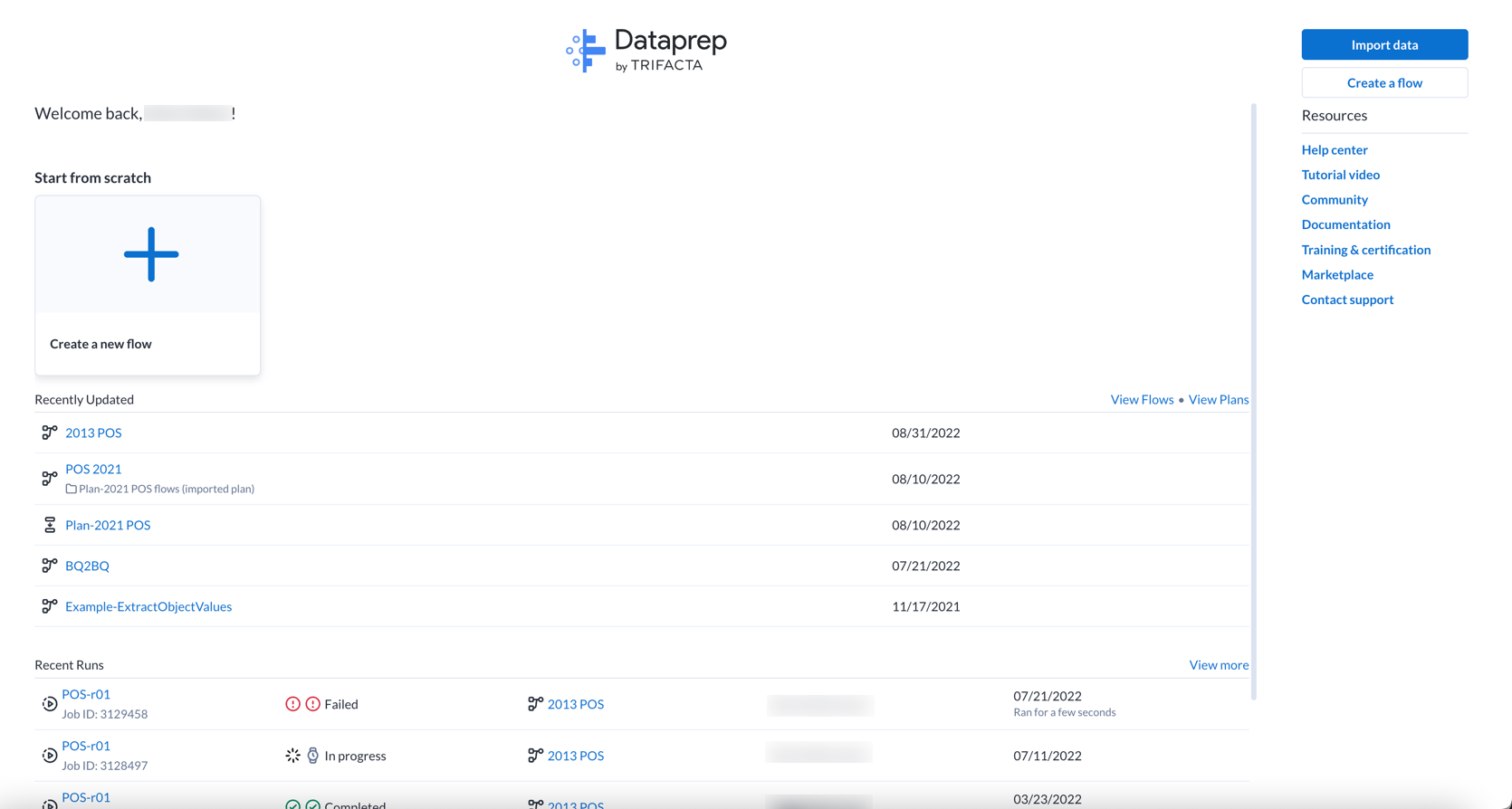
Figure: Home Page
From the Home page, you can quickly access your recent activities in Dataprep by Trifacta or jump to creating flows and importing datasets.
Tip
When keyboard shortcuts are enabled, press ? in the application to see the available shortcuts. Individual users must enable them. See User Profile Page.
Import Data: Import new datasets into Dataprep by Trifacta. See Import Data Page.
Create Flow: Create a new flow to hold your datasets. See Create Flow Page.
Tip
Use the controls on the left side of the screen to access other areas of the application. For more information, see Menu Bar below.
Recently Updated
Access the flows that have been recently changed. Click the flow name to open it. See Flow View Page.
Tip
When an object within a flow has been changed, its timestamp here is updated, so the Home page becomes an easy location where you can monitor changes to the flows to which you have access. Monitored changes include editing a recipe or adding or removing datasets.
Actions:
View more: See all of your flows.
For more information on these options, see Flows Page.
Recent Runs
Recent jobs:
Review jobs that you have been recently queued or completed in Dataprep by Trifacta.
Click a job ID to view its details. See Job Details Page.
Click the name of the flow to open it. See Flow View Page.
Click the name of a recipe to select it in Flow View.
Recent Runs:
Use the links to explore recent plan runs that have been queued or completed. For more information, see Plan Runs Page.
Actions:
View more: See all of your jobs.
For more information on these options, see Job History Page.
Resources
Use the links on the right to explore available resources for Dataprep by Trifacta.