Version: 2022.1.2.071a9914
Release Date: May 12, 2022
See the complete Connect 2022.1 Release Notes.
The 2022.1 release brings the following enhancements:
More information on the CVE-2022-22965 Spring4Shell vulnerability you can find in the Community article Alteryx’s Response to CVE-2022-22965 Spring4Shell Vulnerability. In this Connect version we upgraded the Apache Tomcat Server to version 9.0.62.
Because of the change in the authentication from OAuth1 to OAuth2 we use for the Server API now, we've added the Gallery Web API URL setting to the Configuration under Administration Console. For more information, go to the Settings help page.
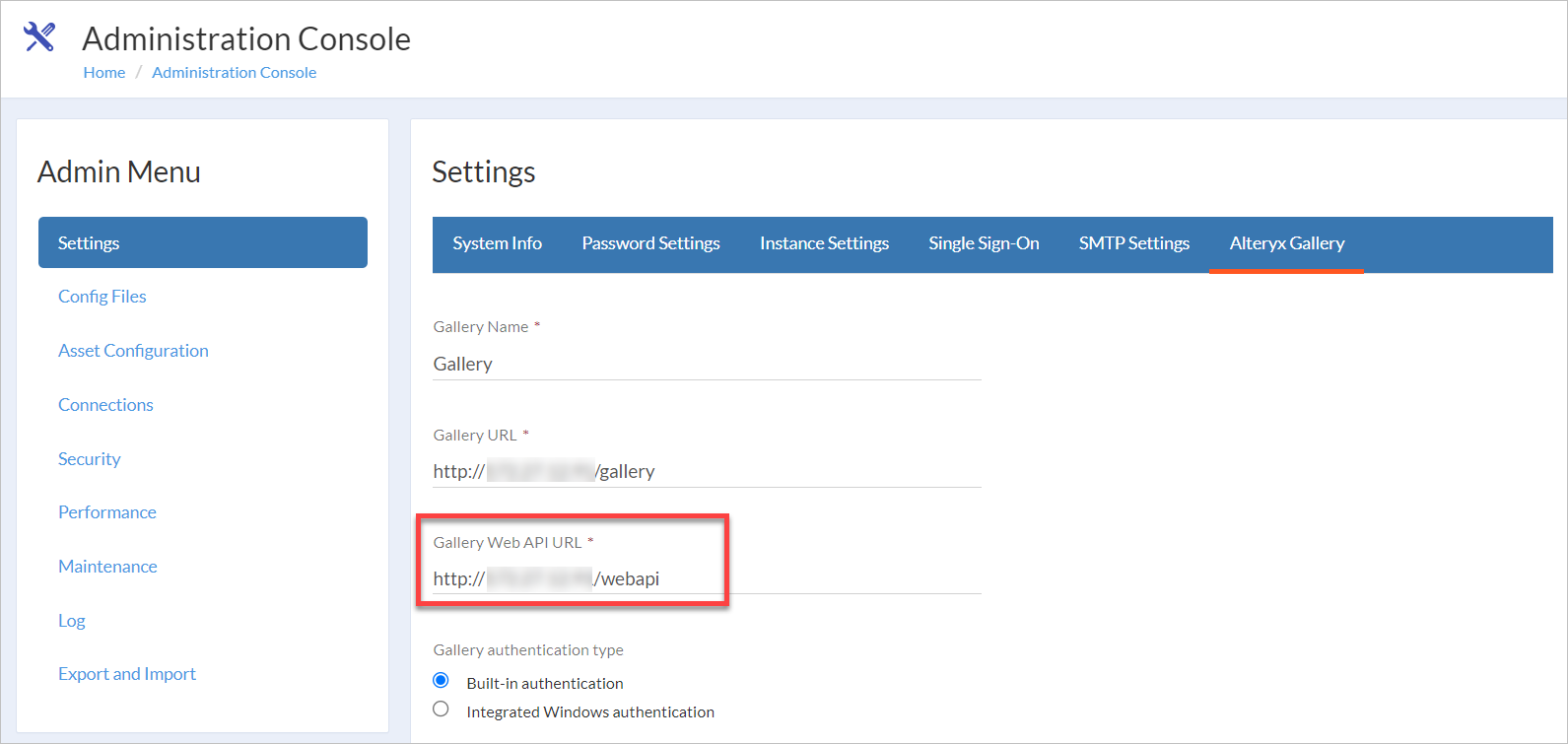
We've added the /rest/1/admin/disableCDN endpoint to Connect API. If you have a problem loading content from the CDN server, it’s possible to disable the CDN by using this endpoint. Visit the Disable CDN help page for more information.
We’ve updated the behaviour of the text sanitizer. Now it only removes tags (<! and <?) and not words that follow. For example, after you enter names for assets like “test <! test2”, the asset name will be “test test2".
We’ve upgraded TinyMCE to the latest version 4.9.11. All TinyMCE features work the same as before the upgrade.
Due to a change in Server authentication, the key word (Load code) used to process data in Connect has been changed. To ensure that existing records are updated, you need to manually clear the stage area for the AYX loader before running it.
Importante
We recommend that you perform a back up before you attempt to clear the stage area. To do so, go to the Administration Console, select Maintenance, and then select Stage. Locate your company's Server by load code—typically http://yourserver/gallery/gallery/api/admin/v1. To make sure it's really the stage you're looking for, you'll see key words containing 'AYX_WF' in the Statistics column. Then select the trash icon for that stage. Once this is completed, you can run the new Alteryx Gallery loader.
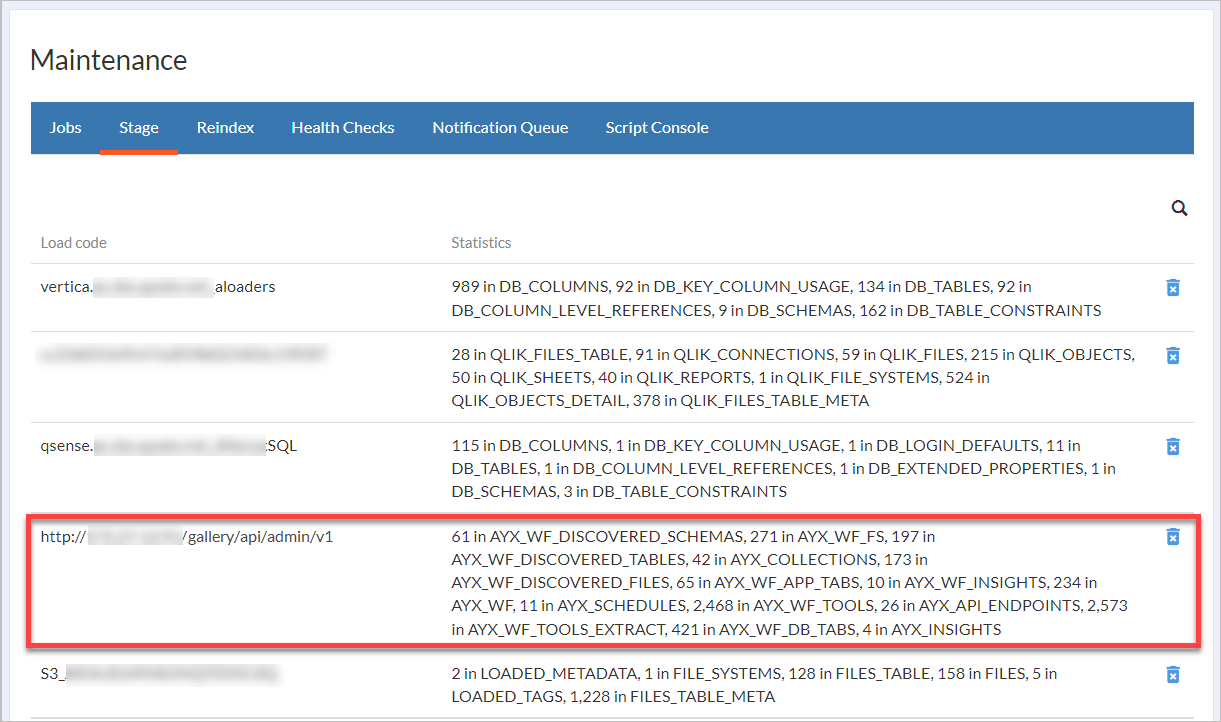
You can now upload metadata to Connect from Databricks. Check the Load Metadata from Databricks help page for more information.