HDFS Browser
The HDFS browser enables you to browse, select, and filter the files to which you have access in the Hadoop cluster to which Designer Cloud Powered by Trifacta Enterprise Edition is connected.
The HDFS browser appears when you create a dataset in HDFS or in the HDFS tab when you import a dataset. SeeImport Data Page.
Note
Interactions with HDFS are determined by user permissions and features enabled in the Designer Cloud Powered by Trifacta platform. For more information, see Using HDFS.
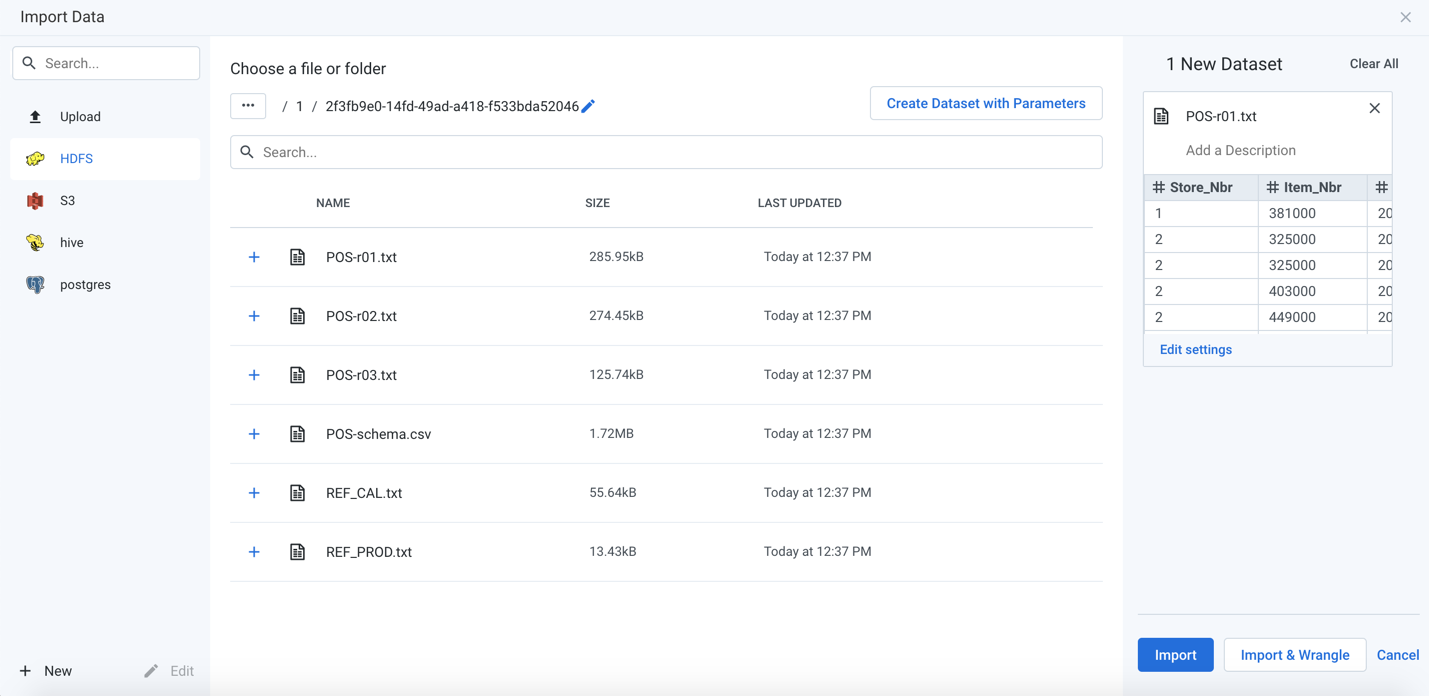
Figure: HDFS Browser
Browse HDFS:
Use the links and icons to browse for files and folders in the HDFS tree structure.
Note
Avoid using the Back button on your browser, which exits the HDFS browser without applying changes to your configuration.
To display hidden files or folders, select Show hidden.
Identifier | Type | Description |
|---|---|---|
 | Folder |
|
 | File | Click the Plus icon to select this file. |
Specify HDFS Path:
In the HDFS browser, you can specify an explicit path to resources. Click the Pencil icon, paste the path value, and click Go.
/trifacta/input/username@example.com
You should paste the following in the Path textbox:
HDFS/trifacta/input/username@example.com
Tip
You can retrieve your home directory from your profile. See Storage Config Page.
Filter Files:
To display a subset of files, enter a string in the Search box. The filter is applied as you type and matches anywhere in the name of a currently displayed file or folder.