Note
Access to the replace workflow functionality depends on your collection permissions and the settings of the workflow as determined by the workflow owner.
Use the replace workflow functionality to merge the latest version from one workflow into the version history of another. This allows multiple users to work on a workflow separately and then merge the resulting updates back. Use the replace workflow functionality in conjunction with workflow migration to create a workflow development and quality assurance process.
Important
When you replace a workflow with another workflow the replacement workflow versions are not preserved. All versions from the original workflow are preserved in the replaced Workflow Version History. All results from both workflows are preserved on the Workflow Results page.
On the workflow details page, select Replace Workflow.
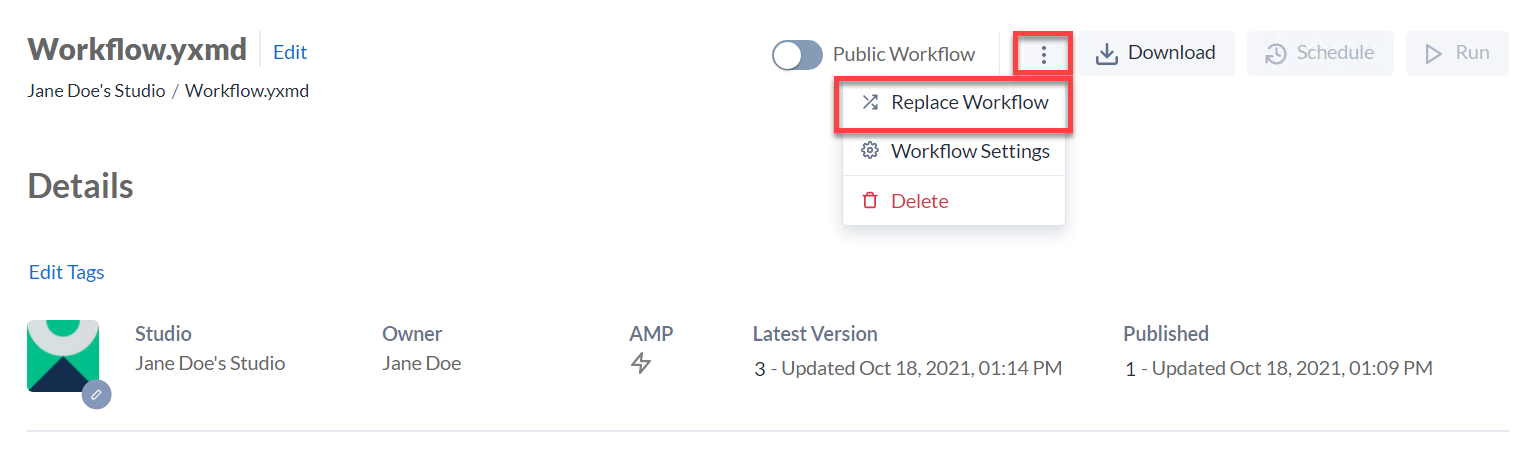
Select the workflow you want to replace the original workflow with and acknowledge the warning.
Select Replace.
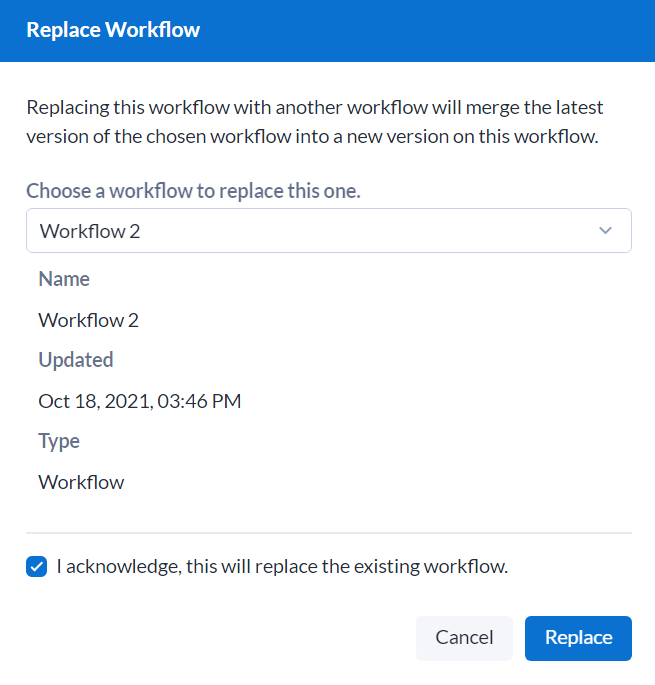
Your replacement workflow is now the latest version in the original workflow's version history. A "Package Replaced" comment displays in the version history. This version is automatically published.

On the Workflow Results page of the Server UI, you can still access results from the original workflow.
If the workflow you replaced was published to run with a specific credential, you might get the error:
This workflow uses Owner specified credentials, but those credentials have been deleted. Please contact the owner of this workflow or your Gallery Administrator.
To resolve this error, the original workflow owner needs to open and resave the new latest version to the Gallery with that original credential. This is for security reasons to ensure the workflow replacing it doesn’t use the original credential to access resources not intended by the owner.