On the Links page of the Server Admin interface, you can add a link to Server pages or an external webpage. After you create a page, add a link to the page in the Server header. Links are visible to all users.
See the image below for an example. Several of the links in the link menu are Server pages.
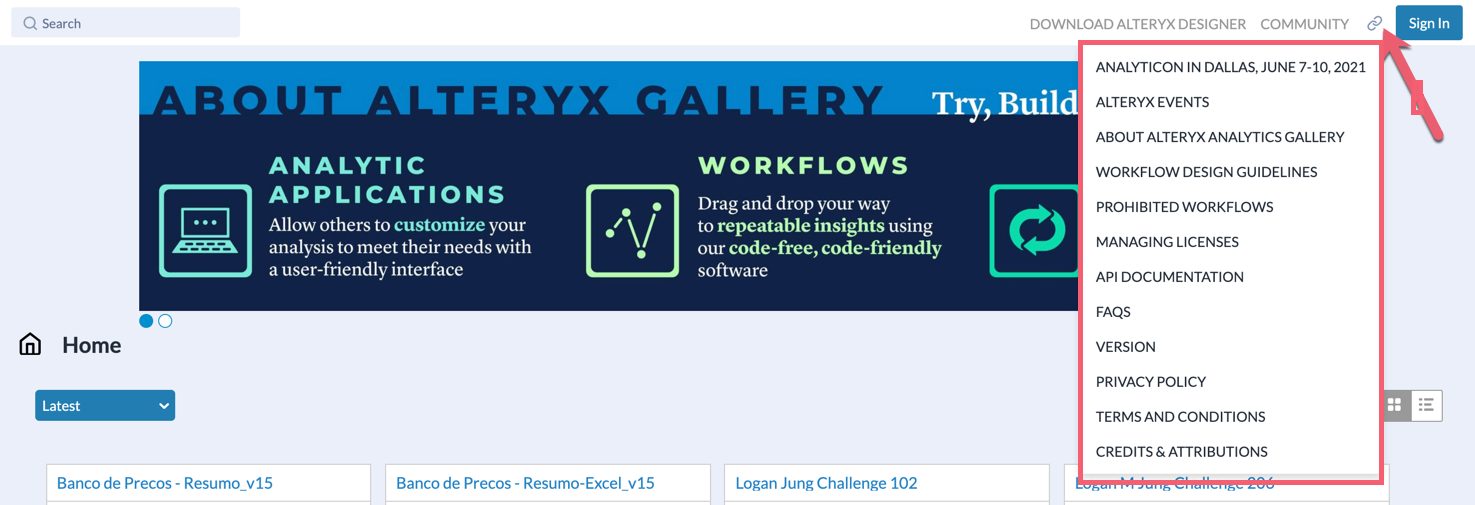
To manage links, select Links on the Admin toolbar.
Add new links on the Links page, in the Header section. As of version 2019.4, you can only add links to the header.
Go to Links, then select + New.
In the Page dropdown, select a Server page to link to. Select None (external link) to link to an external webpage.
If you selected None (external link) in the Page dropdown, enter a webpage URL in the URL field.
In the Title field, enter the link text you want to display to Server users.
Select Create.
Users can select the link icon in the top-right of the header to access links.
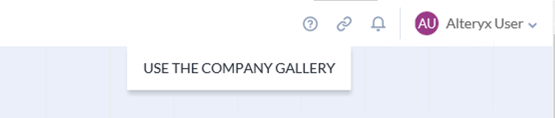
To edit a link, select the 3-dot menu icon next to the link on the Links page. Then select Edit and update the link. To confirm your changes, select Save.
Note
Additionally, you can also nest the links and change the order of links by drag and drop.
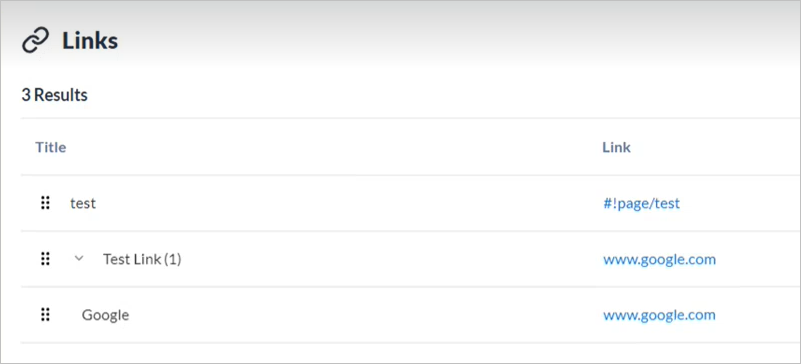
To delete a link, select the 3-dot menu icon next to the link on the Links page. To confirm, select Delete.