Create User Account
By default, users can create their own accounts. As needed, self-registration can be disabled, so that all users must be created by an administrator. See Configure User Self-Registration.
Creating your own user account
Steps:
Users may self-register at the following address:
http://<host_name>:<port_number>where:
<host_name>is the host of the Trifacta Application.<port_number>is the port number to use. Default is3005.Click the Register link.
Enter your credentials in the spaces provided. A valid email address is required.
As soon as the account is created, you may login at the first address. See Login.
Creating users when self-registration is disabled
When self-registration is disabled, an administrator must manually create the accounts for users. Administrators can create accounts at the following address:
http://<host_name>:<port_number>/register
Note
If SSO or secure impersonation is enabled in your environment, administrators must apply a principal value to each newly created user. See Users Page.
When a new account is created, an email is sent to the address for the created user.
Troubleshooting
If you have created a user account, you may see the following error message when you try to login:
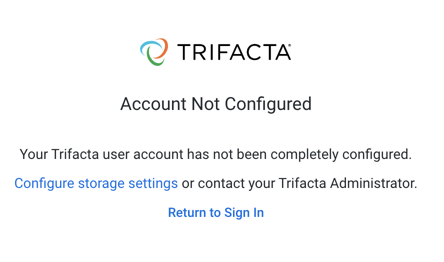
Figure: Account Not Configured
In this case, the account may require additional configuration. In SSO or Kerberos environments, an administrator may need to provision a SSO or Hadoop principal value to be applied to the user account. See Admin Settings Page.