On the Media page of the Server Admin interface, upload banner ads and other images and files to the Server UI.
To manage media, select Media on the Admin toolbar.
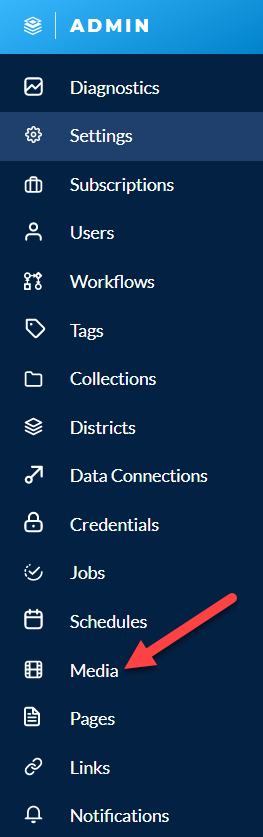
This page is divided into 2 tabs: Banner Ads and Uploads. In the Banner Ads tab, you can upload banner ads. In Uploads, you can upload other images and files to the Server UI.
On the Media page, select the Banner Ads tab, then select + New.
Select Browse and select an image file.
(Optional) Add a link and hover text.
In Link, enter a URL. This will send users to the URL specified when they select the image.
In Hover text enter text that will appear on hover.
Select Create.
On the Media page, select the Uploads tab, then select + New.
Select Browse and select an image file.
Select Upload.
To edit an image title, select the three-dot menu next to the image you want to edit, then select Edit.
Enter new title.
Select Save.
To delete a banner ad or an image, select the three-dot menu next to the banner ad or image you want to delete. Then select Delete.