Checkout Page
Note
This feature may not be available in all product editions. For more information on available features, see Compare Editions.
When you are ready to upgrade your free trial to a paid subscription, you can review the available plans and pricing and get started with your preferred Designer Cloudedition.
Plans and Pricing
From the list of available plans, you can select the number of users to enable in your workspace. Based on your selection, you can see the monthly or annual costs of the plan. Plans are priced based on the following factors:
Product edition. For more information, see Product Editions.
For more information on differences between product editions, see Product Limitations.
Number of users
Tip
Annual subscriptions receive a discount compared to monthly subscriptions. Click the tabs at the top of the page to see the differences.
To check out and subscribe, click the preferred edition.
Plan Summary and Payment Details
Review the summary of your plan. To return to plans and pricing, click Change plan details.
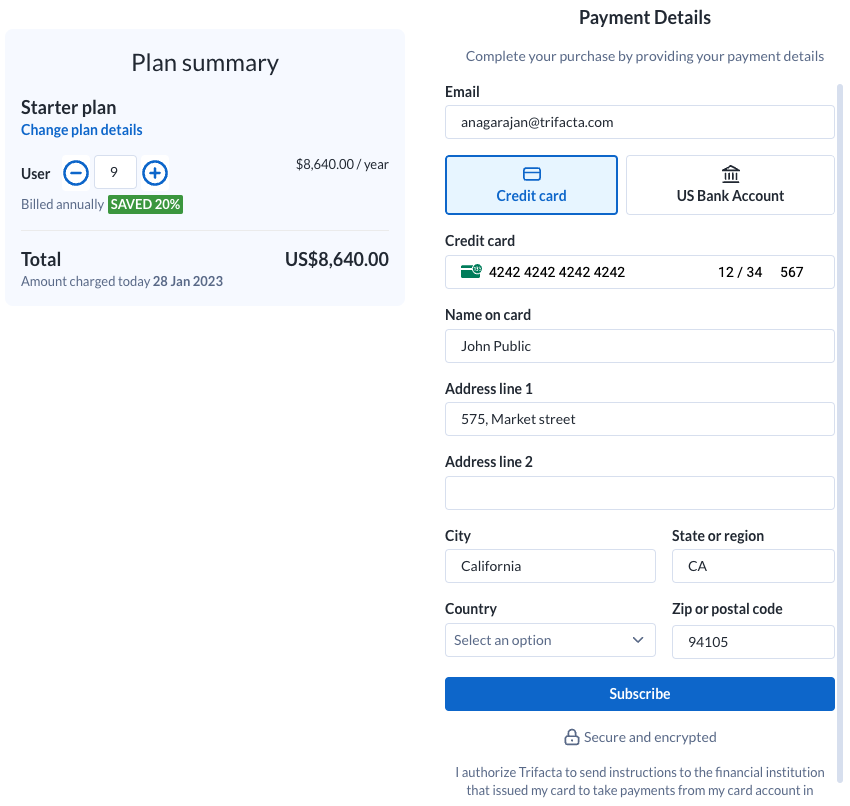
Figure: Checkout - credit card page
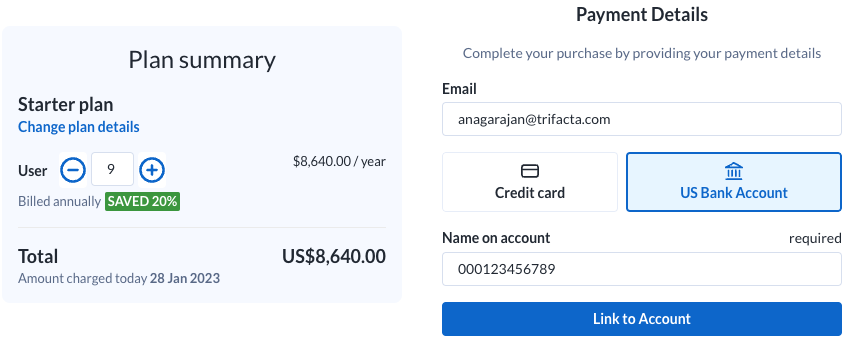
Figure: Checkout US bank account page
Please provide your contact and payment information in the Payment Details pane.
Email: By default, the email address that was used to create the workspace is registered. You can change it to any valid email address.
Credit card:
Please provide a 16-digit credit card number.
Include the expiration date in MM-YY format.
The CVC value is typically available on the back of the card.
Address information: This information must correspond to the information associated with the credit card.
Note
Billing begins after the completion of your 30-day trial.
Warning
By clicking the Subscribe button, you authorize Alteryx to send instructions to your credit card institution to take payments from the card account in accordance with the terms of your agreement with Alteryx.
Note
Do not hit the Back button on your browser.
To submit your card details to pay for the specified plan, click Subscribe.
Enter the name on the account.
To link your bank details, click Link to Account.
Please follow the onscreen instructions to link your subscription to your bank account.
Note
Subsequent subscription fees are billed to the updated bank account.
For more information on making payments, see Make a Payment.
Payment Summary
After payment has been submitted, you can click the link to download copies of your receipt and your invoice.